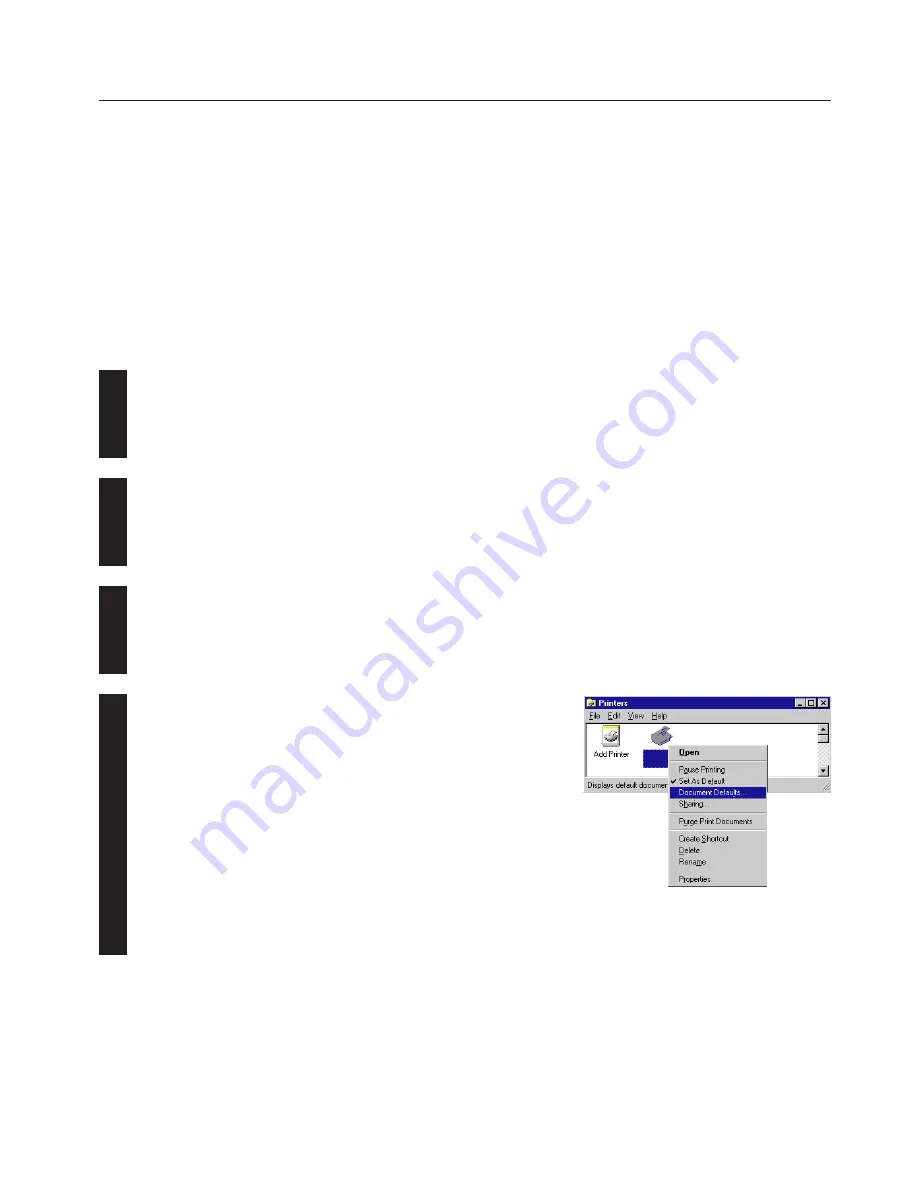
4-1
4. Printer Driver for WindowsNT
4. Printer Driver for WindowsNT
4-1 Opening the Properties Window
1
Start WindowsNT.
2
Click on [Start] on the task bar.
The Start menu will appear.
3
Use the mouse to point to [Settings]. A submenu will appear, so click on [Printers].
The [Printers] folder will open.
4
Use the right mouse button to click on the icon for this printer. A pop-up menu will be
displayed.
Select [Document Defaults] from the menu.
The Document Defaults window will open.
* When you are making settings for optional equipment, select [Properties] here and
then click on the [Device Settings] Tab.
The following procedure explains the functions of the Universal driver and the KPDL2 driver for those who use Windows NT4.0 as their operating
system.
* This Instruction Handbook uses illustrations from the message display of the 20 ppm copier for purposes of explanation, but the actual basic
operation procedure is the same for 15 ppm copiers as well.
* Depending upon version upgrades of the printer driver, the screenshots shown here may differ somewhat from that of the actual printer driver.
* Depending upon the model of your copier, there may be functions that are not supported or that require optional equipment to be installed. Even if
the settings for such functions are performed, they will not be effective.
* Refer to the Instruction Manual for Windows or to On-Line Help for information regarding items that are not explained in this Instruction Handbook.
* Two printer drivers have been included with this product: a standard printer driver and a Collator-compatible driver. Refer to “1. Procedure for
Installing and Printing with a Printer Driver” on page 1-1 for more detailed information.
* If you use the KPDL 2 driver, be sure to set the emulation mode in the printer to “KPDL” or “KPDL(AUTO)”.
















































