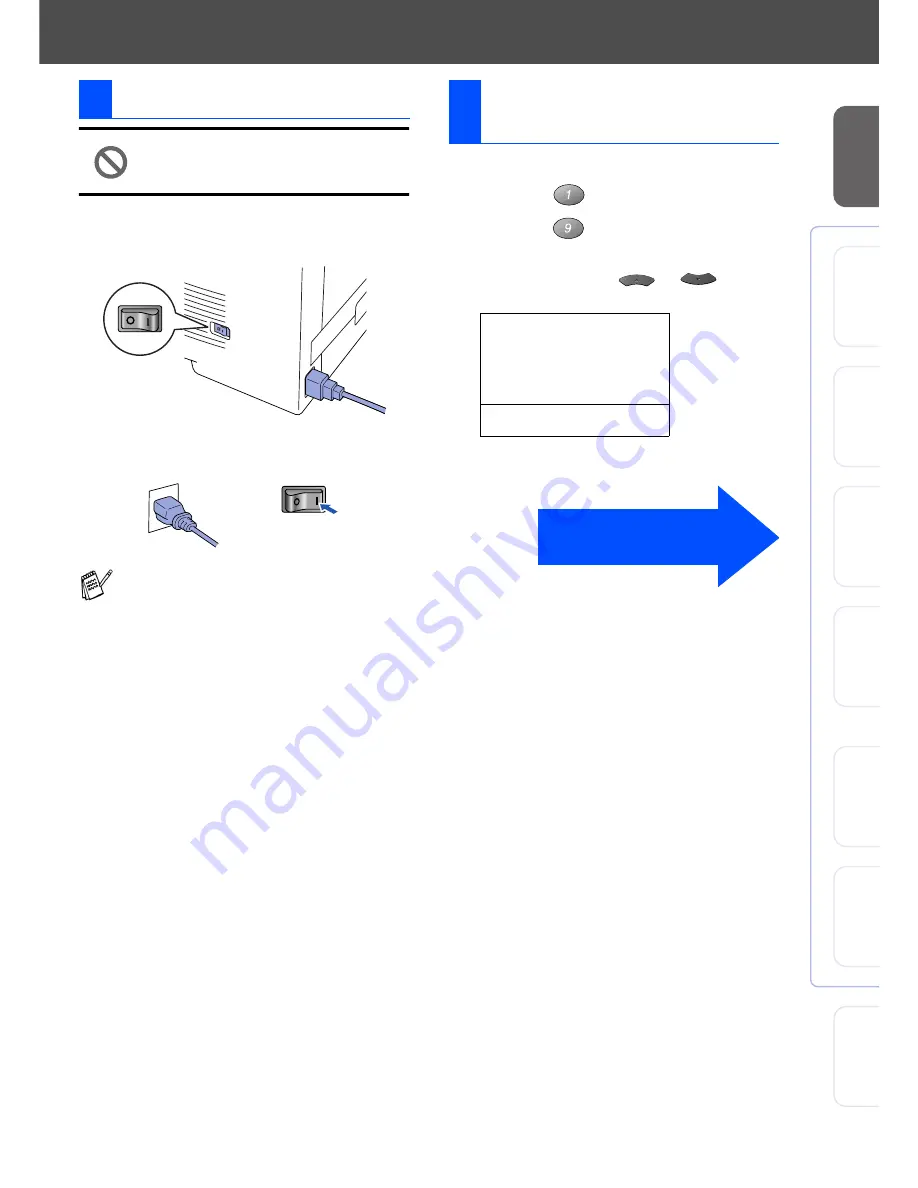
7
S
e
tti
n
g
Up
th
e
M
a
c
h
in
e
W
in
dow
s
®
USB
W
indow
s
®
Pa
ra
lle
l
W
indo
w
s
NT
®
4.
0
Pa
ra
lle
l
M
a
ci
nt
osh
®
USB
M
a
c
int
osh
®
Ne
tw
o
rk
W
in
dow
s
®
Ne
two
rk
Fo
r
A
d
mi
n
is
tra
to
rs
Do not connect the Parallel or USB
cable yet.
1
Make sure that the power switch is off.
Connect the AC power cord to the machine.
2
Plug the AC power cord into an AC outlet.
Turn the power switch on.
1
Press the
Menu
key.
2
Press the
key.
3
Press the
key.
4
Select your language (ENGLISH or
FRENCH) by using
or
, and
then press the
Enter
key.
5
Press the
Stop
key.
5
Install Power Cord
If
Check Scan Lock
appears on the LCD,
immediately release the scanner lock and
press
Stop
.
6
Selecting Your
Language
19.Language
▲
English
*
▼
French
Set
▲
▼
& Enter
Go to Next page to
install the driver























