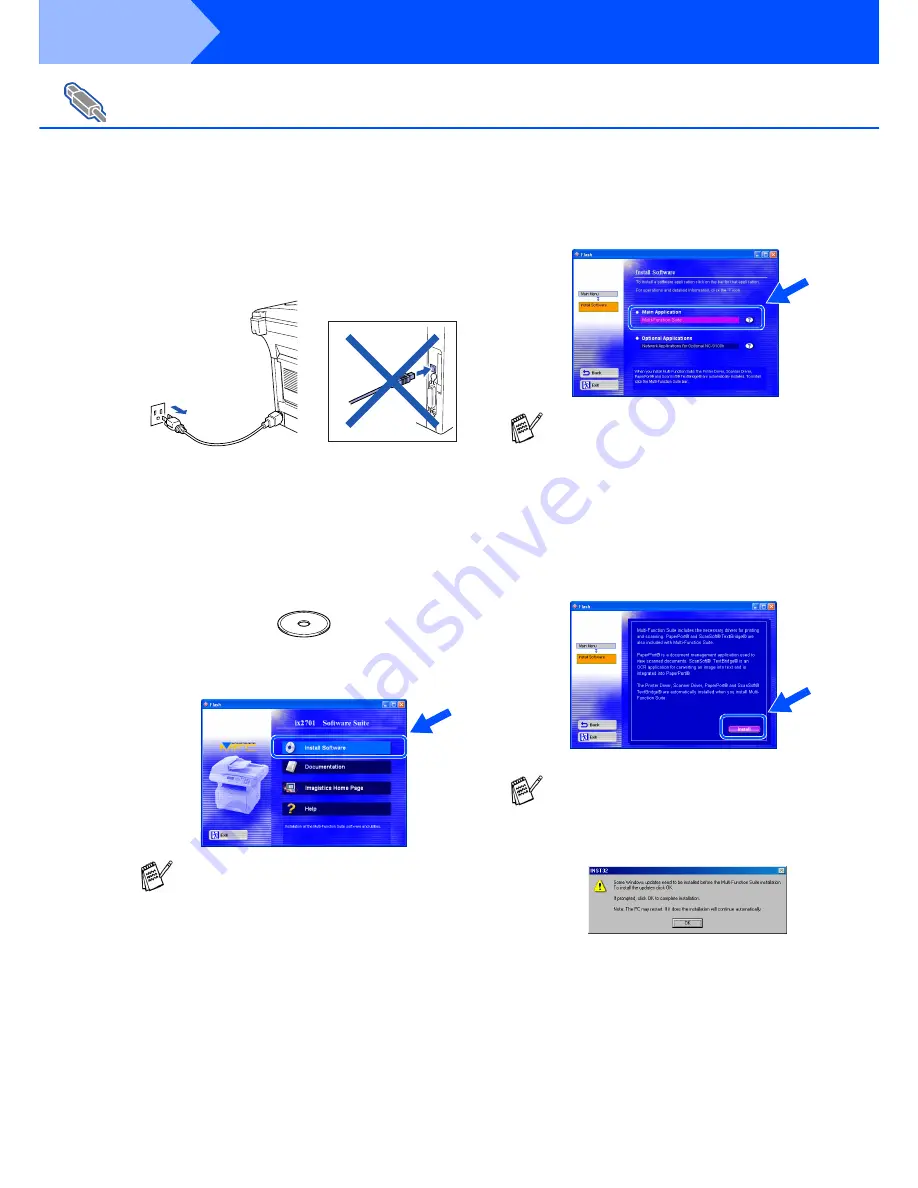
10
Installing the Driver & Software
Make sure that you have completed the instructions from Step 1 “Setting Up
the Machine” on pages 4 - 7.
1
Switch off and unplug the machine from the
AC outlet and disconnect it from your
computer, if you already connected an
interface cable.
2
Turn on your computer.
(For Windows
®
2000 Professional/XP, you
must be logged on as the administrator.)
3
Insert the supplied CD-ROM into your CD-
ROM drive. If the model name screen
appears, select your machine.
4
The CD-ROM main menu will appear.
Click
Install Software
.
5
Click
Multi-Function Suite
in Main
Application.
6
Click
Install
.
For USB Interface Cable Users
(For Windows
®
98/98SE/Me/2000 Professional/XP)
If this window does not appear, use
Windows
®
Explore to run the
setup.exe
program from the root directory of the CD-
ROM.
Multi-Function Suite includes Printer Driver,
Scanner Driver, ScanSoft
®
PaperPort
®
,
ScanSoft
®
Text Bridge
®
and True Type fonts.
PaperPort
®
is a document management
application for viewing scanned documents.
ScanSoft
®
TextBridge
®
, which is integrated
into PaperPort
®
, is an OCR application that
converts an image into text and inserts it into
your default word processor.
If you see the following screen, click
OK
to
install the Windows
®
updates. After the
updates are installed your PC may restart.
Note: If it does the installation will
automatically continue.
If the installation does not continue
automatically, please open the installer
menu again by double-clicking the
setup.exe
program from the root directory of
the CD-ROM, and continue from Step
4
.
Step 2


























