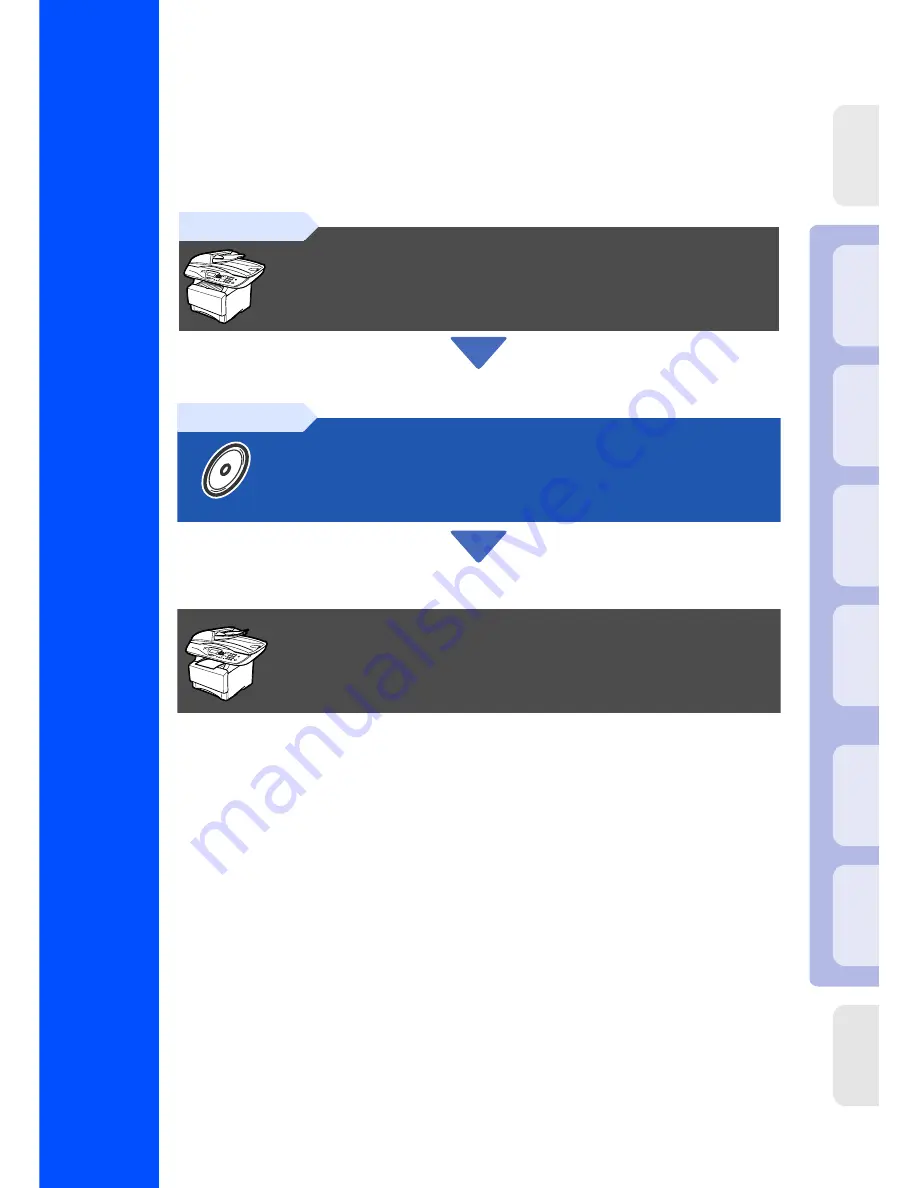
Quick Setup
Guide
Ima
g
is
tic
s
ix
2
7
0
1
Before you can use the machine, you must set up the hardware and install the driver.
Please read this “Quick Setup Guide” for proper set up and installation instructions.
Keep this “Quick Setup Guide” , User’s Guide and supplied CD-ROM in a convenient place for
quick and easy reference at all times.
Step 1
Setting Up the Machine
Step 2
Installing the Driver & Software
Setup is Complete!
In
s
tall
ing t
h
e
Dr
iv
er
&
S
o
ft
war
e
S
e
tti
n
g
Up
th
e
M
a
c
h
in
e
W
in
dow
s
®
USB
W
indow
s
®
Pa
ra
lle
l
W
indo
w
s
NT
®
4.
0
Pa
ra
lle
l
M
a
ci
nt
osh
®
USB
M
a
c
int
osh
®
Ne
tw
o
rk
W
in
dow
s
®
Ne
two
rk
Fo
r
A
d
mi
n
is
tra
to
rs


































