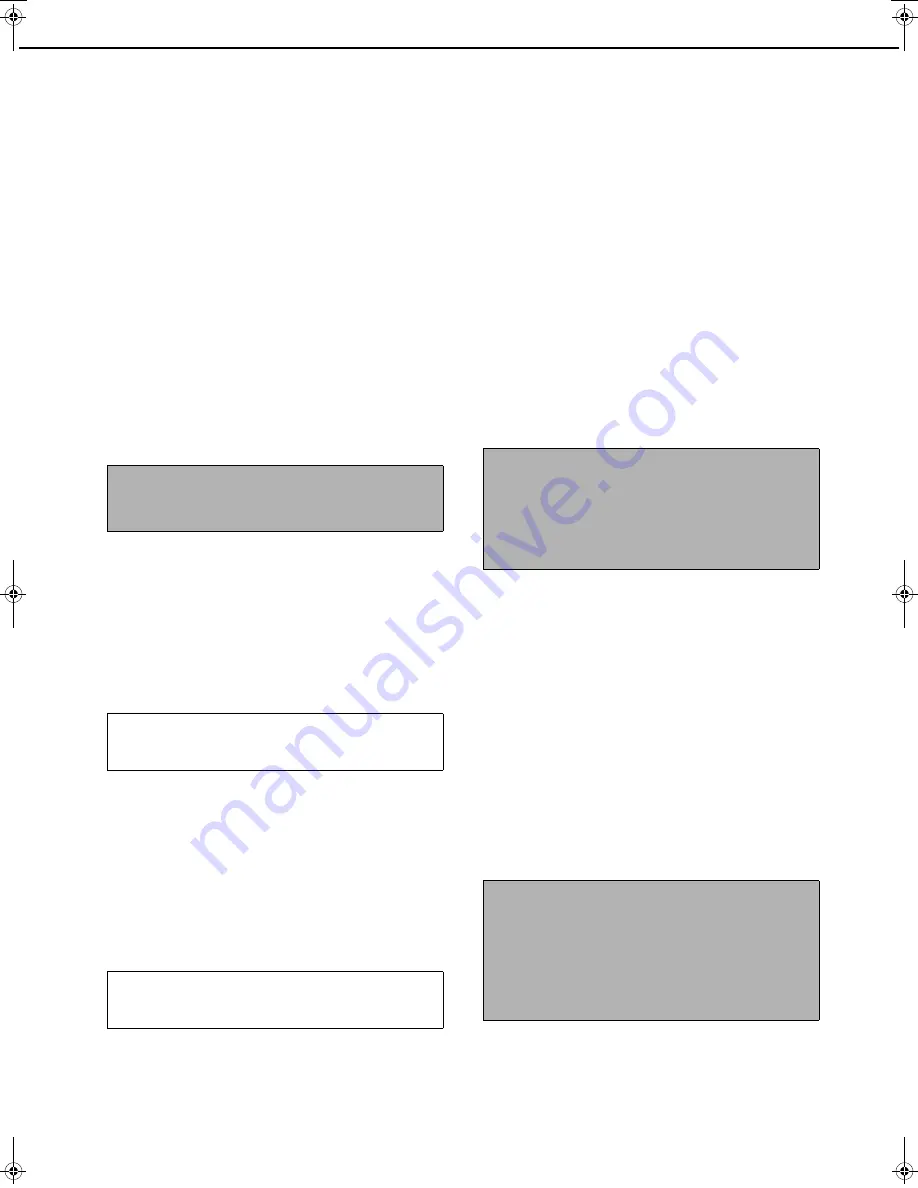
13
GENERAL SETTINGS
Network settings
These settings are set when this product is used as a
network printer.
After you complete the setting for one setting, you must
exit the administrator settings, turn off the main switch,
wait briefly, and then turn on the main switch again
before any other settings can be set. The setting that
was set will be effective after the power is turned on.
The following items can be configured in the "Network
settings".
●
IPv4 setting
●
IPv6 setting
●
Enable TCP/IP
●
Enable NetWare
●
Enable EtherTalk
●
Enable NetBEUI
●
Reset the NIC
●
Tandem setting
●
PING command
IPv4 setting
When using this product in a network that uses the
TCP/IP protocol (IPv4), use this setting to set the IP
address (IP address, IP subnet mask, and IP gateway)
of this product. The setting is set to ENABLE DHCP by
factory default setting, which obtains the IP address
setting automatically. When using this product on a
TCP/IP network, be sure to turn on the "Enable
TCP/IP" setting below.
IPv6 setting
When using this product in a network that uses the
TCP/IP protocol (IPv6), use this setting to set the IP
address (enable IPv6, DHCPv6, IP address, prefix
length, and default gateway) of this product. By factory
default, the IPv6 setting is disabled. When using this
product on a TCP/IP network, be sure to turn on the
"Enable TCP/IP" setting below.
In an IPv6 environment, the machine can use LPD or
IPP protocol.
Enable TCP/IP
When using this product in a network that uses the
TCP/IP protocol, set this setting. Also set the IP
address using the setting "IP address setting" above.
Default setting: Enable
Enable NetWare
When using this product in a network that uses the
NetWare protocol, set this setting.
Default setting: Enable
Enable EtherTalk
When using this product in a network that uses the
EtherTalk protocol, set this setting.
Default setting: Enable
Enable NetBEUI
When using this product in a network that uses the
EtherTalk protocol, set this setting.
Default setting: Enable
Reset the NIC
This setting is used to reset all setting items of NIC
(Network Interface Card) of this product to the factory
default settings.
Tandem setting
This setting is used to configure the IP address and
port number of the client printer when you wish to have
two machines (which are used as TCP/IP network
printers) print in tandem.
The factory default setting for the port number is
[50001]. Unless you experience difficulty with this
setting, it does not need to be changed.
The tandem function can also be prohibited, or the
reception of tandem data from the other machine can
be prohibited. (Normally this is not necessary.)
To prohibit the tandem function, select "DISABLING
OF MASTER MACHINE MODE".
To prohibit reception of tandem data from the other
machine, select "DISABLING OF SLAVE MACHINE
MODE".
NOTE
For setting and modification of "Network settings",
be sure to consult with the network administrator.
If DHCP is used, the IP address assigned to the
machine may be changed automatically on occasion.
If this happens, printing will not be possible.
If DHCP is used, the IP address assigned to the
machine may be changed automatically on occasion.
If this happens, printing will not be possible.
NOTE
If any of the [NETWORK SETTINGS] were changed
prior to execution of this setting, you must turn off the
power switch after exiting the administrator setting,
wait briefly, and then turn on the power switch to
make the factory default settings take effect.
NOTE
To use the tandem function when auditing mode is
enabled, the same account number must be entered
on both machines. If the same account number is not
entered, only the server machine may print or the
printed pages may not be added to the correct
account.
JupiterII_Admin_sec.book 13 ページ 2007年7月3日 火曜日 午後2時2分




























