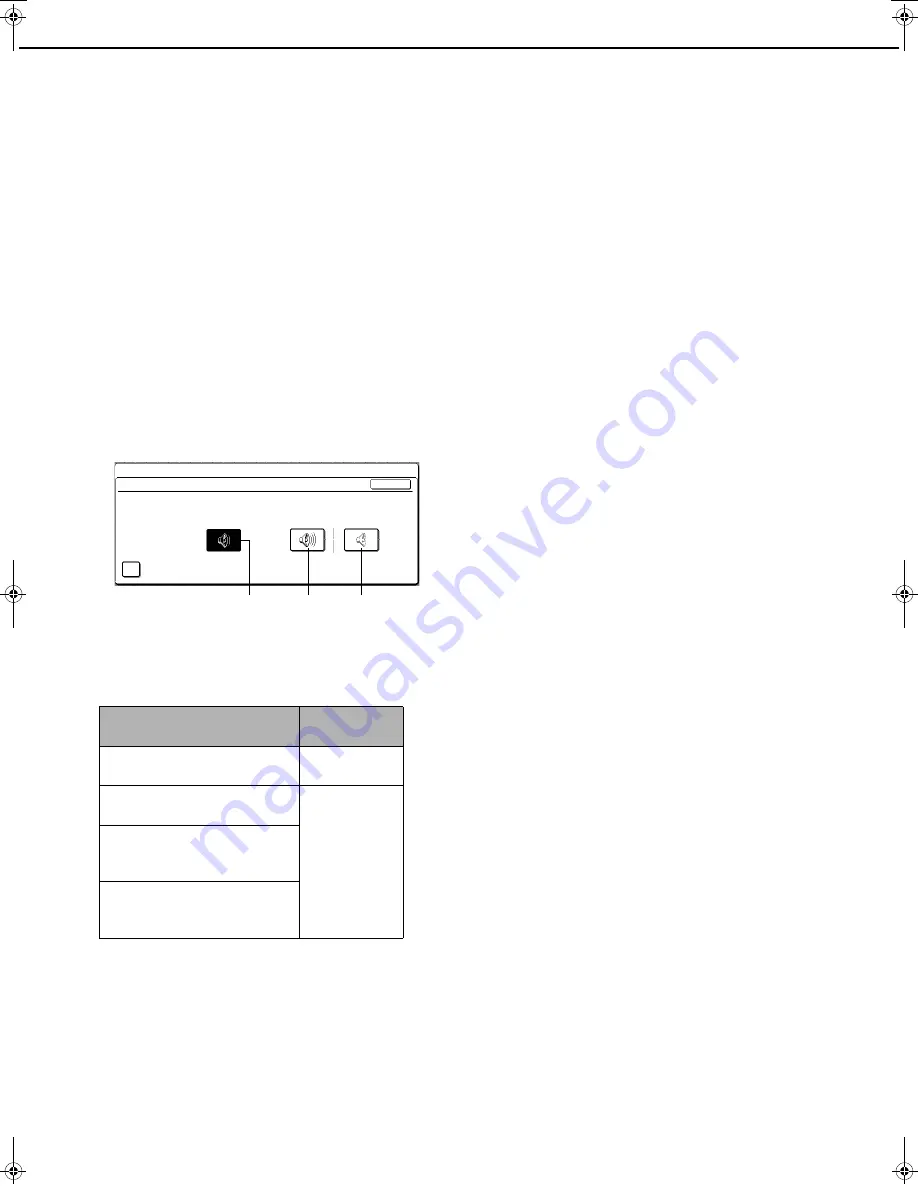
10
GENERAL SETTINGS
Operation settings
The "Operation settings" are related to basic operation
of the machine and consist of the following settings:
●
Keys touch sound
●
Auto clear setting
●
Disabling of job priority operation
●
Message time setting
●
Disabling of bypass printing
●
Display language setting
●
Key operation setting
●
Disabling switching of display order
●
Disabling of clock adjustment
Keys touch sound
This setting is used to adjust (or turn off) the volume of
the beep that sounds when you touch a key. You can
also have three beeps sound at base values when
setting the ratio in copy mode or adjusting the exposure
in any mode.
To change the volume, touch the desired volume key.
When "KEY TOUCH SOUND AT INITIAL POINT" is
selected, three beeps will sound at the base setting
values indicated below.
Auto clear setting
If the machine is not used for a certain duration of time,
the auto clear function will clear any settings that have
been selected and return the screen to the main screen
of copy mode or the job status screen. This setting is
used to set the duration of time after which auto clear
operates. The time can be set from 10 seconds to 240
seconds in increments of 10 seconds, or the auto clear
function can be disabled. (Note that auto clear can only
be disabled for copy mode.)
Disabling of job priority operation
This setting is used to prohibit use of the [PRIORITY]
key in the job status screen.
Message time setting
This setting is used to set the length of time that
messages appear in the display. (This applies to
messages that appear for a certain length of time and
then automatically disappear.)
The time can be set to as long as 12 seconds in
increments of one second.
Disabling of bypass printing
When a job cannot be printed because there is no
suitable paper and there is a subsequent job that can
be printed, the subsequent job will be printed ahead of
the job that cannot be printed
*1
(page 1-15 of the
operation manual (general information and copier
operation)). This setting can be used to disable printing
of subsequent jobs in this situation.
*1 Except when paper runs out in the middle of a job
Display language setting
This setting is used to select the display language.
Key operation setting
These settings are used to set the length of time a key
in the touch panel must be touched before the key input
is registered, and to prevent repeated key input when a
key is touched continuously.
• Time until key input is registered
The time can be set from 0 seconds to 2 seconds in
increments of 0.5 seconds. Normally the time is set
to 0 seconds so that key input is immediately
registered when a key is touched. By lengthening the
time setting, key input can be prevented when a key
is touched accidentally. Keep in mind, however, that
when a longer setting is selected more care is
required when touching keys to ensure that key input
is registered.
• Prohibit key repeat
The touch panel contains keys such as the zoom
keys (for setting the ratio) that can be touched
continuously to make a value change until it reaches
a desired value.
This feature whereby a value changes continuously
while a key is touched is called key repeat.
Key repeat is normally enabled. If you wish to prohibit
key repeat, select the [DISABLE AUTO KEY
REPEAT] checkbox.
Screen in which setting is
effective
Base value
Ratio setting screen in main
screen of copy mode
Ratio = 100%
Exposure adjustment screen in
main screen of copy mode
Exposure level3
(middle level)
Exposure adjustment screen in
main screen of fax, Internet fax,
and network scanner modes
Exposure adjustment screen in
[SCAN TO HDD] in main
screen of document filing mode
SYSTEM SETTINGS
OK
KEYS TOUCH SOUND
KEY TOUCH SOUND AT INITIAL POINT
KEYS TOUCH SOUND
Off
Volume: High
Volume: Low
JupiterII_Admin_sec.book 10 ページ 2007年7月3日 火曜日 午後2時2分













































