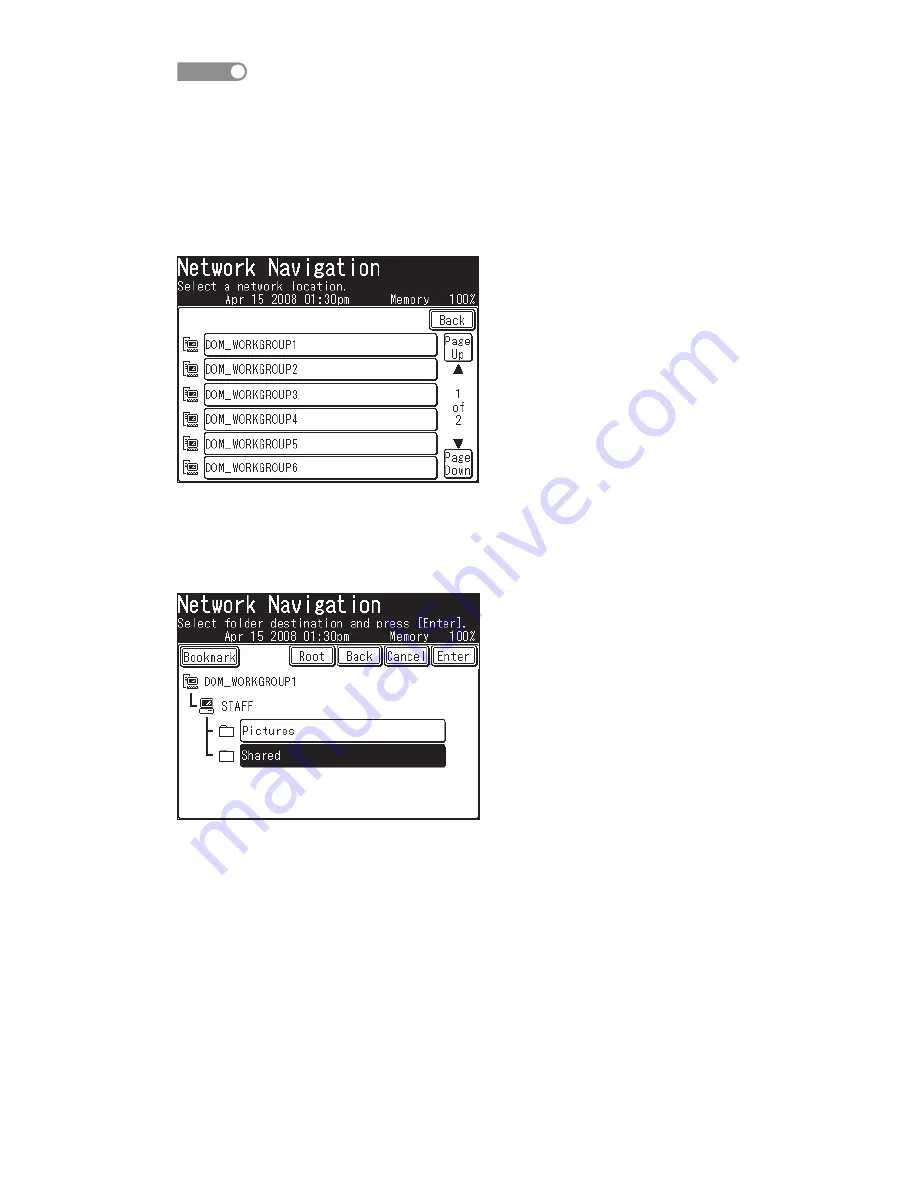
2
NOTE
You cannot browse the following folders from the machine:
• Folders that are not in the same segment with your machine.
• Folders that name contain 13 or more characters.
• Folders whose link contains more than 100 characters in length.
6
All accessible networks will be displayed. To scroll, use [Page Up] and
[Page Down].
7
Select the network that contains your desired folder.
8
Search through the network folders until you find the specific folder you
wish to scan to.
To go back one step, press [Back].
To return to the first screen, press [Root].


























