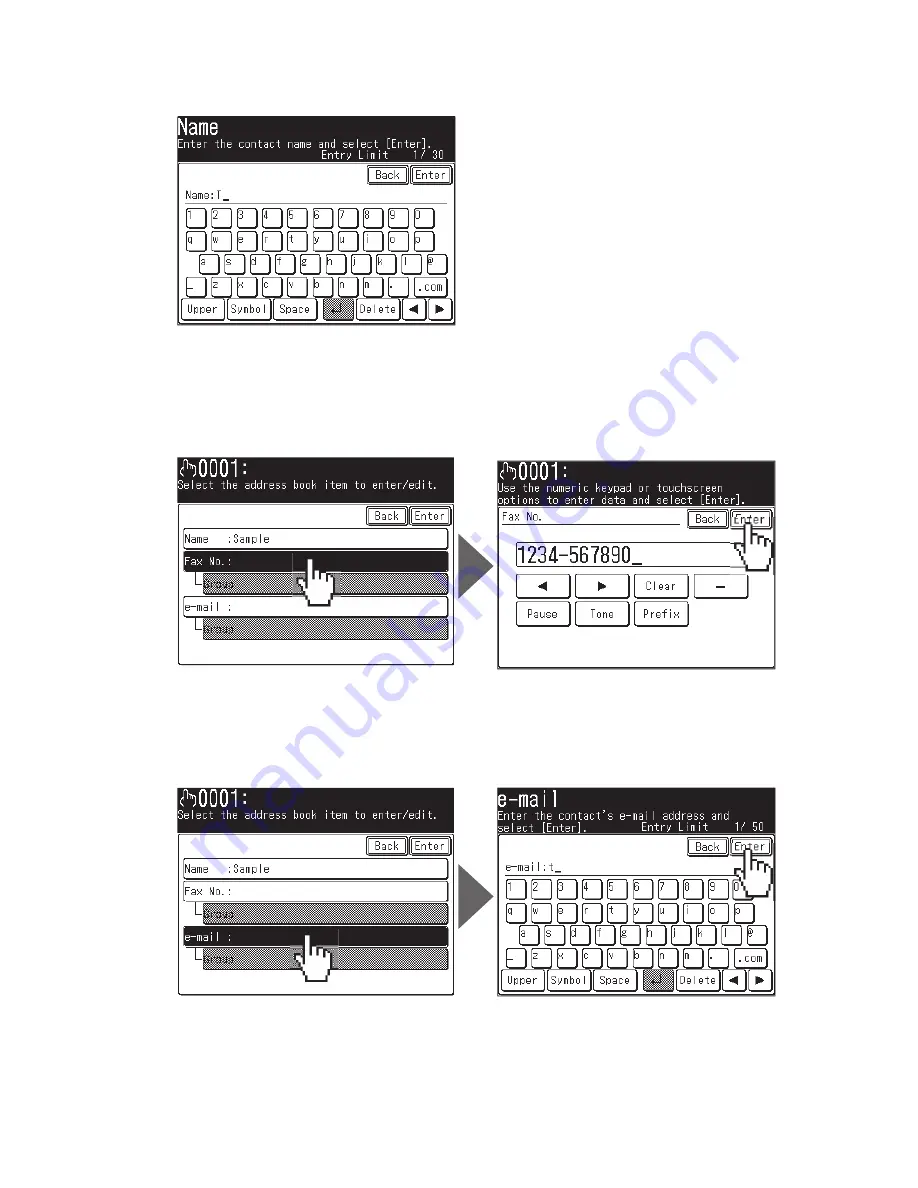
13
5
Enter the destinations name, then press [Enter].
The name fi eld must be registered. Up to 30 characters can be entered.
6
(1) Press [Fax No.].
(2) Use the numeric keys to enter the destinations fax number (up to 40
digits).
(3) Press [Enter].
7
(1) Press [e-mail].
(2) Enter the e-mail address. Up to 50 characters can be entered.
(3) Press [Enter].
















































