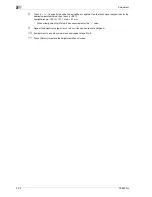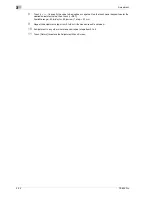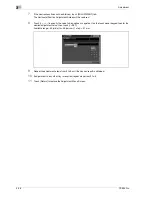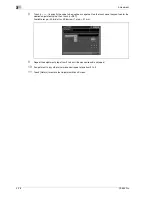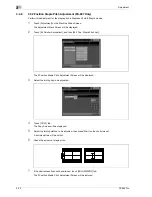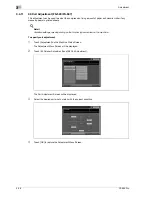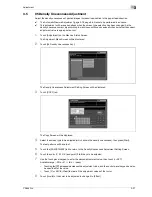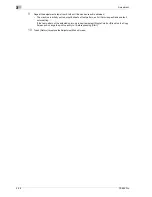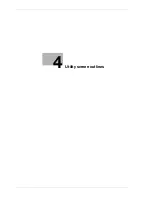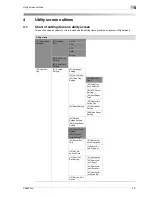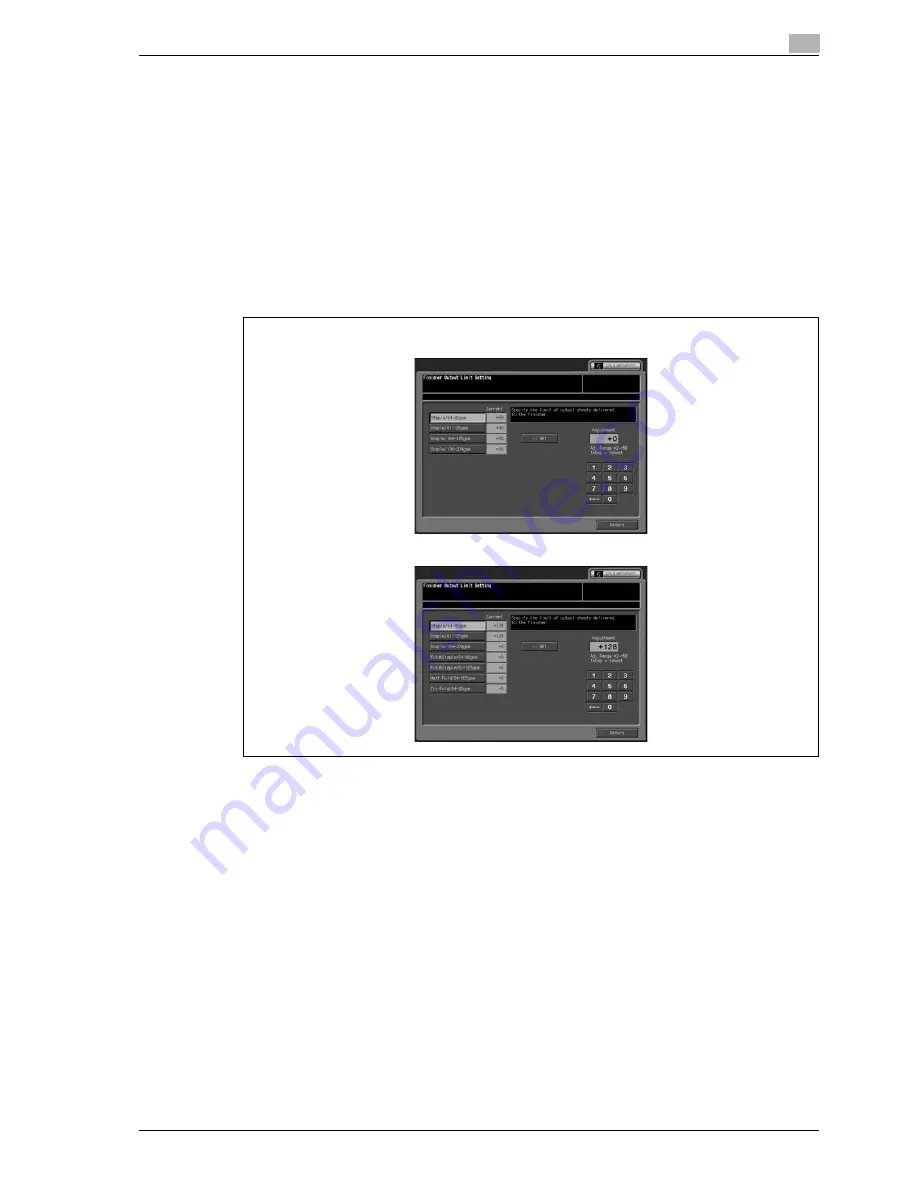
CS655 Pro
3-35
Adjustment
3
3.4.10
07 Output Quantity Limit (FS-520/FS-607)
For Finisher FS-520, specify the output quantity limit of stapled sets.
For Finisher FS-607, specify the limit for each of stapled, folded & stapled, half folded, and tri-folded sets.
1
Touch [Adjustment] on the Machine Status Screen.
The Adjustment Menu Screen will be displayed.
2
Touch [04 Finisher Adjustment], and then [07 Output Quality Limit].
The Output Quality Limit Screen is displayed.
3
Touch the desired key to be specified the quantity limit.
4
Use the touch panel keypad to enter the desired adjustment value, then touch [<<SET].
The following adjustment range can be set:
–
FS-520:
Staple 64 - 80 g/m
2
: 2 to 50 sheets
Staple 81 - 105 g/m
2
: 2 to 40 sheets
Staple 106 - 135 g/m
2
: 2 to 30 sheets
Staple 136 - 209 g/m
2
: 2 to 20 sheets
–
FS-607:
Staple 64 - 80 g/m
2
: 2 to 50 sheets
Staple 81 - 105 g/m
2
: 2 to 50 sheets
Staple 106 - 209 g/m
2
: 2 to 20 sheets
Fold & Staple 64 - 80 g/m
2
: 2 to 20 sheets
Fold & Staple 81 - 105 g/m
2
: 2 to 20 sheets
Half Fold 64 - 105 g/m
2
: 1 to 3 sheets
Tri-Fold 64 - 80 g/m
2
: 1 to 3 sheets
5
Touch [Return] to restore the Adjustment Menu Screen.
FS-607
FS-520
Summary of Contents for CS655 Pro
Page 1: ...Oc CS655 Pro User manual Administrator...
Page 7: ...1 Introduction...
Page 8: ......
Page 14: ...1 Introduction 1 8 CS655 Pro...
Page 15: ...2 Paper setting...
Page 16: ......
Page 28: ...2 Paper setting 2 14 CS655 Pro...
Page 29: ...3 Adjustment...
Page 30: ......
Page 67: ...4 Utility screen outlines...
Page 68: ......
Page 87: ...5 User setting...
Page 88: ......
Page 130: ...5 User setting 5 44 CS655 Pro...
Page 131: ...6 Machine administrator setting...
Page 132: ......
Page 224: ...6 Machine administrator setting 6 94 CS655 Pro...
Page 225: ...7 Touch screen adjustment...
Page 226: ......
Page 229: ...8 Web utilities setting...
Page 230: ......
Page 261: ...9 Appendix...
Page 262: ......
Page 264: ...9 Appendix 9 4 CS655 Pro...
Page 265: ...10 Index...
Page 266: ......
Page 270: ...10 Index 10 6 CS655 Pro...