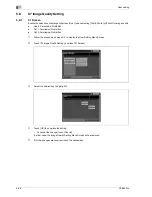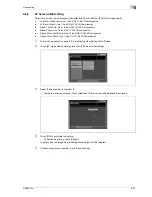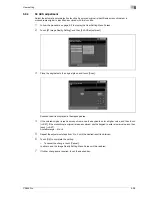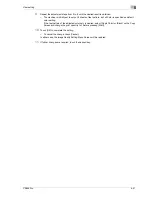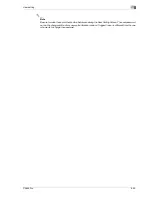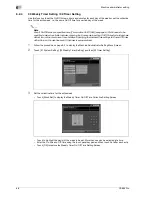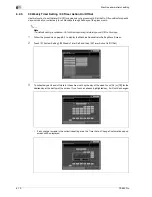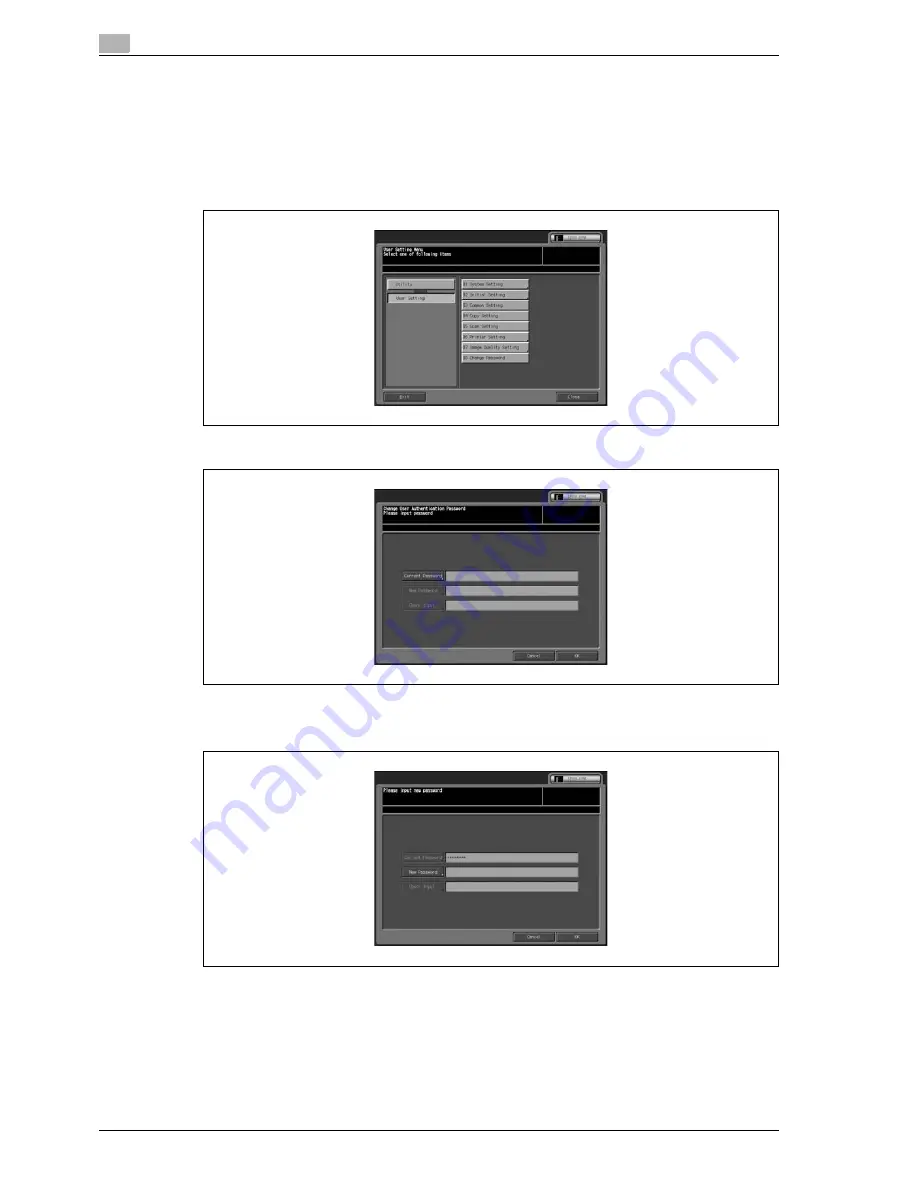
5
User setting
5-42
CS655 Pro
5.9
08 Change Password
Change a user password which the user has registered for user authentication. The changed password is
reflected to the user authentication setting description.
1
Follow the procedure on page 5-3 to display the User Setting Menu Screen.
2
Touch [08 Change Password].
3
Enter current password, then touch [OK].
4
Touch [New Password], then enter a new user password.
–
Reenter the new user password in [Check Input].
5
Touch [OK] to complete the setting.
–
To cancel the change, touch [Cancel].
In either case, the User Setting Menu Screen will be restored.
6
If further changes are required, touch the desired key.
Summary of Contents for CS655 Pro
Page 1: ...Oc CS655 Pro User manual Administrator...
Page 7: ...1 Introduction...
Page 8: ......
Page 14: ...1 Introduction 1 8 CS655 Pro...
Page 15: ...2 Paper setting...
Page 16: ......
Page 28: ...2 Paper setting 2 14 CS655 Pro...
Page 29: ...3 Adjustment...
Page 30: ......
Page 67: ...4 Utility screen outlines...
Page 68: ......
Page 87: ...5 User setting...
Page 88: ......
Page 130: ...5 User setting 5 44 CS655 Pro...
Page 131: ...6 Machine administrator setting...
Page 132: ......
Page 224: ...6 Machine administrator setting 6 94 CS655 Pro...
Page 225: ...7 Touch screen adjustment...
Page 226: ......
Page 229: ...8 Web utilities setting...
Page 230: ......
Page 261: ...9 Appendix...
Page 262: ......
Page 264: ...9 Appendix 9 4 CS655 Pro...
Page 265: ...10 Index...
Page 266: ......
Page 270: ...10 Index 10 6 CS655 Pro...