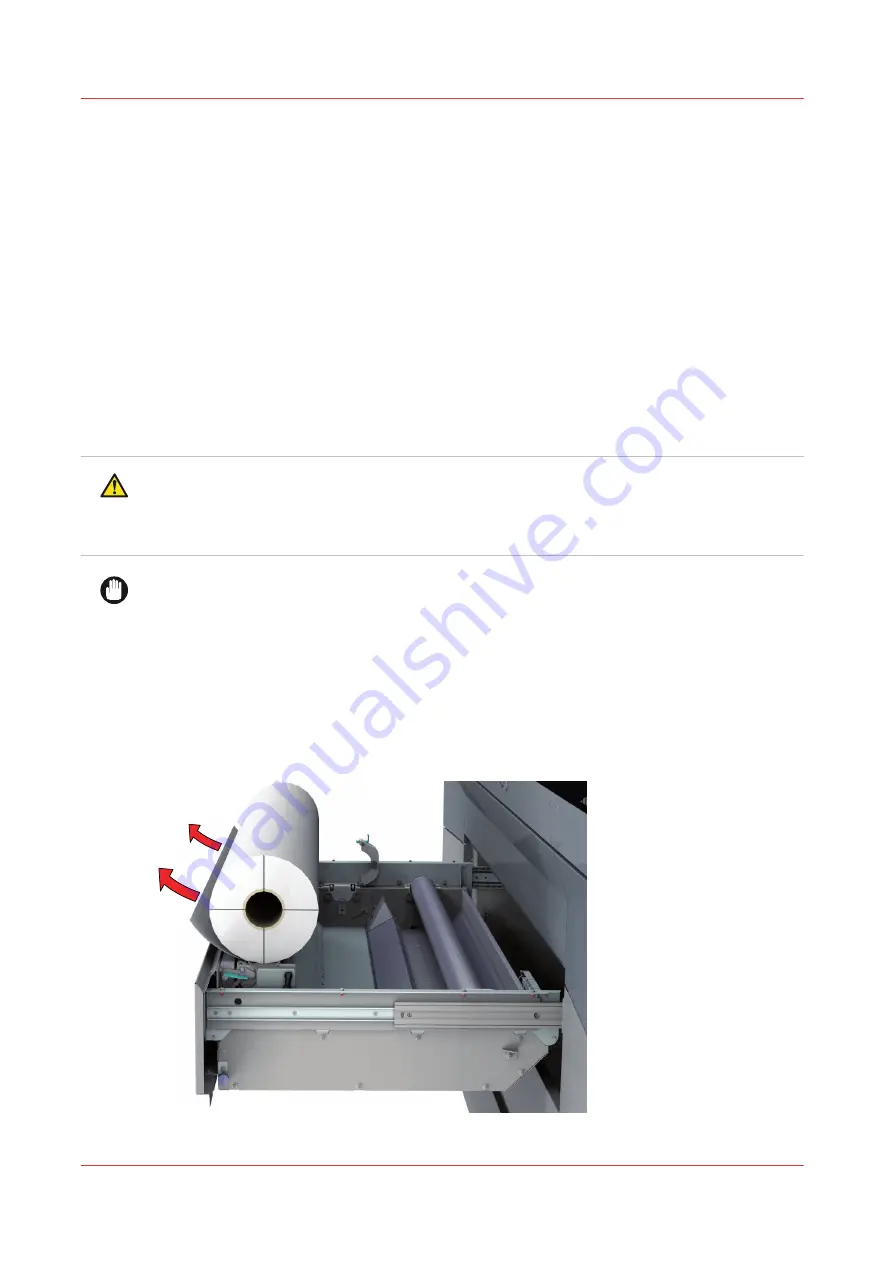
Prepare media for printing
Load a media roll (position 1)
Introduction
You can load multiple media rolls on your printer for optimal productivity.
Before you begin
Before you load a roll on the printer:
• Make sure you have added a media profile with the correct media type via the RIP. For more
information, see
Configure media in the RIP on page 25
.
• Check the media width of your roll before loading. When your media width is not present in the
list on the operator panel, you can type it in.
• Put on gloves to avoid pollution of the paper by your fingerprints.
CAUTION
• Watch your fingers when you handle the media roll.
• Loading heavy media, 25 kg or more, has to be done by two people or with the help of
external lifting tools.
IMPORTANT
• Do not use dented or damaged media rolls to prevent damage to the printheads.
• Only open the media drawer when the indicator light on the drawer is on. Do not open the
drawer when the light is off, you can damage the machine.
Procedure
1.
Pull firmly to open the media drawer.
2.
Place the new media roll, with the media flap on the bottom and towards you, on the roll loading
station.
Prepare media for printing
48
Chapter 3 - Handle the media
Summary of Contents for Colorado 1640
Page 1: ...Operation guide Océ Colorado 1640 ...
Page 6: ...Contents 6 ...
Page 7: ...Chapter 1 Introduction ...
Page 15: ...Chapter 2 Explore the system ...
Page 23: ...Chapter 3 Handle the media ...
Page 87: ...Chapter 4 Print a job ...
Page 92: ...Status on the operator panel 92 Chapter 4 Print a job ...
Page 93: ...Chapter 5 Maintain the system ...
Page 113: ...1 2 9 Lift the metal holder up Replace the maintenance tray Chapter 5 Maintain the system 113 ...
Page 136: ...List of Océ Colorado 1640 maintenance materials 136 Chapter 5 Maintain the system ...
Page 137: ...Chapter 6 Improve quality ...
Page 153: ...Chapter 7 Configure the network and security settings ...
Page 173: ...Chapter 8 Troubleshooting and support ...
Page 193: ......
















































