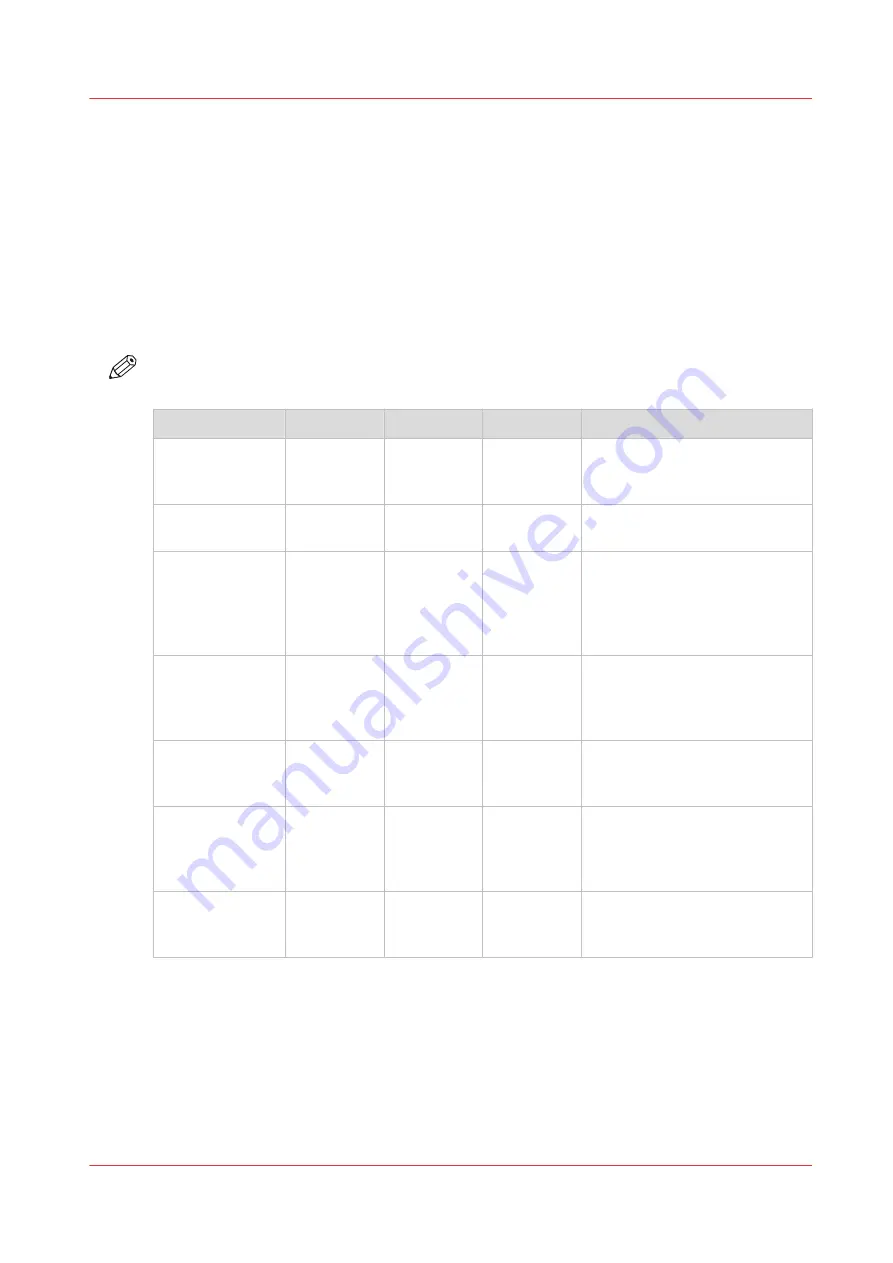
Select a print mode
Introduction
You can select a print mode that best suits your application. Select the print mode in the RIP
software.
The location of the print modes differs, depending on the RIP you are using. For more
information, see
Manage media profiles in Onyx on page 26
Manage media profiles in Caldera
Print modes
NOTE
The available print modes can differ, depending on the media category that is used.
Print mode
Passes
m
2
/hr
ft
2
/hr
Description
[Max speed ]
1
159
1709
Maximum speed of the printer
typically used for low demand-
ing outdoor applications.
[High speed]
1
114
1229
High speed printing typically
used for outdoor applications.
[Production]
2
57
610
Optimal balance between speed
and quality. Typically used for
high quality outdoor applica-
tions, while it can also be used
for indoor applications.
[High quality ]
4
40
427
High quality printing typically
used for standard media allow-
ing to use the maximum color
space.
[Specialty]
8
20
222
High quality printing typically
used for special and sensitive
media, such as special film.
[Backlit]
8
20
222
High quality printing typically
used for with a higher density of
ink especially used to optimize
the quality of backlits.
[Reliance]
16
10
107
Special print mode for experi-
menting with new, unknown
media.
Select a print mode
Chapter 3 - Handle the media
47
Summary of Contents for Colorado 1640
Page 1: ...Operation guide Océ Colorado 1640 ...
Page 6: ...Contents 6 ...
Page 7: ...Chapter 1 Introduction ...
Page 15: ...Chapter 2 Explore the system ...
Page 23: ...Chapter 3 Handle the media ...
Page 87: ...Chapter 4 Print a job ...
Page 92: ...Status on the operator panel 92 Chapter 4 Print a job ...
Page 93: ...Chapter 5 Maintain the system ...
Page 113: ...1 2 9 Lift the metal holder up Replace the maintenance tray Chapter 5 Maintain the system 113 ...
Page 136: ...List of Océ Colorado 1640 maintenance materials 136 Chapter 5 Maintain the system ...
Page 137: ...Chapter 6 Improve quality ...
Page 153: ...Chapter 7 Configure the network and security settings ...
Page 173: ...Chapter 8 Troubleshooting and support ...
Page 193: ......
















































