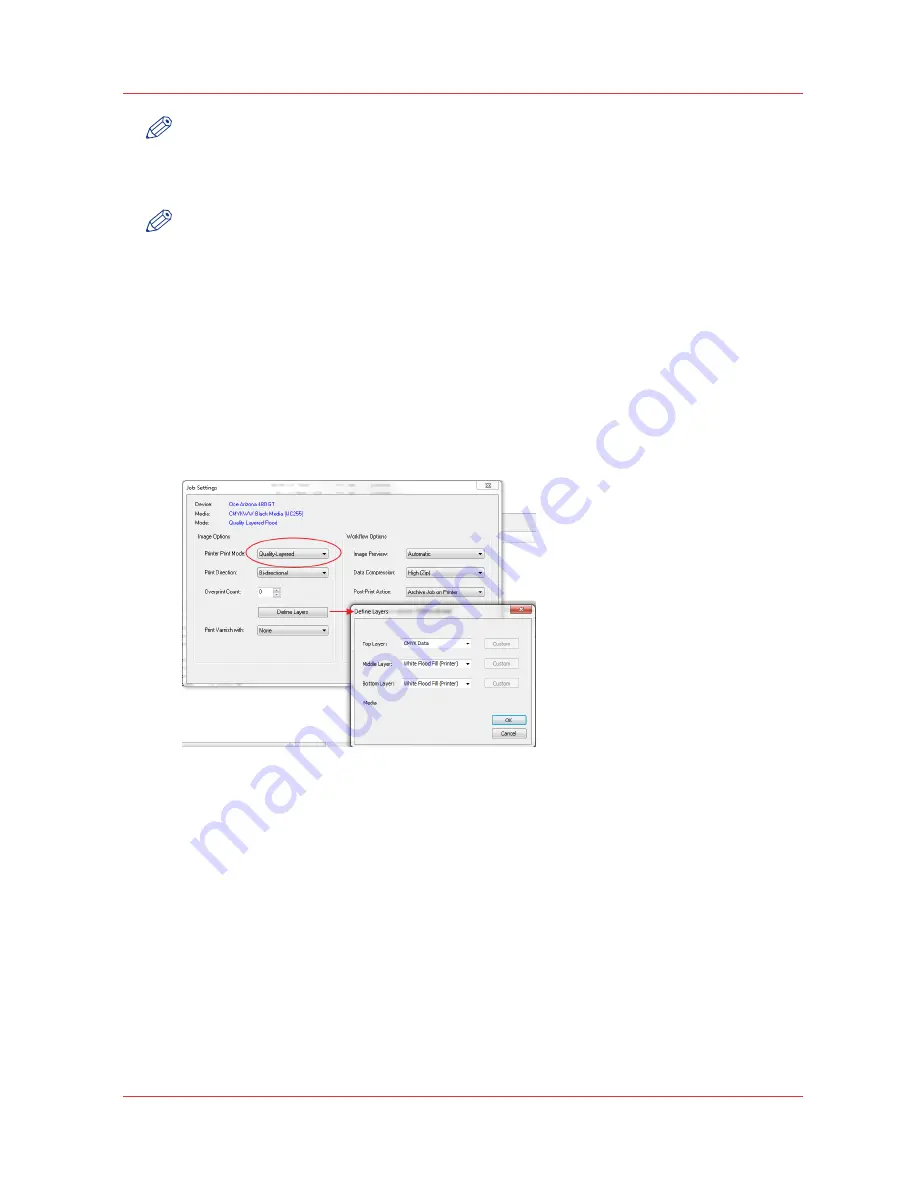
NOTE
Optional - not required if the layer definitions were correctly specified in the ONYX profile or
quickset.
7. Send the job to the printer and then print it.
NOTE
To preview the layer order of the job on the printer, click Layers for the job in the printer
software UI.
Configuring Quality-Layered Print Mode To Print White Ink
The Quality-Layered print mode can be used to print three, two, or one layer of image data or
printer generated flood data. All layers are independent of each other.
Where to Define Layers
Quality-Layered layers are defined in ONYX media - mode options, but may be optionally
overridden within a Quick Set - Media Options, and optionally overridden on a per job basis by
modifying the printer settings of a processed job in RIP Queue - right click the job and edit print
settings. Editing the print settings for a job displays the following dialog:
Layer Definitions
The layers are identified as bottom, middle and top. The bottom layer is printed first (if it is not
empty) and the top layer is printed last (if it is not empty).
Use the layer indicated to print the following white ink applications:
Under-printing white ink for non-white media
• Top - CMYK
• Middle - W (spot data or printer generated flood)
• Bottom – W (spot data or printer generated flood)
Over-printing white ink for backlit applications viewed 2
nd
surface
• Top - W (spot data or printer generated flood)
• Middle - CMYK (mirrored)
• Bottom – CMYK (mirrored)
Print white ink for middle layer for a day-night application viewed 2
nd
surface
• Top - CMYK (mirrored)
How to Print White Ink Jobs
Chapter 9 - How to Work With White Ink and Varnish
153
Océ Arizona 600 Series
Summary of Contents for Arizona 640 GT
Page 1: ...User Guide Oc Arizona 600 Series Oc Arizona 640 660 GT XT Revision 3010119679...
Page 6: ...Contents 6 Oc Arizona 600 Series...
Page 7: ...Chapter 1 Introduction...
Page 14: ...Product Compliance 14 Chapter 1 Introduction Oc Arizona 600 Series...
Page 15: ...Chapter 2 Product Overview...
Page 18: ...Printer Specifications 18 Chapter 2 Product Overview Oc Arizona 600 Series...
Page 19: ...Chapter 3 Safety Information...
Page 37: ...Chapter 4 How to Navigate the User Interface...
Page 61: ...Chapter 5 How to Operate Your Oc Arizona Printer...
Page 81: ...Chapter 6 How to Operate the Oc Arizona 600 Series XT...
Page 89: ...Chapter 7 How to Operate the Roll Media Option...
Page 115: ...Chapter 8 How to Use the Static Suppression Option...
Page 119: ...Chapter 9 How to Work With White Ink and Varnish...
Page 165: ...Chapter 10 Ink System Management...
Page 172: ...How to Change Ink Bags 172 Chapter 10 Ink System Management Oc Arizona 600 Series...
Page 173: ...Chapter 11 Error Handling and Troubleshooting...
Page 177: ...Chapter 12 Printer Maintenance...
Page 225: ...Appendix A Application Information...






























