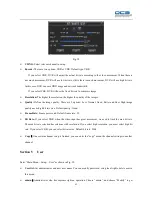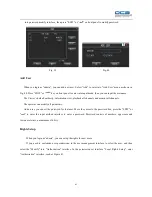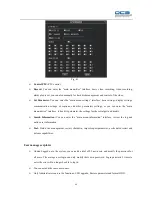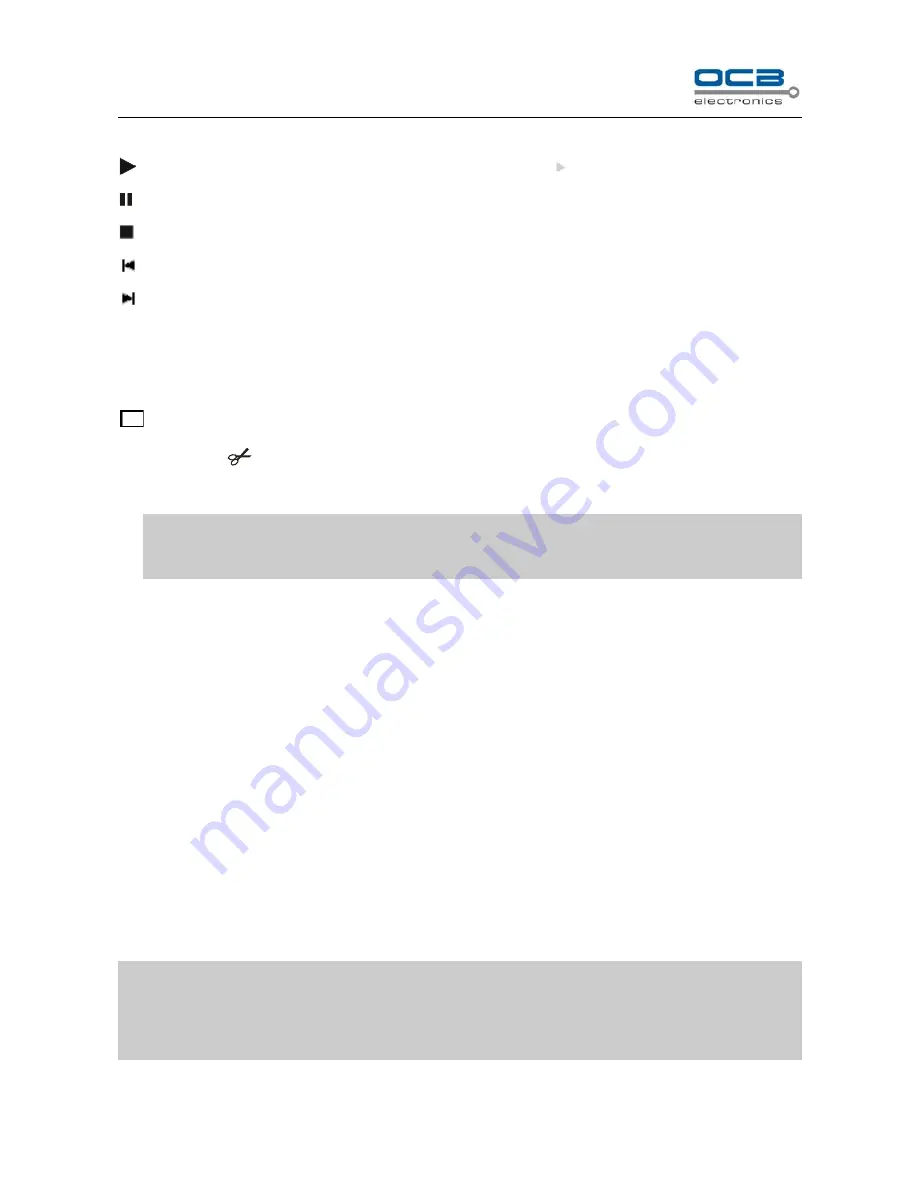
29
red font display. In the video and automatically overwritten, lock video segments are not overwritten.
: After search the record, move the time point in time line, and click
“
”
key to playback.
: 1. Pause current video playback. 2. Continue playback from pause mode
: Stop current video playback.
: Skip to previous section and play automatically.
: Skip to next section and play automatically.
-
: Play as 1/2, 1/4 of normal speed. At this point, click the "+" to return to normal playback status.
+
: Play as 2, 4, 8 times of normal speed. At this point, click the "-" to return to normal playback status.
: Playback in full screen mode.
Montage: Click "
" icon to montage in the playback interface. After finished, system will prompt user backup
the cut file to storage device.
Note: If the matched files which you need can’t be found, you can
change start/end time and
recorded files
type
to get expected record files
Backup
Plug the USB storage device into the USB port. Press
“
Playback
” on the f
ront panel to enter search interface.
In the “
Search
” interface, click on the
"files" will search for the videos section to display the file, select a video
segment, click on the "backup" for video backup.
When “
Merge
” is selected, the searched record file
should be single channel, and the whole size should be less than
2GB.
If you select “
Merge
”, system will backup selected files to USB device
as one file.
Backup device note:
1. Support Portable HDD storage and flash disk. Portable HDD storage or flash disk has to be formatted as FAT32
format before backup.
2. Backup user can create the folder, the data into the new folder.
Note: 1.USB device and DVR may be damaged if USB device falls off during backup.
2. 2U Case D1 model and 2U Case CIF model, do not connect more than 2 USB storage devices to one
DVR. 1.5U model, you can select USB device or DVD writer to backup.