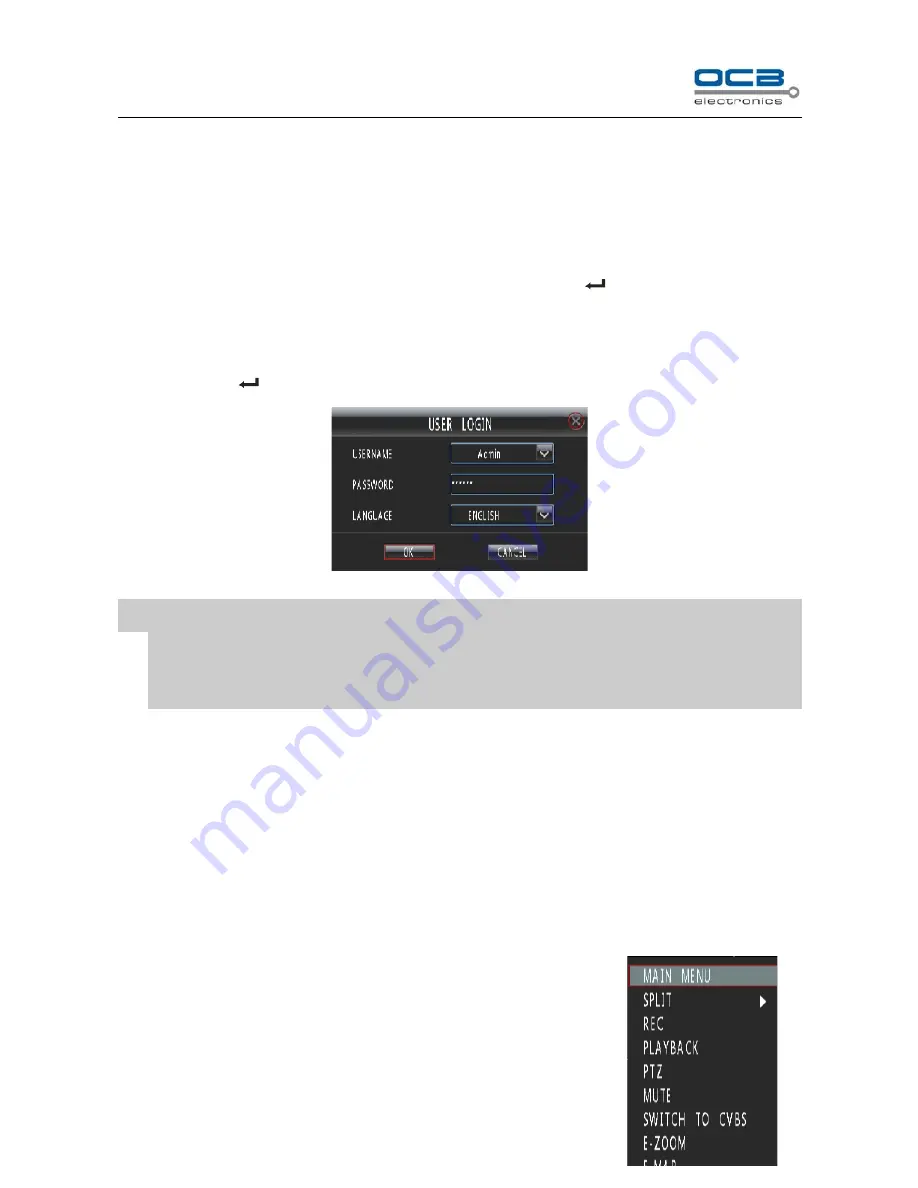
23
Section 2
Login and Logout
System Login
Press any key of front panel, system will pop-up the login interface as shown in Fig. 12. Please select a user in
“User Login”, then move cursor to password input box and press “
EDIT
”
or
“
” on front panel to get into input
interface in which to input the password. Language can also be selected in this dialogue box.
2U Case D1 model and 2U Case CIF model, press "Edit" to get into input interface.
1.5U model, press "
" to get into input interface.
Fig. 12
NOTE: 1.
System default administrator “
a
dmin”, password “123456”, has the superlative level authority.
2.
Assure system security, please enter ‘Main Menu
-
Setup
-
User’ to modify original password of
Administrator in time.
System Logout
Method 1: 2U Case D1 model and 2U Case CIF model
,
press
“
LOCK
”
on front panel to logout.
Method 2:
Set ‘Auto Logout’ as
ON
in “Main Menu”→ “
Setup
”→ “General” and input idle time, then system will
auto-lock keyboard if no command input within the time set.
Method 3: Enter
“
Main Menu
-
Setup
—
Maintenance
”
to enter
“
Maintenance
”
interface, select
“
LOGOUT
”
to
logout.
Section 3
Shortcut Menu
In monitor mode click the right mouse button, a shortcut menu pops up, as in
Figure 13.






























