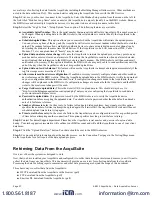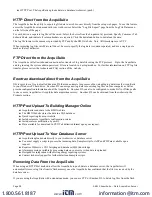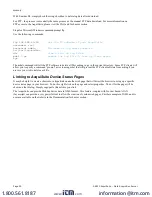convert the information when generating a report for the user.
For example, if you wish to draw a graph of KW over Time, prompt the user for a date range, say Jan 1 midnight to Jan 2
midnight. Take the user specified end points and convert these times from Local time to UTC. Next, create an SQL query
using the new UTC formatted data as your select statement. ie:
SELECT * from TABLE where time > '2003-01-01 08:00:00' and time < '2003-01-02 08:00:00'
Note the time is 8 hours ahead of local time. This example is for Pacific which is 8 hours off from UTC. This will return a
list of data points between the two specified time ranges. Next, plot the data on a graph, using the UTC times for start and
end points. Lastly, when drawing the 'time' legend on the graph, convert the values back to Local time before displaying. Ie,
2003-01-01 00:00:00 to 2003-01-02 00:00:00. Any division lines on the time axis can be handled the same way. The
advantage of using this technique is that it will properly draw a graph across DST change boundaries. The graph axis is
based on UTC time with no DST, and will not show a gap or overlap a the time of the change. The axis labeling will be
correct as well, matching the UTC times precisely.
Another way to handle the conversion is to query and convert all the returned timestamps to local time before drawing the
graph. This is useful if you do not have detailed control over the graph legend drawing process. This technique will not
properly graph across DST changes as the graph is based on local time including DST changes.
System logs
The AcquiSuite can keep several log files that report the general operation of the system, not related to the normal data logs.
These include the following:
Debug Messages:
The AcquiSuite can run a “syslog” process to record more detailed information about its operations,
however this log consumes vast quantities of memory quickly, and is disabled by default. Click the “start log” button to
enable the feature. Click the “end log” button to disable. Note: when the AcquiSuite is rebooted, the debug log will be
disabled on startup.
Kernel Boot log
: Startup messages about the Linux operating system startup. This log shows what hardware items were
detected and initialized.
Ftp Connection log:
This log shows a list of files transferred by FTP on the AcquiSuite.
Last Data Upload log
: This log file contains a report from the last data upload attempt to remote database/webservers such
as BMO. This log will show if any log files are being rejected by the dabase/webserver, or if the network is not allowing a
connection.
Last Modem Connection log:
This log file shows the details of the modem operation including modem connection quality
parameters. This is updated ever time the modem makes a dilain or dialout connection.
Time Change Log
: This log contains a list of time change events. When the AcquiSuite system clock is changed either
manually or by automated time sync, and the change is more than a few seconds, the event is recorded here.
System boot log:
This log shows when the AcquiSuite was started, and lists process events such as remote logins, or logger
process restarts. This log is most useful for detecting when the AcquiSuite was restarted, and whether there was a proper
shutdown event prior to rebooting (if not, possibly a power outage).
Start/End logging
: This button allows the user to start detailed logging or disable it if it is running.
Purge Log Files
: This button will clear all the system log files listed on this page, but not the meter data log files. (deletes
kernel, boot, ftp, messages, upload log files) This does not clear the interval log data from attached meter devices.
Firmware Update
The AcquiSuite can upgrade its own firmware using the firmware update page. The AcquiSuite must have an Internet
connection for firmware updates. If a LAN connection is present and configured, it will be used by default.
After clicking the “Check for updates” button, the AcquiSuite will contact the webserver and attempt to download a list of
firmware files. The list is compared to the firmware versions installed, and a listing of the files will be displayed. If any
firmware updates are available, a button to the right will be shown labled “Upgrade”. The firmware files are as follows:
asarm.cramfs The main AcquiSuite firmware file including the modbus and data logging software
usrarm.cramfs High level system support files such as FTP, and timezone information
ramdisk.gz
Low level system files and system libraries
Page 21
A8810 AcquiSuite – Data Acquisition Server
www.
.com
1.800.561.8187