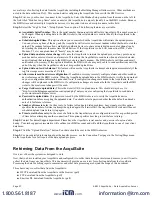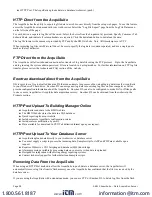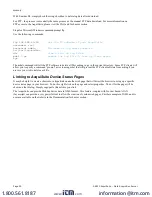Device Details.
The device detail page will show a list of all the meter data points, alarm settings and console options. The data point names
for most devices are automatically entered. Some devices such as the A8332-8F2D io module have generic inputs, and will
be labeled as “Input #1”. At the top of the page, the status of the device is shown. This usually reports “ok” however it can
include error information if the device is not responding properly. A list of device errors is available in the log file details
section of this manual. At the bottom of the page, several buttons are present.
Done
: returns you to the device list page.
Log File:
This icon will display a table view of the most recent data in the current log file. Use the log file export page for
complete log data access.
XML
: This icon will show the current data from the Modbus device in an XML format. The URL from this icon can be
copied and used to gather xml data for client side Javascript or Java applications.
Configure
: This button will allow you to change the device parameters such as the name, alarm and console settings.
Device Configuration
When the “configure” button is clicked from the device details page, the screen will be refreshed, with the same information,
however the device name, alarm settings and console checkbox will be available.
Device Name:
This field allows you to specify a name for the device such as “main building power” or other useful name to
indicate the location or function of the device. A name
must
be assigned to a device before the AcquiSuite will log data for
it.
Low Alarm, High Alarm
: Specify a threshold for the alarm. If the data point is recorded below the Low Alarm, or above
the High Alarm levels at the time a log entry is taken, the point will be considered in an alarm state.
Console
: Checking this checkbox will cause the AcquiSuite to display this data point on the LCD console. Multiple data
points are rotated about every 10 seconds. The values on the LCD console are updated when the next log interval occurs.
Point Config:
Some devices have configurable point features. The A8332-8F2D IO module has 8 flexible (Analog, Pulse,
and Resistive) inputs that require additional configuration as detailed in the next section. The H663/704 BCM product only
requires the circuit breaker name in this menu. Most data points are automatically configured and this option may not be
displayed.
Advanced
: At the lower right corner of the page, an advanced configuration button may be present depending on the
Modbus device features.
Advanced Configuration Options
The advanced configuration page contains special options specific to the device you are configuring. For the A8332-8F2D
io module, you may specify the pulse rate speed that the pulse inputs will work at, review the 4-20mA/0-10v input status, as
well as selecting the proper curve scaling for a resistive output device. On power meters, the CT size and orientation options
may be present. The device serial number and other specific parameters will be displayed if available.
Specific options available in the Advanced Configuration page vary depending on the features available in the Modbus
Device, as well as the features implemented in the built in AcquiSuite driver.
Page 14
A8810 AcquiSuite – Data Acquisition Server
www.
.com
1.800.561.8187