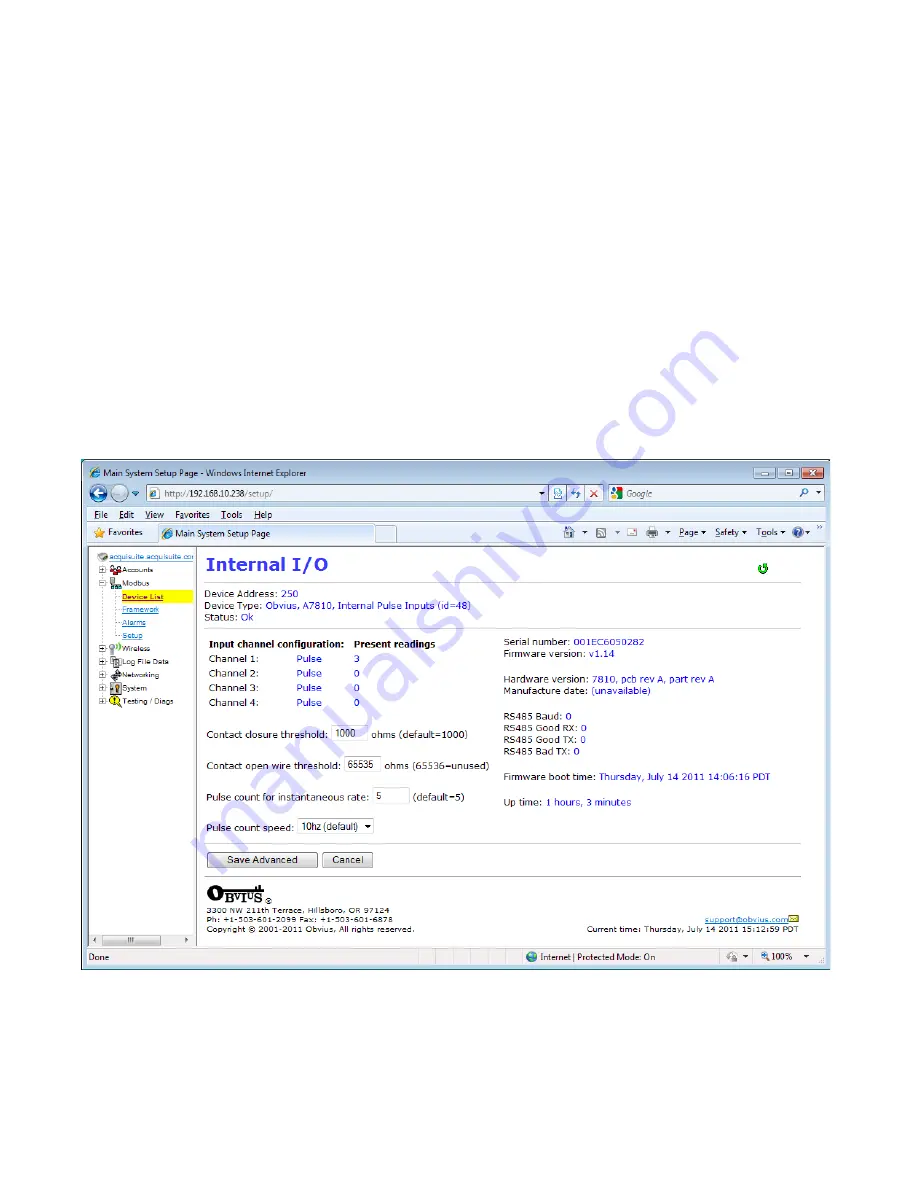
Device Configuration
When the “configure” button is clicked from the device details page, the screen will be refreshed, with the same information,
however the device name, alarm settings and console checkbox will be available.
Device Name:
This field allows you to specify a name for the device such as “main building power” or other useful name to
indicate the location or function of the device. A name
must
be assigned to a device before the AcquiLite will log data for
it.
Low Alarm, High Alarm
: Specify a threshold for the alarm. If the data point is recorded below the Low Alarm, or above
the High Alarm levels at the time a log entry is taken, the point will be considered in an alarm state.
Console
: Checking this checkbox will cause the AcquiLite to display this data point on the LCD console. Multiple data
points are rotated about every 10 seconds. The values on the LCD console are updated when the next log interval occurs.
Point Config:
Some devices have configurable point features. Most data points are automatically configured and this
option may not be displayed.
Advanced
: At the lower right corner of the page, an advanced configuration button may be present depending on the
Modbus device features.
Advanced Configuration Options
The advanced configuration page contains special options specific to the device you are configuring. For the onboard pulse
inputs, the configuration options are shown below. The device serial number and other specific parameters will be
displayed if available.
Specific options available in the Advanced Configuration page vary depending on the features available in the Modbus
Device, as well as the features implemented in the built in AcquiLite driver.
Page 14
A7810 AcquiLite – Data Acquisition Server















































