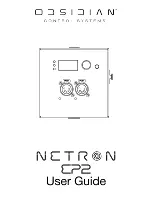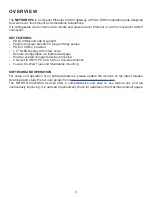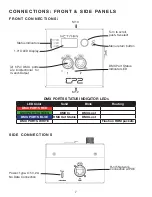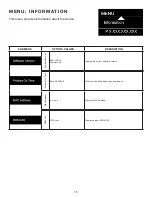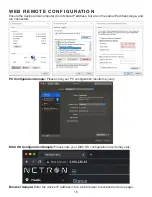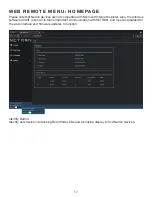2
©2021 OBSIDIAN CONTROL SYSTEMS all rights reserved. Information, specifications, diagrams,
images, and instructions herein are subject to change without notice. Obsidian Control Systems logo
and identifying product names and numbers herein are trademarks of ADJ PRODUCTS LLC. Copyright
protection claimed includes all forms and matters of copyrightable materials and information now allowed
by statutory or judicial law or hereinafter granted. Product names used in this document may be trademarks
or registered trademarks of their respective companies and are hereby acknowledged. All non-ADJ brands
and product names are trademarks or registered trademarks of their respective companies.
OBSIDIAN CONTROL SYSTEMS and all affiliated companies hereby disclaim all liabilities for property,
equipment, building, and electrical damages, injuries to any persons, and direct or indirect economic loss
associated with the use or reliance of any information contained within this document, and/or as a result
of the improper, unsafe, insufficient and negligent assembly, installation, rigging, and operation of this
product.
ELATION PROFESSIONAL B.V.
Junostraat 2 | 6468 EW Kerkrade, The Netherlands
+31 45 546 85 66
FCC STATEMENT
This device complies with Part 15 of the FCC Rules. Operation is subject to the following two conditions: (1)
this device may not cause harmful interference, and (2) this device must accept any interference received,
including interference that may cause undesired operation.
FCC RADIO FREQUENCY INTERFERENCE WARNINGS & INSTRUCTIONS
This product has been tested and found to comply with the limits as per Part 15 of the FCC Rules. These
limits are designed to provide reasonable protection against harmful interference in a residential installation.
This device uses and can radiate radio frequency energy and, if not installed and used in accordance with
the included instructions, may cause harmful interference to radio communications. However, there is
no guarantee that interference will not occur in a particular installation. If this device does cause harmful
interference to radio or television reception, which can be deter- mined by turning the device off and on,
the user is encouraged to try to correct the interference by one or more of the following methods:
• Reorient or relocate the device.
• Increase the separation between the device and the receiver.
• Connect the device to an electrical outlet on a circuit different from which the radio receiver is connected.
• Consult the dealer or an experienced radio/TV technician for help.
Energy Saving Matters (EuP 2009/125/EC)
Saving electric energy is a key to help protecting the environment. Please turn off all electrical products
when they are not in use. To avoid power consumption in idle mode, disconnect all electrical equipment
from power when not in use. Thank you!
Document Version: An updated version of this document may be available online.
Please check
www.obsidiancontrol.com
for the latest revision/update of this document before beginning
installation and use.
Date
Document Version
Note
27/12/2021
1
Initial Release
Summary of Contents for NETRON EP2
Page 1: ...1...
Page 18: ...18 WEB REMOTE MENU PRESETS NETRON PRESETS WEB REM O T E M E N U PR ESETS USER PR ESETS...
Page 19: ...19 WEB REM O T E M E N U DMX PORTS OUTP UT...
Page 20: ...20 WEB REM O T E M E N U DMX PORTS DISABLE WEB REM O T E M EN U DMX P ORTS INP UT...
Page 21: ...21 WEB REM O T E M E N U DMX PORTS SEND VALUE...
Page 22: ...22 WEB REM O T E M E N U DMX PORTS SEND VALUE...
Page 23: ...23 WEB REMOTE MENU DMX PORTS DEVICE SETTINGS...
Page 24: ...24 WEB REMOTE MENU DMX PORTS MAINTENANCE...
Page 26: ...26...