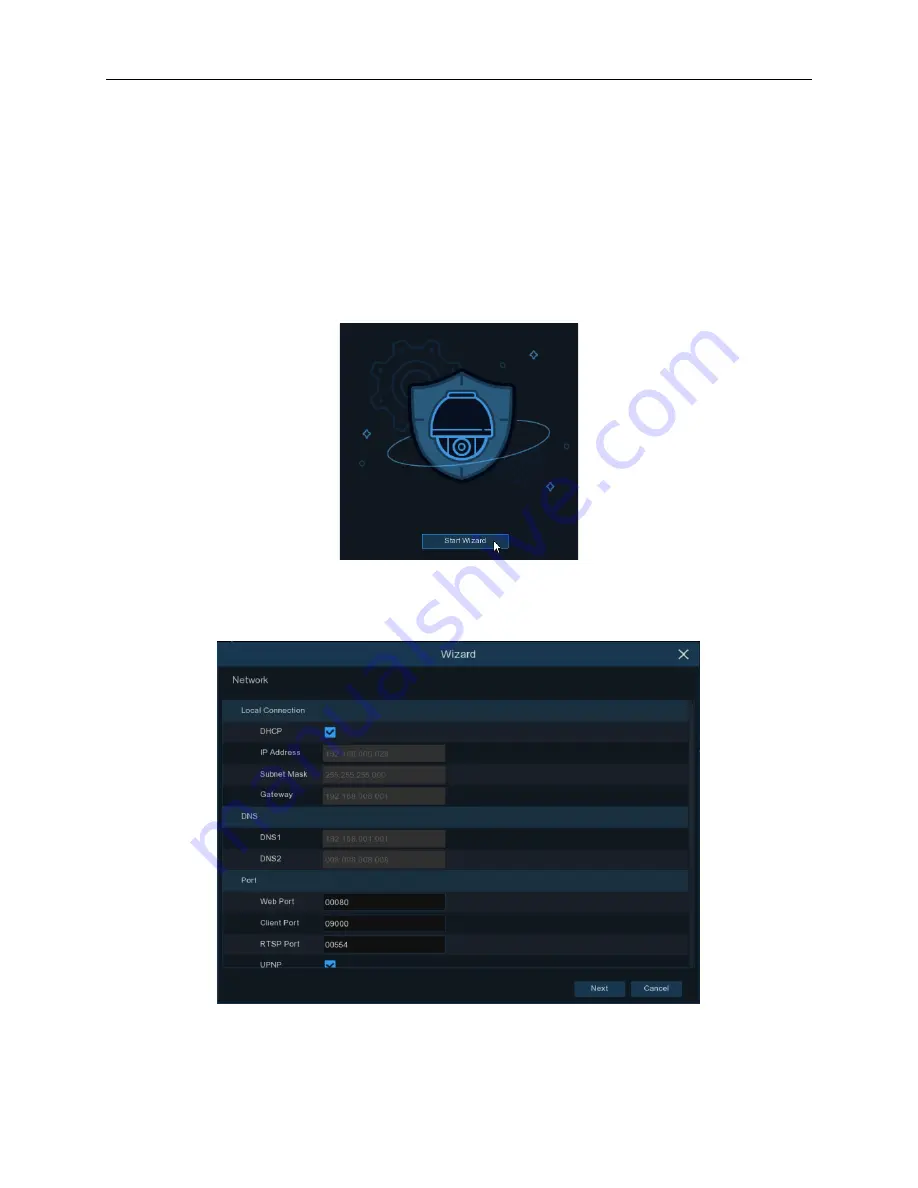
12
Chapter 4 Wire-Free NVR Starting up
4.1 Startup Wizard
The Startup Wizard helps to quickly and easily configure the system.
4.1.1 Start Wizard
Click the
Start Wizard
to proceed to the next step.
4.1.2 Network Configuration
If your router provides a DHCP server, check the
DHCP
select box to use DHCP to assign network
compatible parameters for your NVR. If you don’t use DHCP, you can manually assign the following
Summary of Contents for HDV-SYSNB2WF4
Page 2: ...2 ...
Page 10: ...10 2 Click OK to send email The following message should appear ...
Page 56: ...56 ...













































