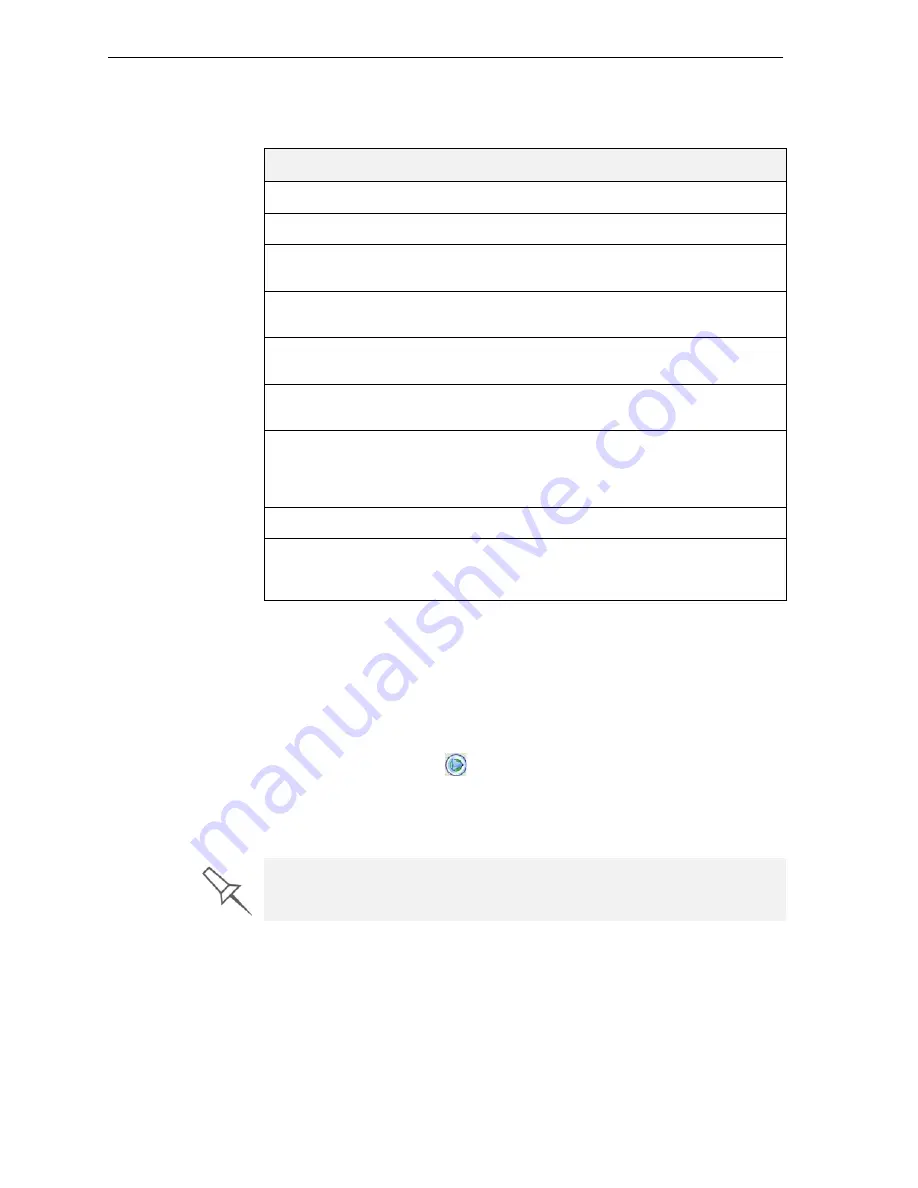
Using Job Manager
6–8
DOC-00500 Rev. F
Queue
Information
for
each
of
the
queued
jobs
is
displayed,
including
the
job
status:
Job
History
The
History
section
of
the
Job
Manager
screen
lists
details
of
the
last
15
jobs
sent
for
printing,
showing
the
job’s
final
status.
A
job
can
be
returned
from
the
History
section
to
the
queue
in
order
to
the
tray
again.
To move a job from
History
to the print queue:
1. Select
the
job
in
the
History
section.
2. Click
the
Resume
icon
.
The
job
moves
from
the
History
section
to
the
end
of
the
queue.
Note:
Alternatively, you can drag the job
from
the
History
section
to
the
queue.
Status
Meaning
Waiting
Printing
of
this
job
has
not
started.
Building
Printing
of
this
job
is
in
progress.
Paused
Printing
of
this
job
began,
but
was
interrupted
by
the
administrator
before
being
completed.
Stopped
Printing
of
this
job
was
previously
terminated
by
the
administrator,
and
later
put
in
the
queue
again.
Error
Errors
previously
occurred
during
the
printing
of
this
job,
and
it
was
placed
in
the
queue
again.
Editing
This
job
is
now
being
edited
(with
Objet
Studio)
on
the
Eden
server
computer.
Previewing
The
slices
of
this
job
are
being
displayed
in
a
separate
window.
(To
display
the
job
tray,
open
the
Job
menu
and
select
Preview Slices
.)
Spooling
The
job
file
is
being
spooled
in
the
Eden
printer.
Preprocessing
The
Eden
printer
is
readying
itself
for
printing:
the
cover
locks,
heads
warm
up
and
are
put
in
starting
position,
the
UV
lamps
are
turned
on,
build
‐
tray
level
is
adjusted.
To manipulate jobs in other ways, see “Job Manager Operations,” below.






























