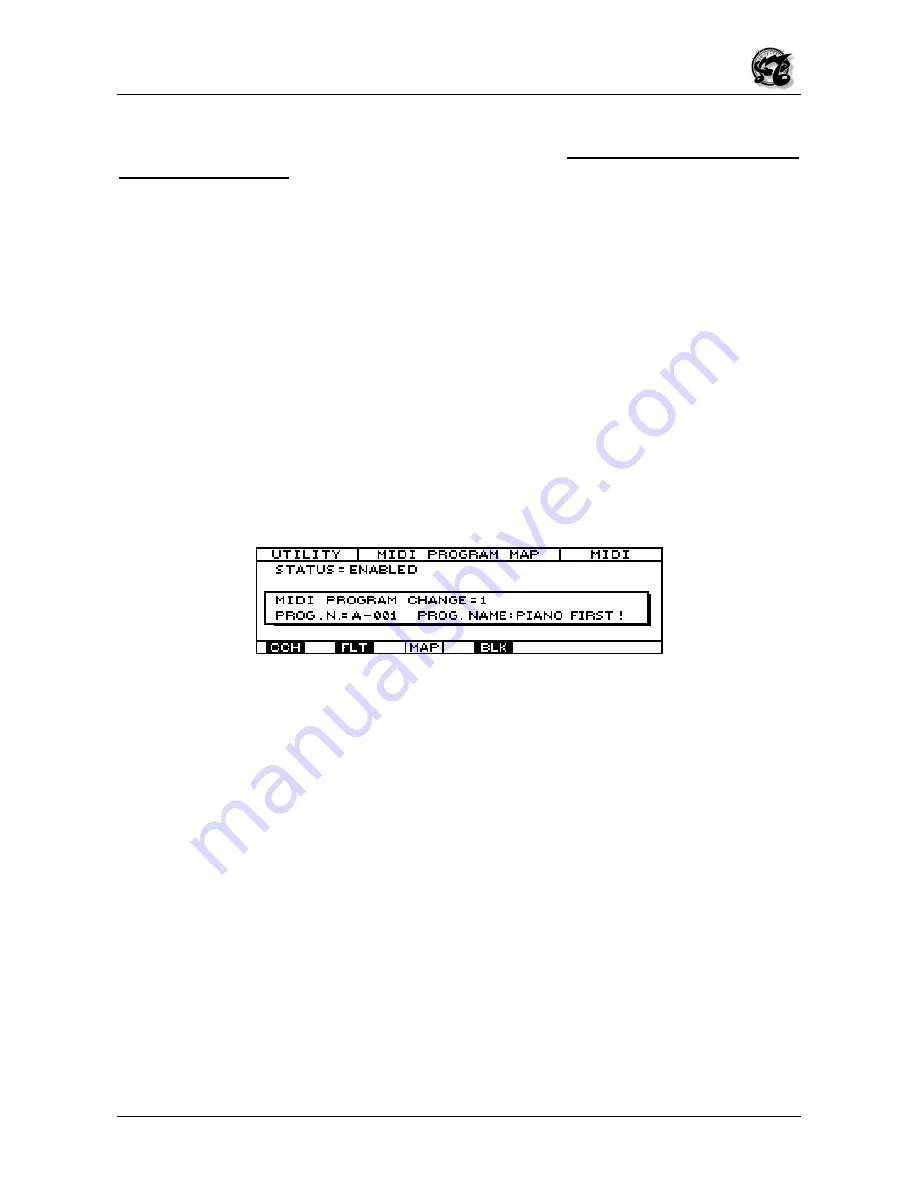
MC 3000
Operating Manual
111
Bear in mind that the MIDI FILTER settings affect the data processed by the instrument
(control channel and IN/OUT redirection of the patch-bay) while they have no effect on
the MIDI THRU ports.
6.2.4 MIDI PROGRAM MAP (MAP)
The MIDI PROGRAM MAP is accessed from the previous page or from any other page of
the COMMON section by pressing F3, in line with the icon rectangle marked MAP. As in
all the other pages, the top of the page displays the operating mode, the page and the
current section, while the bottom carries the icons associated to the various pages of the
section, with the icon of the current page highlighted by reverse lighting.
This page enables the user to create a personalized map where he can set the order of
the patches which can be recalled by a remote unit with consecutive program change
numbers. In other words, the user can make settings which mean that program change n.
1 does not necessarily correspond to patch n. 1 of selected bank, program change n. 2
does not correspond to patch n. 2, and so on. For example, the user may have program
change n.1 correspond to patch 13 of bank D and n. 2 correspond to patch 3 of bank H,
and so on. This function is useful when the remote unit is unable to send the bank
change message, and so using only program changes from 0 to 127, the user is forced to
use only the first 128 patches (0-127), of bank selected only.
Moving the cursor keys to the STATUS field in the top right-hand corner of the display, the
user can use the encoder or the INC and DEC keys to set the DISABLED status which
disables the personalized map of the program changes, or the MIDI PROGRAM MAP. In
this case, the program changes are received in the normal way and if the remote unit is
not capable of sending the bank change messages, the user will only be able to change
the patches of bank selected. If the user sets ENABLED in the STATUS field using the
INC and DEC keys or the encoder, the MIDI PROGRAM MAP will be enabled and each
program change number sent by the remote unit will correspond to a specific patch set
personally by the user and belonging to any bank he requires.
To set the map, use the cursor keys to move down into the central window of the display
and locate in the MIDI PROGRAM CHANGE. Then use the encoder or INC and DEC to
set the number of the program change sent by the remote unit by the MC 3000. After this,
use the cursor keys to move to the PROG. N. field in the left-hand corner of the central
window, and use the encoder or the numeric pad to set the patch which will appear when
the remote unit sends that specific program change. While this is done, the name of the
selected patch will also automatically appear in the right-hand side of the central window.
Repeat the entire procedure for all the associations you wish. All the modification will be
stored in memory automatically.






























