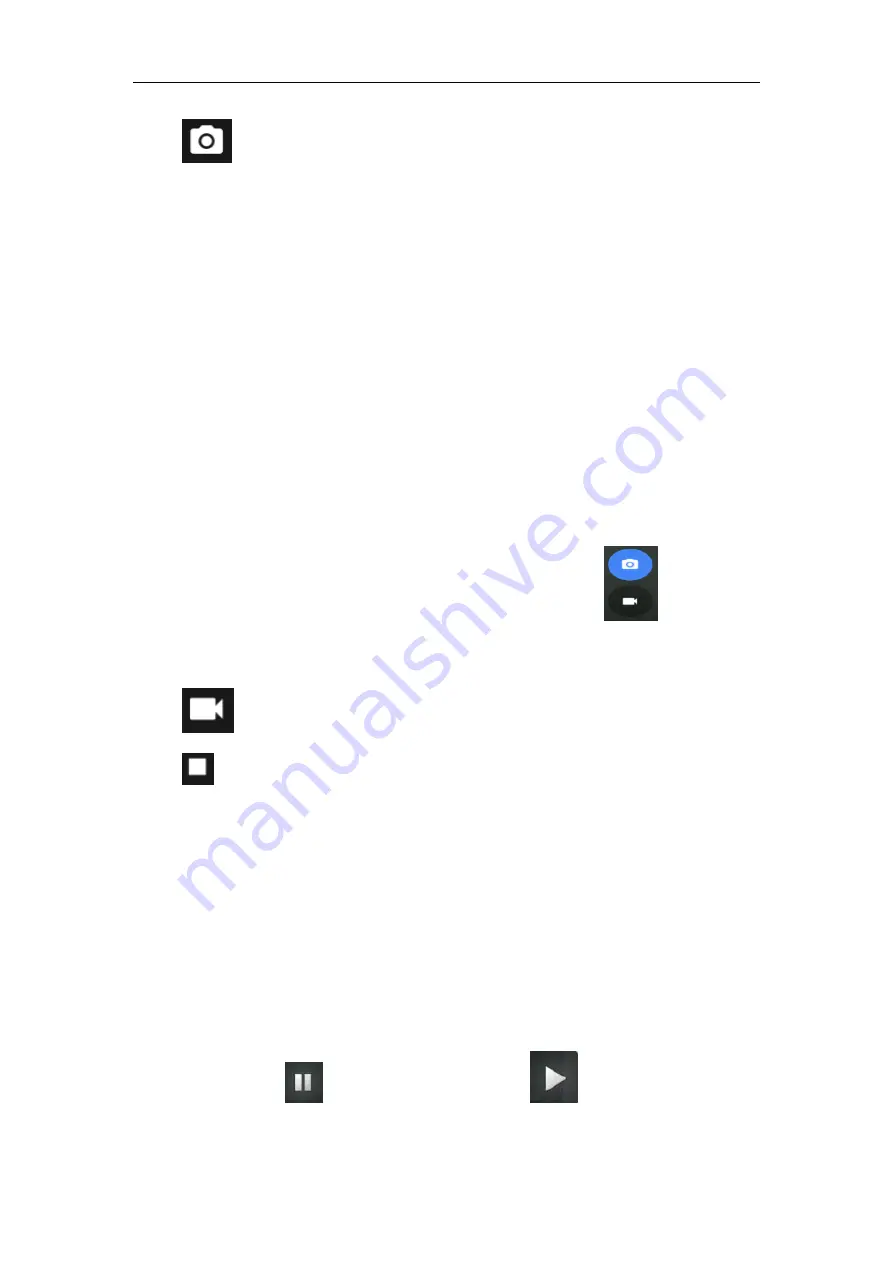
OBDSTAR
35
3. Tap
to take a photo.
4.5. 3 View a photo
1. After a picture is taken, the picture will be stored automatically. Swipe the screen leftwards
to view the photo.
2. While browsing a picture, you can do any one of the followings:
•
Tap to delete the picture.
•
Share, tap to send this picture to your friend or upload it online.
•
Edit, beatify the photo, and view the detailed information of the photo.
•
Tap the back button on photo interface to return to the shoot mode.
3. Swipe the screen rightwards or leftwards to view the next/previous picture.
4.5. 4 Record a video
1. Open the camera, and swipe the screen rightwards to display button
, and switch to
video mode.
2. Aim the camera lens at the object you want to photograph and adjust it as desired.
3. Tap
to start recording.
4. Tap
to stop recording.
4.5. 5 View a video
1. After a video is recorded, the video will be stored automatically. Swipe the screen leftwards
to view the video
2. The following operations can be done:
•
Delete, delete the video.
•
Share, send this video file to your friend or upload it online.
•
Tap to back button on the video interface to return to the view state.
3. When the video is playing, swipe the screen leftwards and rightwards to control the speed of
video playing, and tap
to stop video playing, and tap
to start video playing.
Summary of Contents for X300 DP
Page 17: ...OBDSTAR 13 3 4 3 Diagnostic software main interface introduction...
Page 22: ...OBDSTAR 18 3 5 3 Clear faulty code...
Page 23: ...OBDSTAR 19 3 5 4 Read data stream 3 6 Maintenance Database...
Page 26: ...OBDSTAR 22 3 9 2 Language 3 9 3 Unit...
Page 28: ...OBDSTAR 24 3 9 5 1 User Login 3 9 5 2 User Registration...
Page 29: ...OBDSTAR 25 3 9 5 3 Forget Password 3 9 5 4 User information...
Page 30: ...OBDSTAR 26 3 9 5 5 Modify Information 3 9 5 6 Modify Password...
Page 31: ...OBDSTAR 27 3 9 6 Help...







































