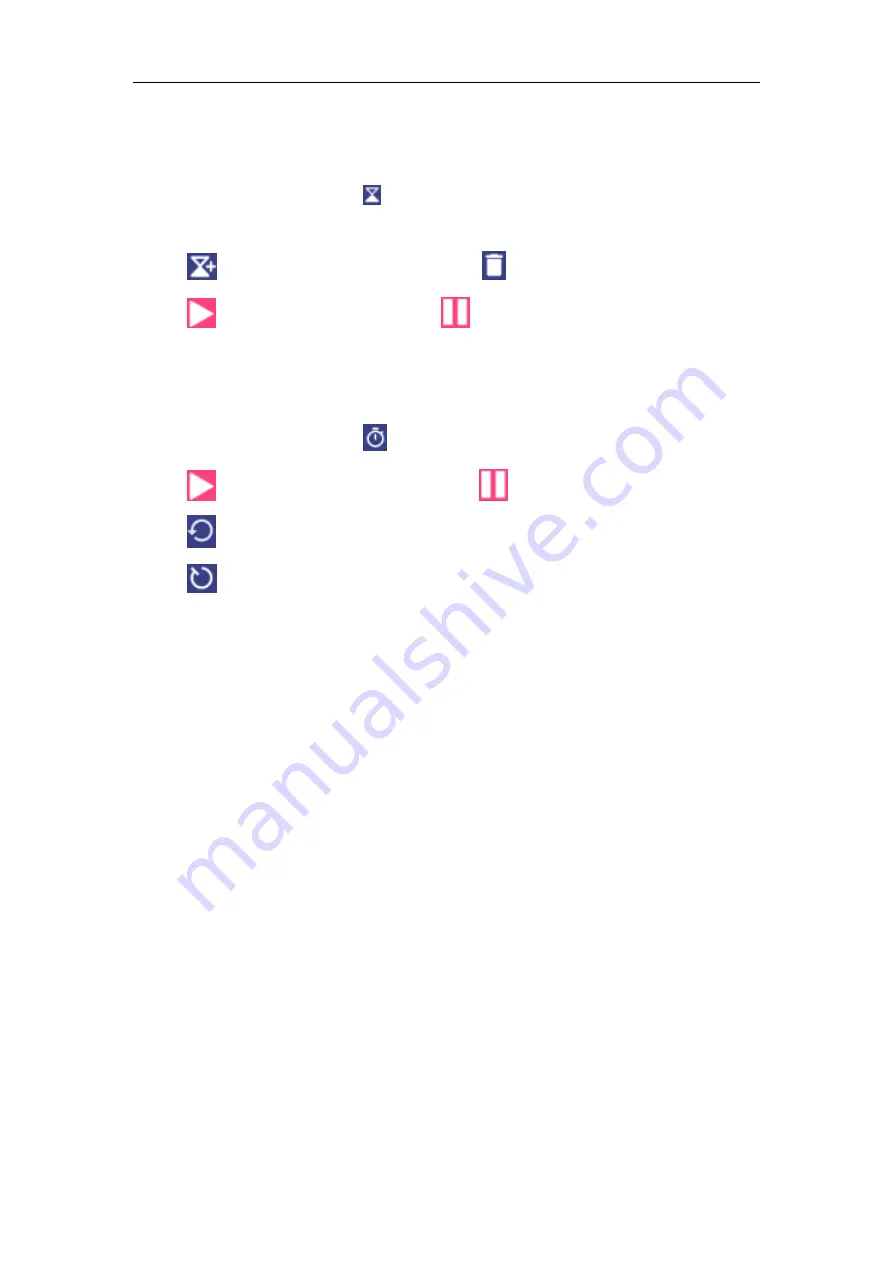
OBDSTAR User Manual
34
4.9.4 Countdown set
1. Enter the main menu to tap
to choose count down alarm:;
2. Set the time of countdown;
3. Tap
to add count down alarm, and tap
to delete alarm;
4. Tap
to start count down, and tap
to stop count down;
Notice: after the countdown ends, the device will ring alarm sound.
4.9.5 Second clock setting
1. Enter the main menu to tap
to choose second clock;
2. Tap
to start second and clock, and tap
to stop second clock;
3. Tap
to reset second time;
4. Tap
on the right side to display the smaller unit counter of second clock;
4.10 ES FILE VIEWER
Open ES file viewer, and enter main menu.
You can manage SD card, browse by category and browse all music, picture, video,
document application, package, favorites, installation package, management
recommended through catalogue.
4.11 DISPLAY
4.11.1 Brightness
1. Enter main menu screen, tap “Settings” > “Display”.
2. Tap “Brightness” to enter.
3. Drag the slider leftward to lower the screen brightness. Drag the slider rightward
to increase the screen brightness.
4.11.2 Auto-rotate the screen
1. Enter main menu screen, tap “Settings” > “Display”.
2. When setting the rotation of device, remain the orientation of the rotated screen.
http://www.uobdii.com/wholesale/obdstar-x300-dp-pad2-key-master-plus-full-configuration.html






































