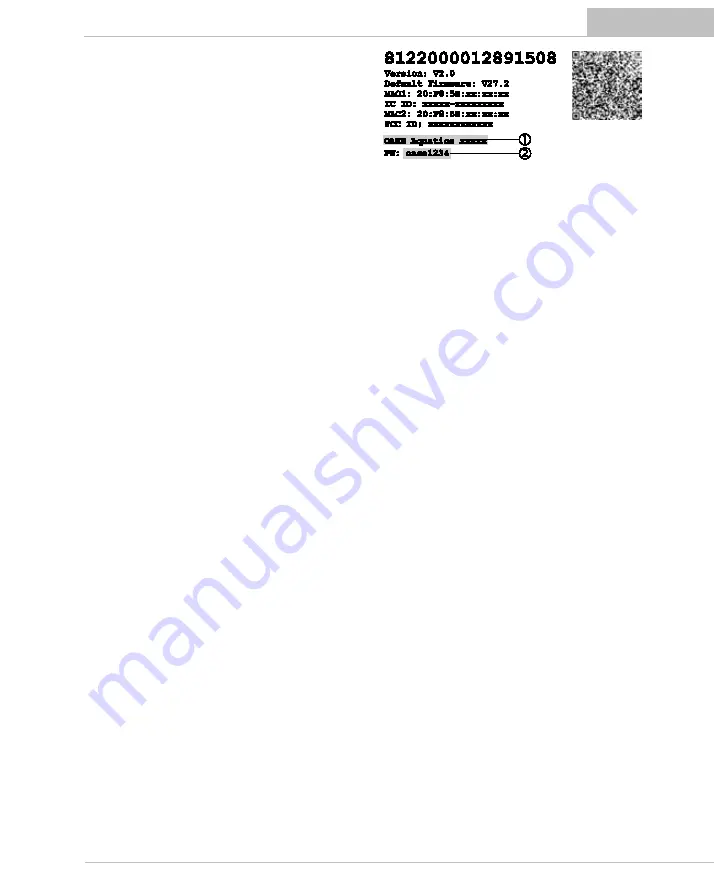
- EN -
15
Connecting to the WLAN router via WPS
The EAC Aquarium Controller can establish a secure
connection via WIFI Protected Setup (WPS) to the WIFI
network of the WIFI router in the home network with
the push of a button.
How to proceed:
•
Push the WPS button on the WIFI router to activate
WPS.
–
WPS is only active for a limited time. Activate
WPS at the EAC Aquarium Controller during this
time.
–
Follow the information given in the WIFI router
operating instructions.
5
A
1.
Briefly press the WPS button on the EAC Aquarium
Controller (max. 2 seconds) to activate WPS.
–
The LED is lit green and flashes rapidly.
–
The WPS remains active for 2 minutes.
–
The connection is established when the green
LED flashes slowly (2 seconds on, 1 second off).
2.
Open the WIFI settings on the smartphone/tablet
and establish a connection with the WIFI network of
the WIFI router.
3.
To start, add the EAC Aquarium Controller in the
OASE app and enter the device password.
(→ Adding a new device / device password)
Establishing a direct WIFI connection between the
EAC aquarium controller and the smartphone/tablet
As long as the EAC Aquarium Controller was not con-
nected via a WIFI router with a WIFI network, the EAC
Aquarium Controller creates its own WIFI network
available to which the smartphone/tablet can be con-
nected (access point).
•
The password is entered manually.
•
The WIFI router is not required.
How to proceed:
1.
Open the WIFI settings on the smartphone/tablet
and establish a connection with the WIFI network
(Access-Point) of the EAC Aquarium Controller.
–
The network name (SSID)
•
is indicated on the
label on the EAC Aquarium Controller. The se-
quence of letters "xxxxxx" in the network name
(SSID)
•
is device-specific and represents part of
the MAC address of the EAC Aquarium Controller
–
The standard password
‚
of the WIFI network is
"oase1234".
2.
To start, add the EAC Aquarium Controller in the
OASE app and enter the device password.
(→ Adding a new device / device password)
Connecting to the WIFI router manually
If a direct WIFI connection between EAC Aquarium
Controller and the smartphone/tablet has already
been established, the type of connection can be
changed to connect the EAC Aquarium Controller with
the WIFI network of the WIFI router.
•
The SSID and password are entered manually.
•
The WIFI router does not have to support WPS.
Prerequisite:
•
The smartphone/tablet is directly connected to the
EAC Aquarium Controller (access point mode).
(→ Establishing a direct WIFI connection between
the EAC aquarium controller and the
•
The device password of the EAC Aquarium Control-
ler is configured. (→ Adding a new device / device
How to proceed:
1.
Open the OASE app.
2.
In the app, open the EAC Aquarium Controller (un-
der "My Controller“) and call up “Settings”.
3.
Select “Manual” in the “Router” network connec-
tions and as the connection type.
4.
Follow the instructions on the screen.
–
The EAC Aquarium Controller indicates that it is
establishing a connection by showing a yellow
flashing LED.
–
The connection is established when the LED on
the EAC Aquarium Controller flashes green slowly
(2 seconds on, 1 second off).
5.
Open the WIFI settings on the smartphone/tablet
and establish a connection with the WIFI network of
the WIFI router.
–
The OASE app can now connect to the EAC Aquar-
ium Controller via the WIFI router.
Summary of Contents for 33885
Page 1: ...EAC Aquarium Controller ...
Page 2: ...5 2 EAC Aquarium Controller A EAC0004 B EAC0006 C EAC0005 ...
Page 201: ...70752 04 19 ...




































