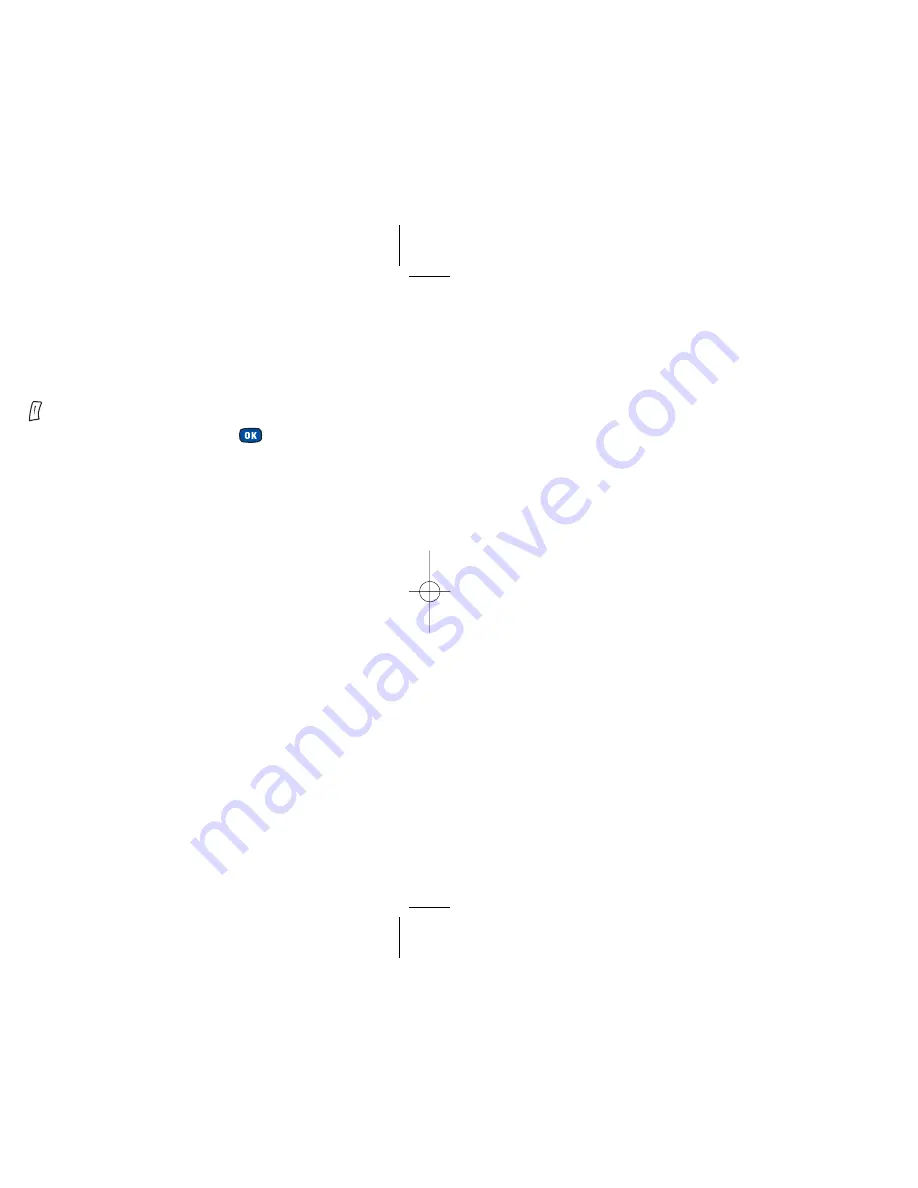
• To adjust the backlight, scroll to
Time Duration
and
press
to select
Edit
• Then set the length of time and press
to confirm
Welcome message
You can enter a greeting, set an animation/picture and
select the music that is played each time your mobile is
turned on.
Animation
– select to display animation only
Image
– only the picture selected in this option will be
displayed. Images that have been saved from messages or
downloaded from O
2
Active can also be set for use in the
welcome screen
Text
– only the welcome message entered in this option
will be displayed. Your welcome message is limited to
15 characters
Image and text
– the picture and welcome message will
be displayed
Off
– to return to the original factory settings
161
Display
Adjust your mobile’s display settings including the welcome
note, outer display and more...
• Scroll to
Display
and press
• Then select the following options:
Contrast
• Adjust the contrast of the screen’s
display using
and press
to confirm
Brightness
• Adjust the brightness of the mobile’s display
backlighting using
and press
to confirm
Backlight
Turn your mobile’s keypad and display
backlighting on or off and also set the
length of time that the backlighting
remains activated after a key has been
pressed or the flip is opened.
160
11584 O2 X2 Guide Ch 4.9 5/4/04 11:29 am Page 160 Jules Harvey Jules:Desktop Folder:O2 X2 Guide:
Summary of Contents for X2
Page 12: ...13 ktop Folder O2 X2 Guide ...
Page 19: ...ain menu map ect To enter 27 lls ssaging ktop Folder O2 X2 Guide ...
Page 22: ...33 ktop Folder O2 X2 Guide ...
Page 23: ...35 ktop Folder O2 X2 Guide ...
Page 35: ...59 sktop Folder O2 X2 Guide ...
Page 37: ......
Page 38: ......
Page 44: ...75 sktop Folder O2 X2 Guide ...
Page 65: ...117 Desktop Folder O2 X2 Guide ...
Page 77: ......
Page 78: ......
Page 108: ...sktop Folder O2 X2 Guide ...






























