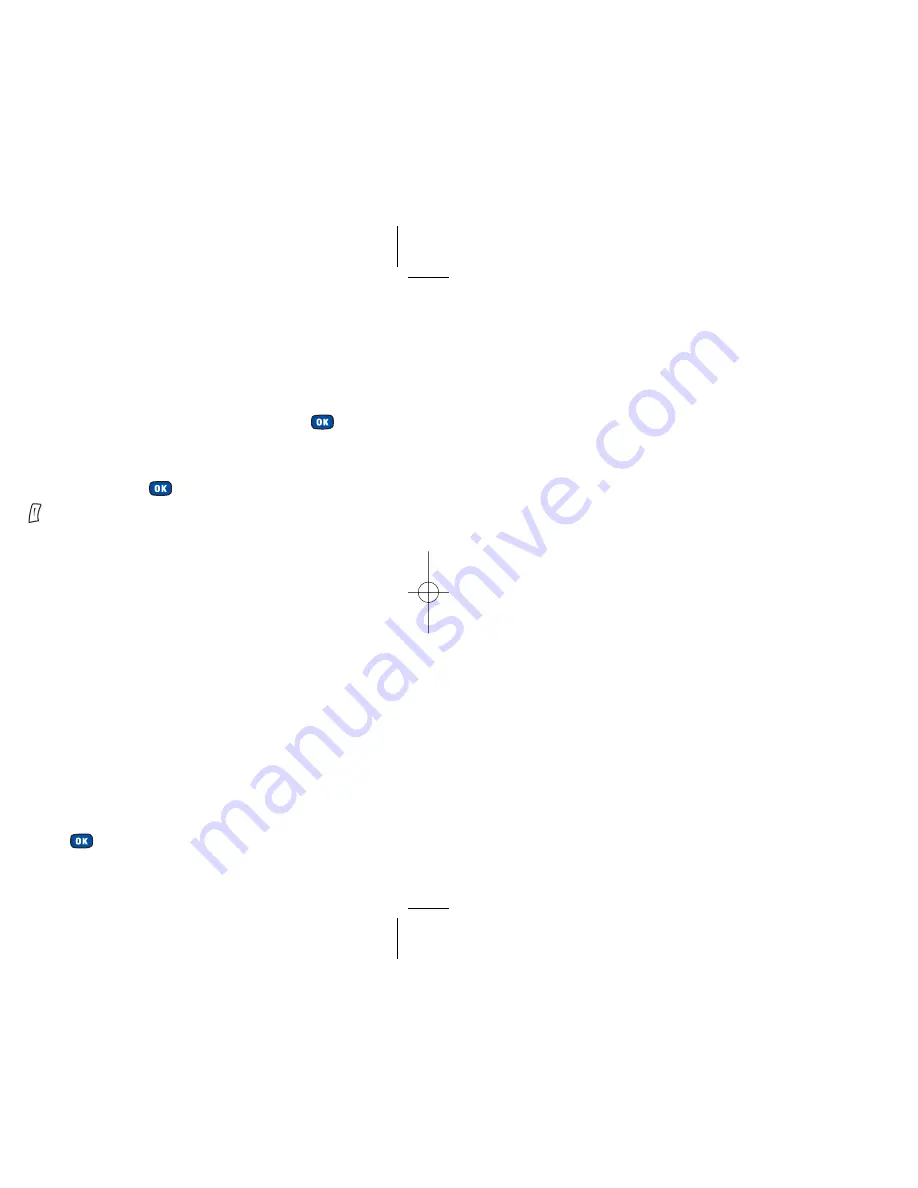
45
44
Edit
• In the
Contacts
menu, scroll to
Edit
and press
to
select
• Using
scroll to the contact you wish to edit, then
press
• Scroll through the data fields and press
to select
Edit
and amend the data
Copy
If you are using the phonebook stored in your mobile’s
memory, you can copy the data to the SIM card’s phonebook,
and vice versa.
• In the
Contacts
menu, scroll to
Copy
and press
to
select
• Then scroll to a contact to copy to the other phonebook
or scroll to
Copy All Contacts to SIM
or
Copy All SIM
Phonebook to Phone
and press
to confirm
Delete
• In the
Contacts
menu, scroll to
Delete
and press
to
select
• Scroll to the contact you wish to delete or to
Delete All
from Phone
, then press
• Press to select
Yes
and confirm deletion
Please note:
If you select
Delete All from Phone
you will need to enter
in your phone password. The default is
1234
.
Caller groups
Caller groups are combinations of phone settings used to
identify a particular group of contacts, such as,
Colleagues
,
Family
,
Friends
,
VIP
and
Others
. You can associate a ring
tone and animation with one group, and when a member
of that group calls, your mobile will use the group’s ring
tone and display its animation.
• In the
Contacts
menu, scroll to
Caller Group
and select
by pressing
11584 O2 X2 Guide Ch 4.1 5/4/04 11:53 am Page 44 Jules Harvey Jules:Desktop Folder:O2 X2 Guide:
Summary of Contents for X2
Page 12: ...13 ktop Folder O2 X2 Guide ...
Page 19: ...ain menu map ect To enter 27 lls ssaging ktop Folder O2 X2 Guide ...
Page 22: ...33 ktop Folder O2 X2 Guide ...
Page 23: ...35 ktop Folder O2 X2 Guide ...
Page 35: ...59 sktop Folder O2 X2 Guide ...
Page 37: ......
Page 38: ......
Page 44: ...75 sktop Folder O2 X2 Guide ...
Page 65: ...117 Desktop Folder O2 X2 Guide ...
Page 77: ......
Page 78: ......
Page 108: ...sktop Folder O2 X2 Guide ...






























