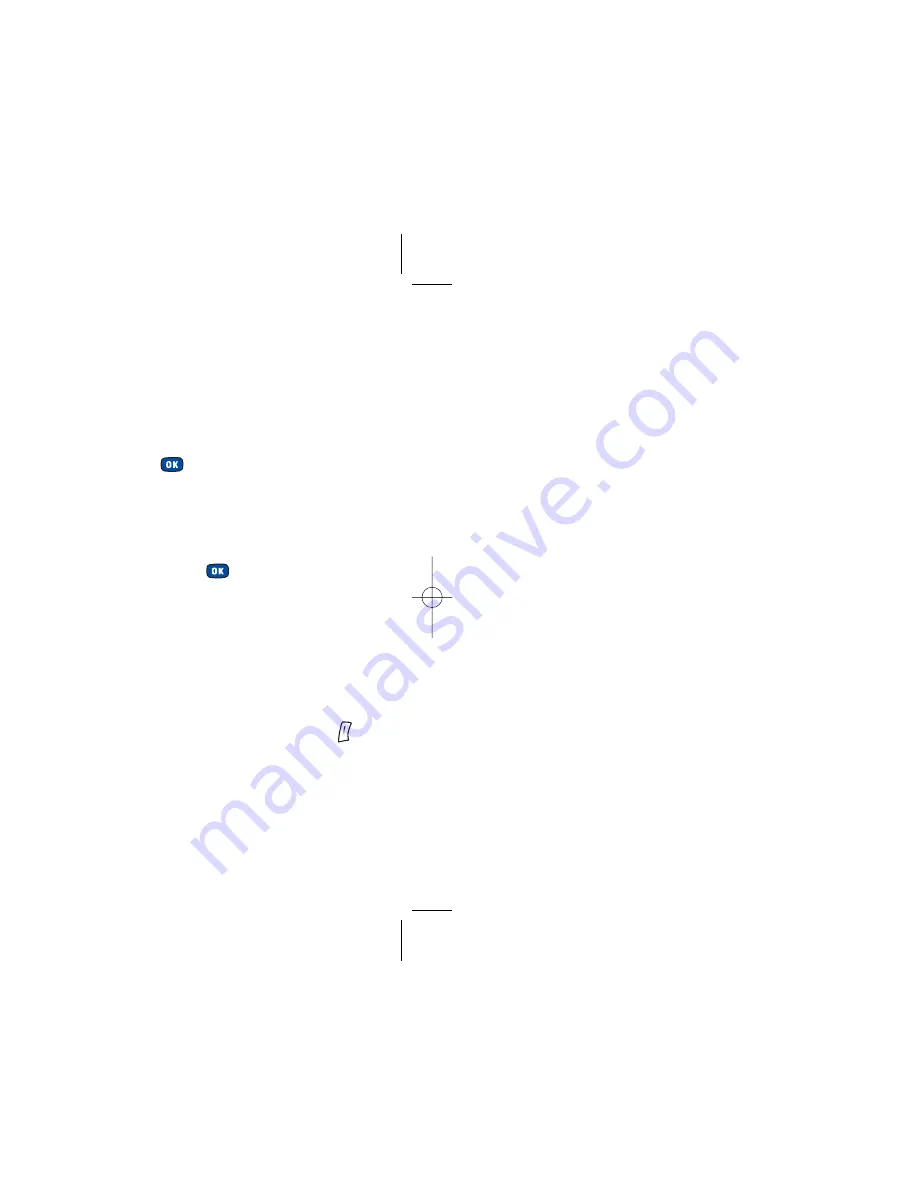
Auto delete
– in the list screen you can scroll to the
item that has already been completed and press
to mark it and remind yourself that the task has
been done. However if you activate Auto Delete,
any items that you have marked as completed will
automatically clear
Notes
You can use this feature to create a list of notes.
• Scroll to
Notes
and press
to select
To add a note
• Select
Option
then select
Add
to bring up the
editor window
• Enter the desired text and press
• A message on the screen will ask whether you wish to
add a password for this note. If you select
Yes
, you will
from then on need to enter the password in order to
view the contents of the note. Select
No
to save the note
without adding a password
You can also perform the following tasks:
• In the list screen, scroll to the desired note and press
to select
Option
• Then select:
Add
– to add a new note
Edit
– to amend the selected note
Delete
– to delete the selected note
Delete all
– to delete all notes
135
134
11584 O2 X2 Guide Ch 4.7 5/4/04 11:45 am Page 134 Jules Harvey Jules:Desktop Folder:O2 X2 Guide:
Summary of Contents for X2
Page 12: ...13 ktop Folder O2 X2 Guide ...
Page 19: ...ain menu map ect To enter 27 lls ssaging ktop Folder O2 X2 Guide ...
Page 22: ...33 ktop Folder O2 X2 Guide ...
Page 23: ...35 ktop Folder O2 X2 Guide ...
Page 35: ...59 sktop Folder O2 X2 Guide ...
Page 37: ......
Page 38: ......
Page 44: ...75 sktop Folder O2 X2 Guide ...
Page 65: ...117 Desktop Folder O2 X2 Guide ...
Page 77: ......
Page 78: ......
Page 108: ...sktop Folder O2 X2 Guide ...






























