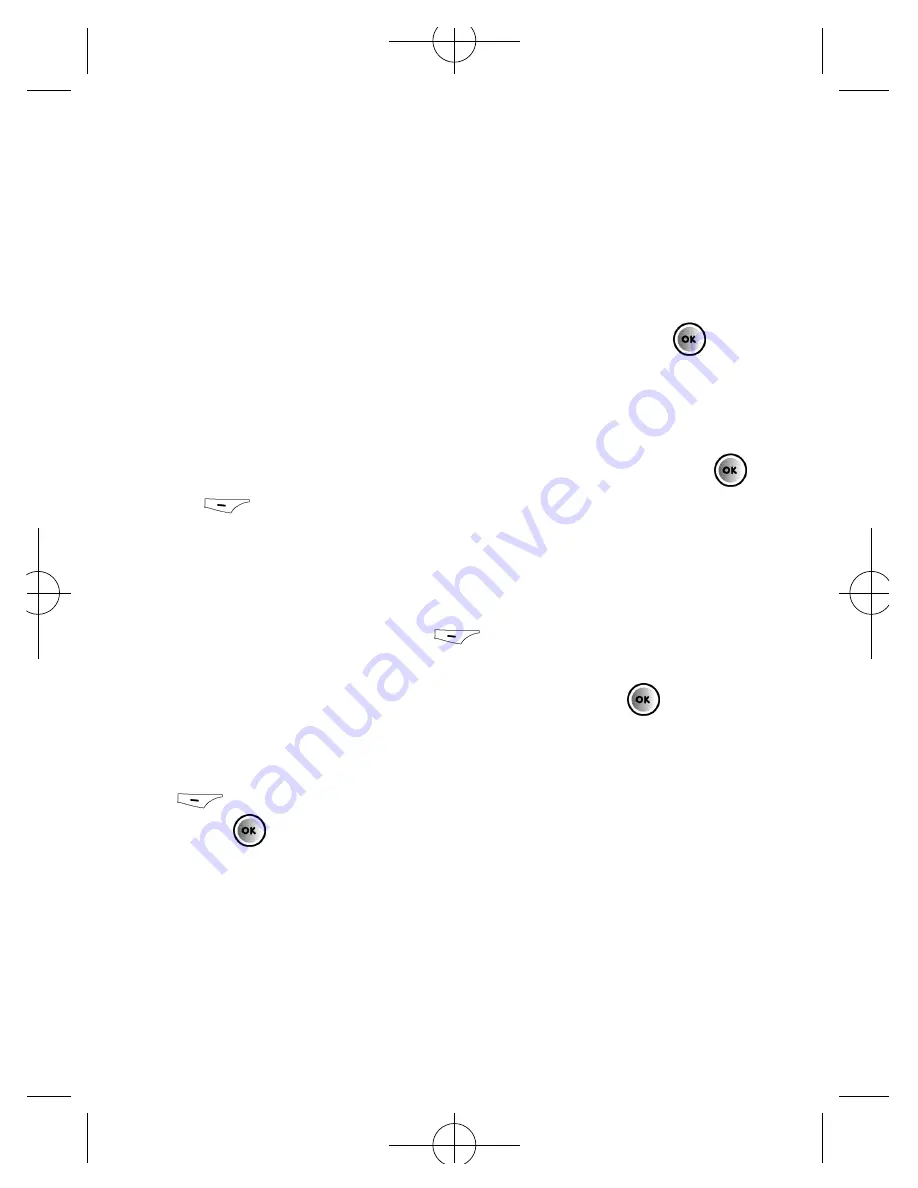
64
• Press
*
to bring up options to insert characters such
as
?
,
!
,
&
and
@
. Using the navigation keys, scroll to
the character you would like to insert and press
to select
To send your text message
• After you have finished editing your message, press
or
to select
Send
Send
• In the
To:
screen enter the recipient’s mobile number
when prompted or press
to select
Contacts
and
select a contact from your phonebook
• Scroll through the list of contacts and press
to select
the desired contacts
• Once you have selected all the contacts you require press
to select
Done
• Press
to send your text message
Summary of Contents for X1i
Page 9: ...O2 X1i is a trademark of O2 Limited vii ...
Page 17: ...xv ...
Page 20: ...3 ...
Page 21: ...Handset description 4 Front view ...
Page 22: ...5 Back view ...
Page 30: ...13 ...
Page 31: ...14 ...
Page 39: ...22 ...
Page 44: ...Main menu map Select To enter 27 O2 Calls Messaging ...
Page 45: ...Select To enter 28 Contacts Games Camera ...
Page 50: ...33 ...
Page 52: ...35 ...
Page 53: ...36 ...
Page 60: ...43 ...
Page 65: ...48 ...
Page 77: ...60 ...
Page 89: ...72 ...
Page 94: ...77 ...
Page 97: ...80 ...
Page 103: ...86 ...
Page 127: ...110 ...
Page 137: ...120 ...
Page 152: ...135 ignore this page ...
Page 153: ...134 ignore this page ...
Page 175: ...156 ...
Page 180: ...Factory reset Restores all of your mobile s settings to their factory defaults 161 ...
Page 181: ...162 ...
Page 182: ...Chapter 5 Miscellaneous Abbreviations and Acronyms Questions and answers Technical data 163 ...
Page 189: ...170 ...
Page 191: ...172 ...
Page 203: ...184 ...
Page 206: ......
















































