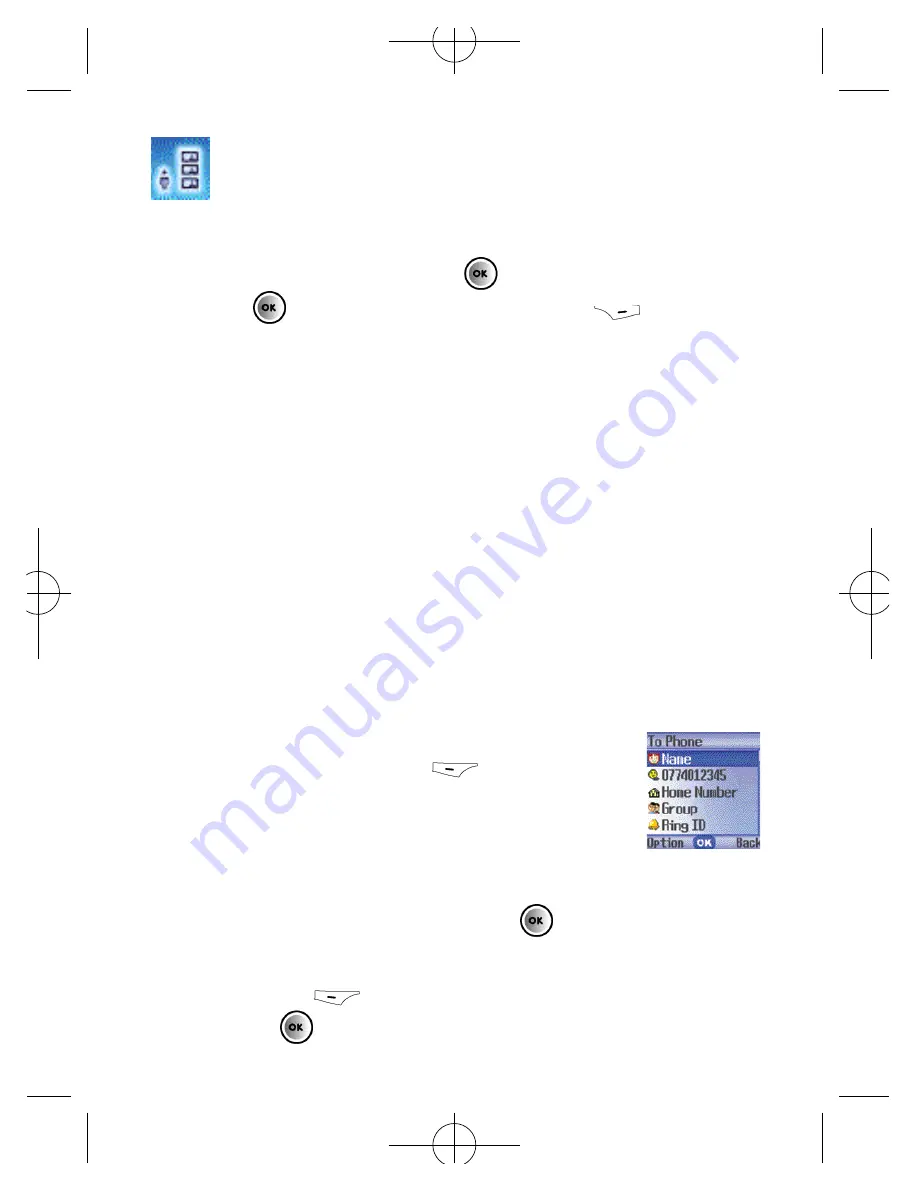
Contacts
38
From the standby menu, press
then scroll to
Contacts
and press
to select. Alternatively, press
to access
your contacts.
Adding contacts to your phonebook
You can either use the SIM card or the built-in contacts
database as your Phonebook. Your mobile is set up to save
to your mobile’s memory. You will however be given the
option to save to your SIM card when saving a contact.
The phonebook in your mobile’s memory can store up to
500 contacts.
To add a contact to the phonebook
• In the standby screen enter the number you
wish to store then select
to
Save
• The screen will show the phonebook data
fields for a new contact
• S c roll through the contact data fields that you wish to edit
• Select to edit the field by pre s s i n g
and enter the
relevant data
• To save press
to select
Option
, then scroll to
Save
and press
to select
Summary of Contents for X1i
Page 9: ...O2 X1i is a trademark of O2 Limited vii ...
Page 17: ...xv ...
Page 20: ...3 ...
Page 21: ...Handset description 4 Front view ...
Page 22: ...5 Back view ...
Page 30: ...13 ...
Page 31: ...14 ...
Page 39: ...22 ...
Page 44: ...Main menu map Select To enter 27 O2 Calls Messaging ...
Page 45: ...Select To enter 28 Contacts Games Camera ...
Page 50: ...33 ...
Page 52: ...35 ...
Page 53: ...36 ...
Page 60: ...43 ...
Page 65: ...48 ...
Page 77: ...60 ...
Page 89: ...72 ...
Page 94: ...77 ...
Page 97: ...80 ...
Page 103: ...86 ...
Page 127: ...110 ...
Page 137: ...120 ...
Page 152: ...135 ignore this page ...
Page 153: ...134 ignore this page ...
Page 175: ...156 ...
Page 180: ...Factory reset Restores all of your mobile s settings to their factory defaults 161 ...
Page 181: ...162 ...
Page 182: ...Chapter 5 Miscellaneous Abbreviations and Acronyms Questions and answers Technical data 163 ...
Page 189: ...170 ...
Page 191: ...172 ...
Page 203: ...184 ...
Page 206: ......






























