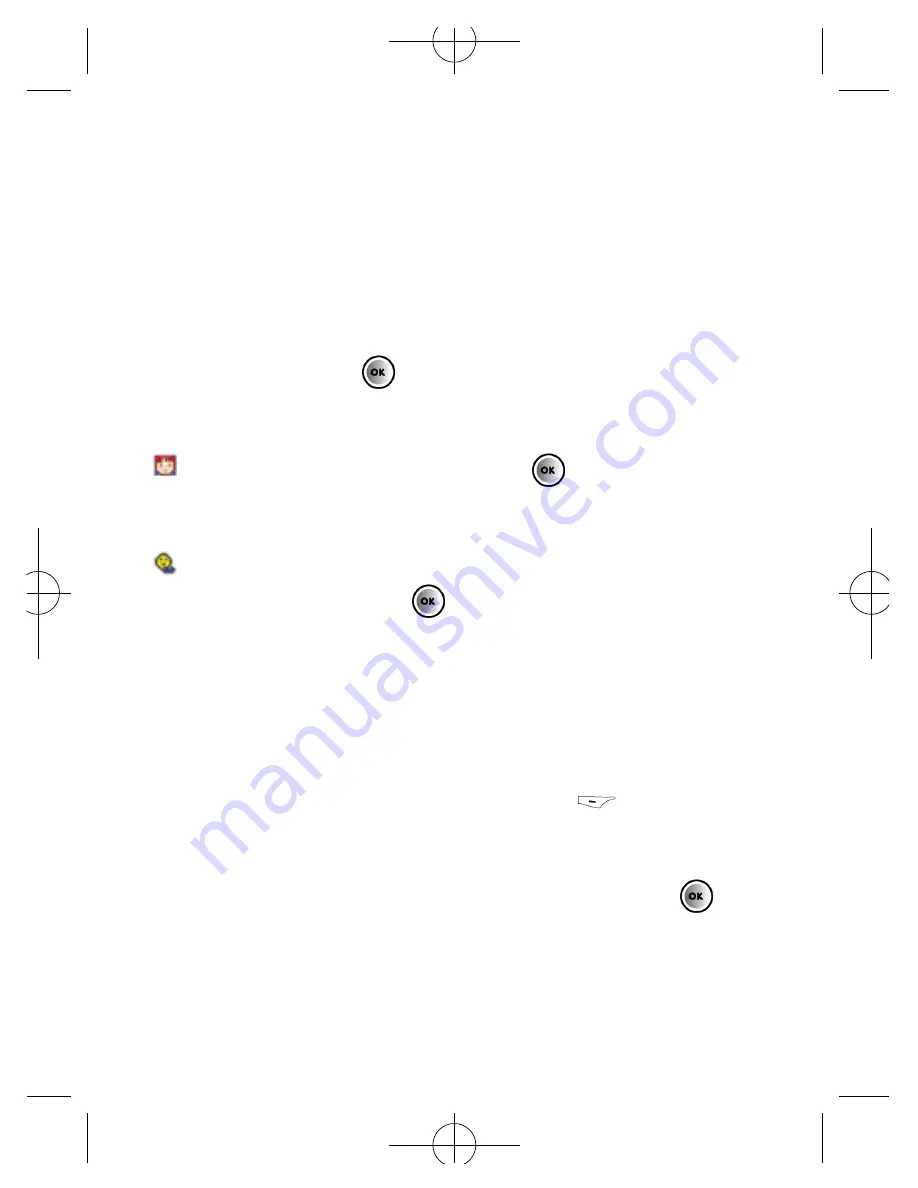
New Contact
• If the contact’s details are not already stored in your
mobile, scroll to
New Contact
in the Image ID screen and
select by pressing
• You can then complete the following details:
Name
– Select
Name
by pressing
and then enter
the contact’s name
Other Number
– To enter their contact number scroll to
Other Number
and press
to select and then enter the
details
Please note:
You can also assign the number to a mobile, office or
home number.
• Scroll to
Other Number
and then press
to select
Option
, then select
Change Type
• Scroll to either
Mobile Number
,
Home Number
,
Office
Number
or
Other Number
and select by pressing
• You can then enter the relevant details by following the
instructions in Other number above
92
Summary of Contents for X1i
Page 9: ...O2 X1i is a trademark of O2 Limited vii ...
Page 17: ...xv ...
Page 20: ...3 ...
Page 21: ...Handset description 4 Front view ...
Page 22: ...5 Back view ...
Page 30: ...13 ...
Page 31: ...14 ...
Page 39: ...22 ...
Page 44: ...Main menu map Select To enter 27 O2 Calls Messaging ...
Page 45: ...Select To enter 28 Contacts Games Camera ...
Page 50: ...33 ...
Page 52: ...35 ...
Page 53: ...36 ...
Page 60: ...43 ...
Page 65: ...48 ...
Page 77: ...60 ...
Page 89: ...72 ...
Page 94: ...77 ...
Page 97: ...80 ...
Page 103: ...86 ...
Page 127: ...110 ...
Page 137: ...120 ...
Page 152: ...135 ignore this page ...
Page 153: ...134 ignore this page ...
Page 175: ...156 ...
Page 180: ...Factory reset Restores all of your mobile s settings to their factory defaults 161 ...
Page 181: ...162 ...
Page 182: ...Chapter 5 Miscellaneous Abbreviations and Acronyms Questions and answers Technical data 163 ...
Page 189: ...170 ...
Page 191: ...172 ...
Page 203: ...184 ...
Page 206: ......






























