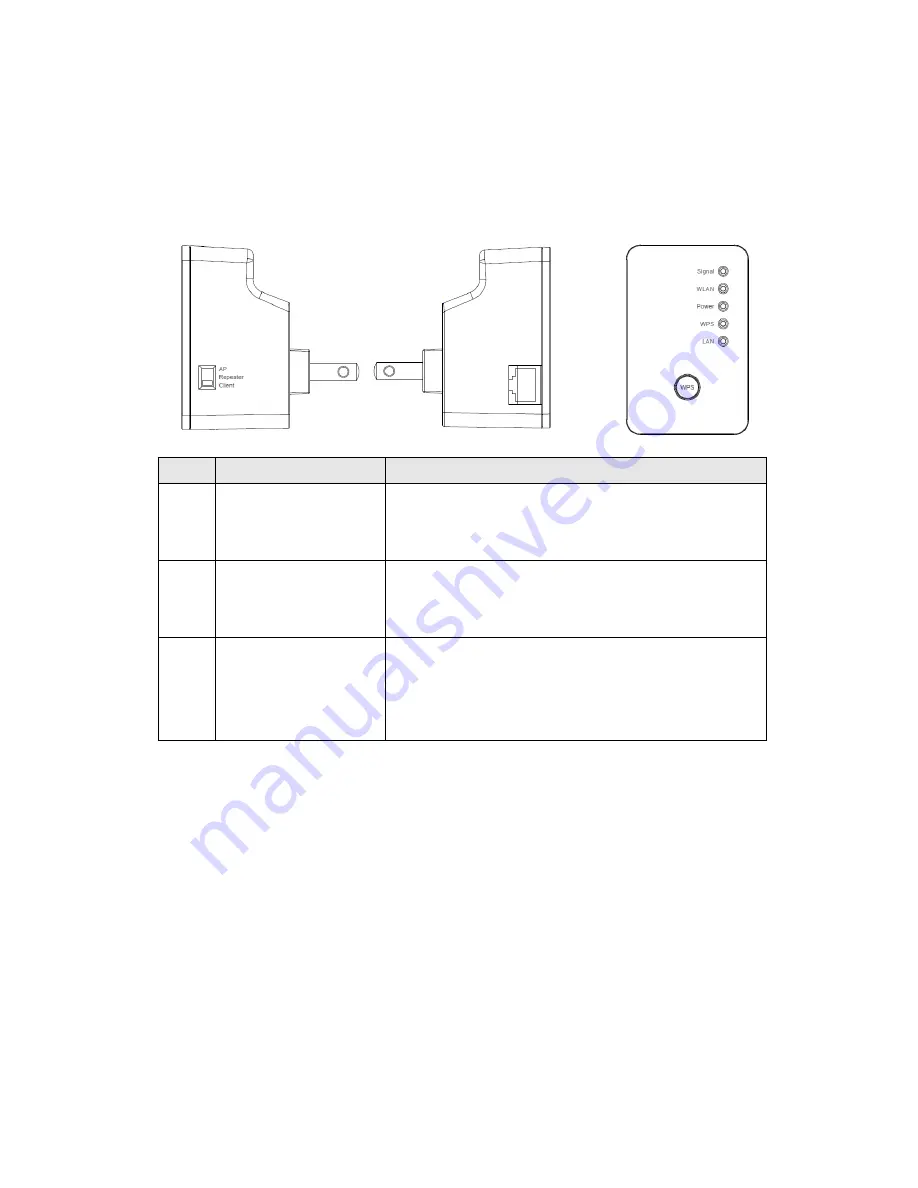
5
1-5 Familiar with your new wireless repeater
Interface Descriptions
Item Item Name
Description
A
Mode switch
You can switch the operation mode by this switch,
this Range Extender supports 3 modes, include AP
mode, Repeater mode and Client mode.
B
LAN port
One 10/100Mbps Ethernet LAN Port with
Auto-MDI/MDI-X. Connecting to computer, switch
or other device for network.
C
WPS / Reset button
This button support 2 functions:
1.
One click to start WPS function
2.
Hold the button 10 seconds to reset all the values
to the factory default.
A
B
C
Summary of Contents for WAP5884
Page 1: ...300N Wireless Range Extender User Manual Version 1 0 May 2014 ...
Page 28: ...22 C Admin Utility ...
Page 33: ...27 ...












































