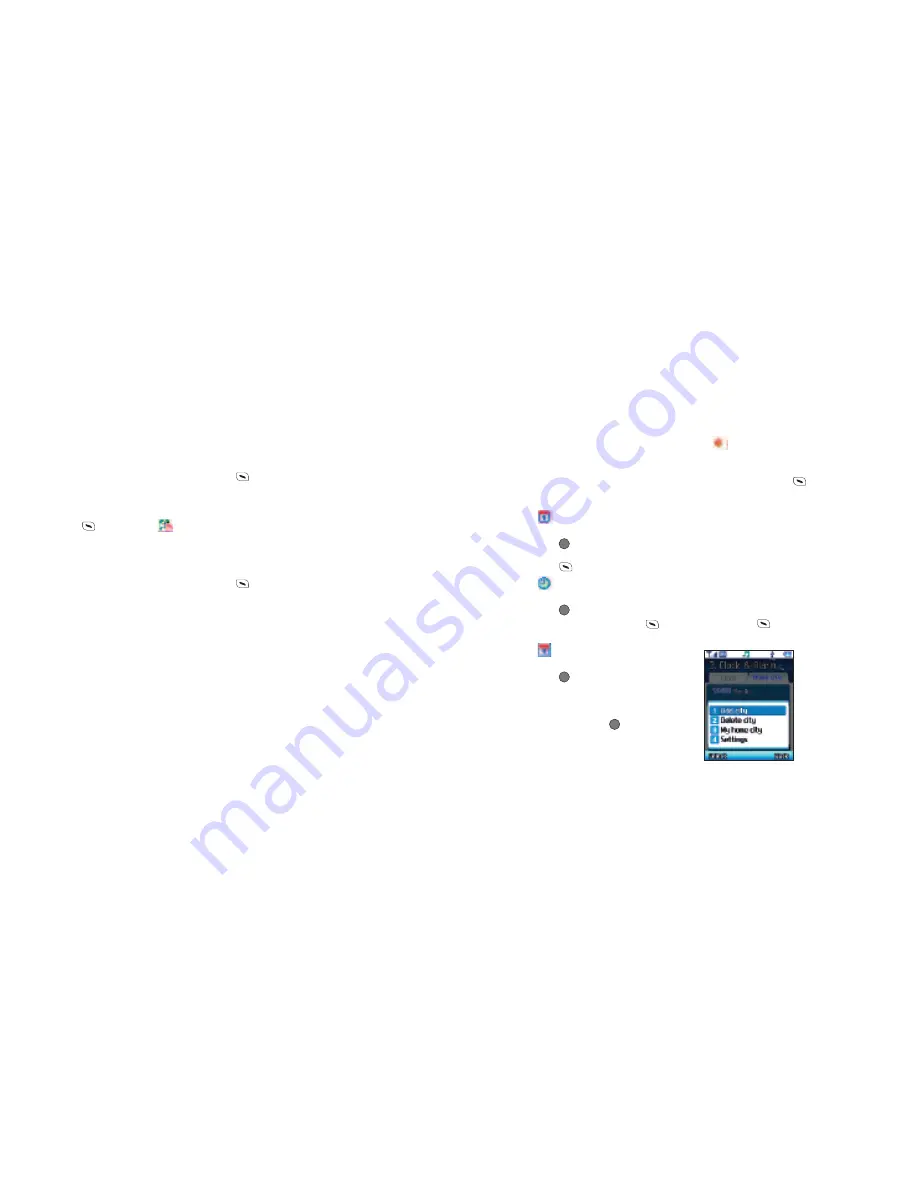
65
Settings
Select to change the format for the date
and time as well as the alert tone for your
alarm.
•
Select
Settings
then choose from the
following
Date format
Change the format for
the date
•
Press
to select, then choose
between the three date formats and
press
to confirm
Time format
Choose between the
12 and 24 hour clocks
• Press
to select, then choose 12
hours or 24 hours and press
to select
Alert tone
Set the ringtone for
your alarm
•
Press
, then scroll through the
sounds available or select
Default
and
scroll through the pre-defined ringtones
that we have saved to your O
2
Ice
mobile, then press
followed by
Select
To select the ringtone as your
alarm alert
Play
To listen to the ringtone
Daylight – saving
Select to adjust
the time forward one or two hours. Just
follow the on screen prompts.
Once complete press
and
select
Save
.
Home city
If, during travel, you move between time
zones, you can now adjust the time
displayed on your screen so that you
always have access to accurate local time
– just update with a different Home city.
•
Ensure
Home city
is highlighted by
scrolling across to the right using the
navigation key then select
Options
by pressing
and choose from
the following
Please note
If your O
2
Ice mobile is programmed to
use the 12 hour clock then to amend
AM
to
PM
or vice versa press up or down on
the navigation key. To change between
the 12 and 24 hour clock go to
Clock &
Alarm – Options – Settings – Time format
.
•
Press
to select
Save
.
can now
be viewed on the standby screen
•
To change or delete the alarm select
Options – Change alarm
or
Delete alarm
and follow the on screen prompts
Please note
If you turn your mobile off your O
2
Ice
mobile phone alarm will not sound even
though you have set it. If you wish to set
your alarm but not be disturbed by calls or
messages please use
Profile Silent (alarm
on)
and leave your mobile switched on.
Change date
•
Select
Change date
and then amend
using the alphanumeric keys, then press
to
Save
Please note
Ensure you have the correct date format.
To change go to
Clock & Alarm – Options
– Settings – Date format
.
Change time
•
Select
Change time
and then amend
using the alphanumeric keys, then press
to
Save
Please note
Ensure you have the correct time format.
To change go to
Clock & Alarm – Options
– Settings – Time format
.
64






























