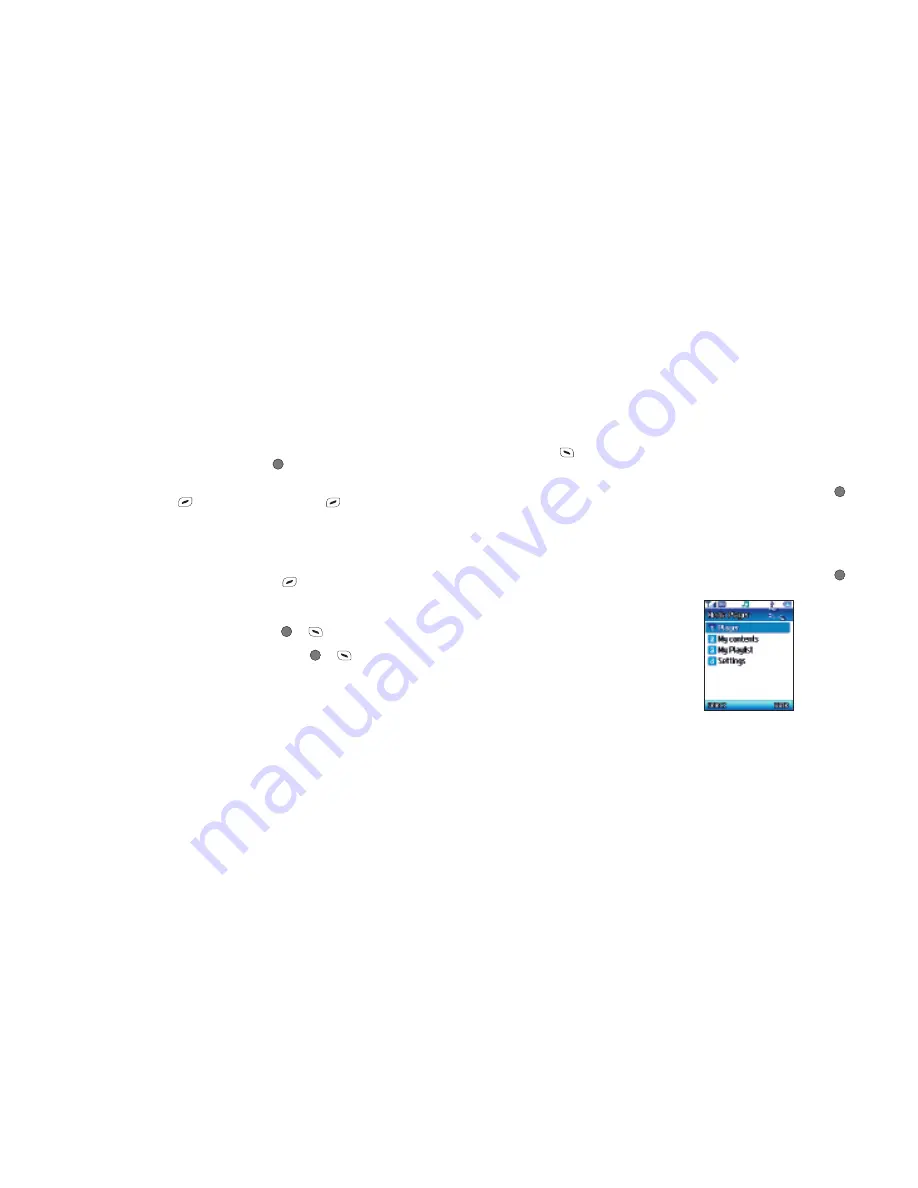
59
Managing your video clip
•
Press to
select
Options
and choose
from the following
Send by
Enables you to send your video
clip to someone else in a media message
or via Bluetooth. For further information
on Media Messaging please refer to page
72, and for Bluetooth go to page 86
Delete
Select to delete the video clip you
have just recorded
Play
Replay the video you have just shot
Rename
Select to give your video clip a
new file name
Properties
Select to view information
about your video clip, such as size, date
and quality
View your video clips
Video clips that you have previously shot
will be saved to
Gallery – Video
. For
further information on viewing your videos
go to page 82.
Media player
Your mobile has an in-built media player
with which you can play MP3s and
video clips.
•
Scroll to
Media player
and press
to
select
Please note
•
The MP3 player can only play audio files
saved in MP3 format, saved as *.mp3
Using your media player
•
Scroll to
Media player
and press
to
select. Then choose from the following
•
File format
Choose from MP4, 3GP
or 3G2
•
Filename
Change the name of
your video
•
Once you have completed all the
necessary video settings, press
to
return to the viewfinder screen
We recommend that you use the highest
possible quality and maximum possible
picture size when sending messages.
Your O2 Ice mobile will automatically
convert any picture you take into a
format that is supported by most other
picture messaging enabled phones.
Additional video settings
In the viewfinder screen you are able to
instantly change the following settings
Zoom
Select up and down on the
navigation key to zoom in and out. These
settings range from x1 to x8
Brightness
Press left and right on the
navigation key to increase / decrease the
brightness level. The settings range from
-2 to +2
Shoot a video clip
•
When you are ready to shoot your video
clip press
to start recording. The
length of the video will be shown in the
bottom left of the screen
•
To stop recording press
Please note
•
If you receive an incoming call at the
same time as recording a video clip, your
mobile will stop recording and save
the clip
•
If you press
during a recording,
your mobile will stop and save the video
clip before returning to the standby
screen
•
If you press
or
during a
recording, your video will pause. To carry
on recording, press
or
again
58






























