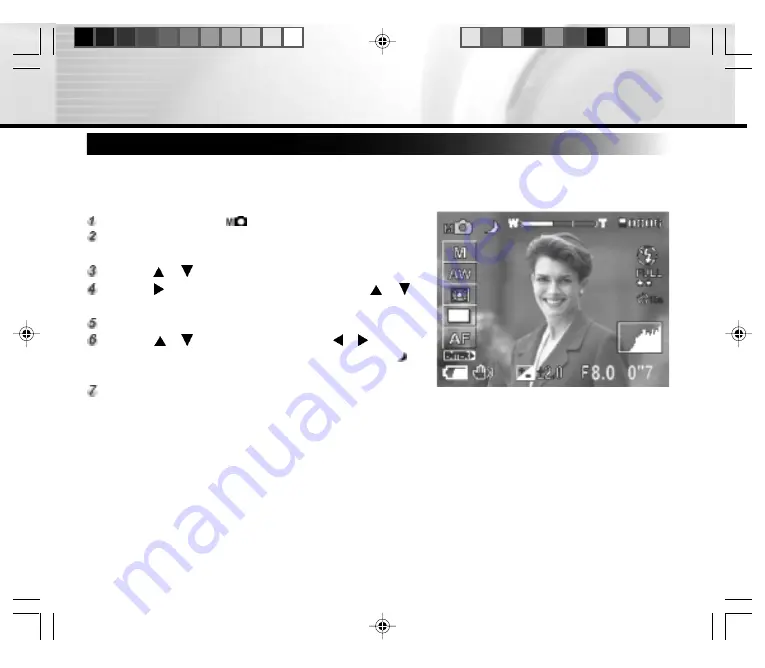
- 37 -
Bulb Photography
This mode is used for taking subjects that require several seconds to photograph such as firework displays at night.
When using this mode, be sure to use a tripod to keep the camera stable and prevent distortion of images.
Set the mode dial to the
mode.
Press the
ENTER
button.
The manual setting items are displayed.
Press the
or
button to select
EXP.
.
Press the button to display option menu, press the
or
button to select
M
or
Tv
and press the
ENTER
button.
Press the
ENTER
button.
Press the
or
button (in
Tv
mode) or the or button (in
M
mode) to adjust the shutter speed to 0.7 second or longer, icon
is displayed on the LCD monitor.
Compose the picture and press the shutter button.
The camera takes the picture at the set exposure time.
During the exposure, the viewfinder lamp turns orange. It takes about twice the set time to complete taking the
photograph due to processing of the captured image.
Note
:
* Flash photography and burst photography are not possible.
* The image taken in the bulb photography mode may be blurred.






























