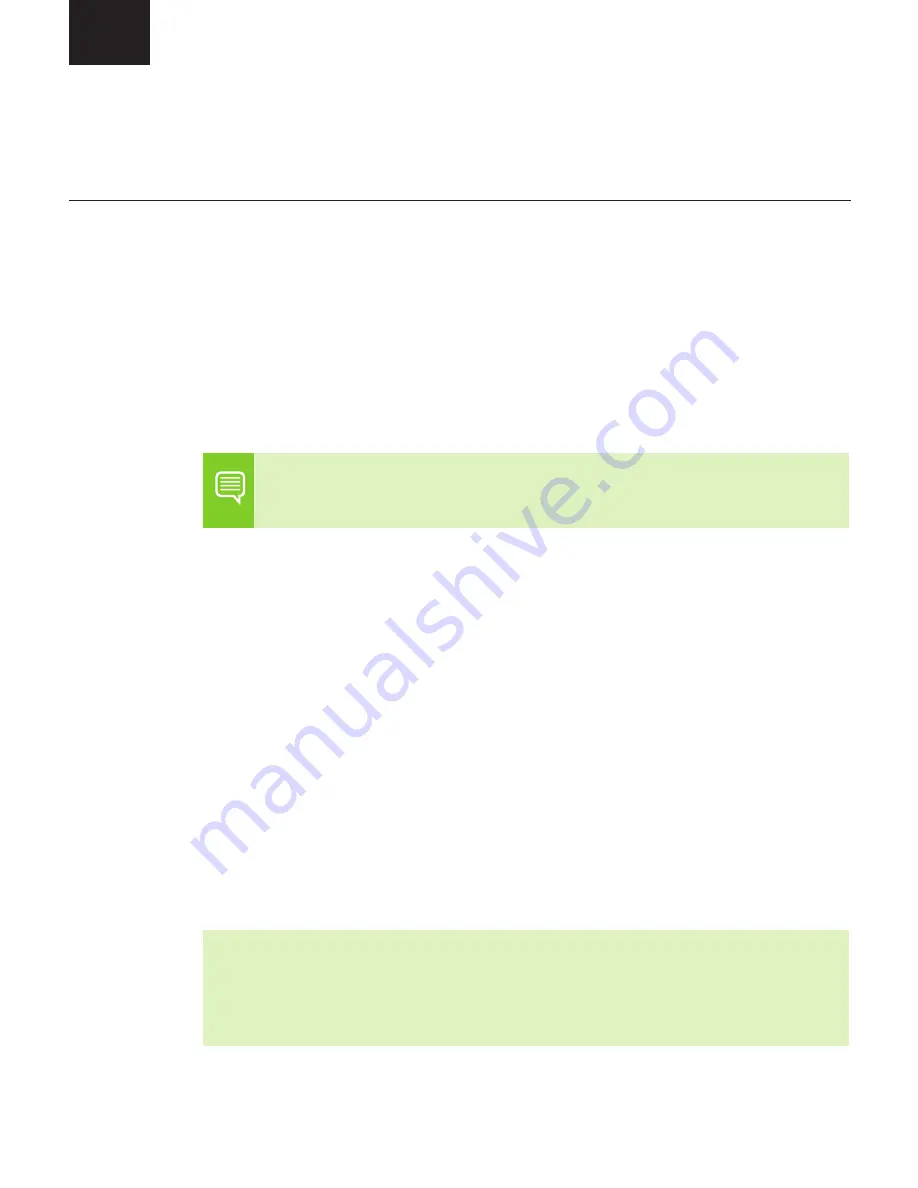
Page 6 | Quadro GV100 Quick Start Guide
EN
05
SOFTWARE INSTALLATION
AND CONFIGURATION
Driver Installation
With the hardware installed, it is now time to install the
graphics driver.
1
Power up your computer, start Windows or Linux, and login
with an account that has Administrator rights.
Note: Since there is no GPU driver currently loaded, the
display may run at reduced resolution or image quality.
2
Download and install the driver.
•
Select and download the Optimal Driver for Enterprise
(ODE) from
www.nvidia.com/drivers
.
•
Set the 'Product Type' to Quadro, and use the various
drop down menus to select Quadro GV100 and your
Operating System.
•
Launch the downloaded executable file, then follow the
installer guides to complete installation.
The installer may require you to reboot your system once
the driver installation is complete.
Congratulations! Your NVIDIA Quadro
graphics card is now ready to use!
Summary of Contents for Quadro GV100 NVLink Bridge
Page 1: ...QUICK START GUIDE GV100 QUICK START GUIDE GV100...
Page 34: ...EN Quadro GV100 Quick Start Guide Page 33 RU 03 1 2 3 4 5 PCI x16 Quadro GV100...
Page 36: ...EN Quadro GV100 Quick Start Guide Page 35 RU 04 1 2 DisplayPort Quadro GV100...
Page 48: ...EN Quadro GV100 Quick Start Guide Page 47 SC 04 1 GPU 2 DisplayPort Quadro GV100...
Page 52: ...EN Quadro GV100 Quick Start Guide Page 51 TC 03 1 2 3 AC 4 5 x16 PCI Quadro GV100 GPU...
Page 54: ...EN Quadro GV100 Quick Start Guide Page 53 TC 04 1 GPU 2 DisplayPort Quadro GV100...
Page 60: ...EN Quadro GV100 Quick Start Guide Page 59 JP 04 1 GPU 2 DisplayPort Quadro GV100...
Page 64: ...EN Quadro GV100 Quick Start Guide Page 63 KR 03 1 2 3 AC 4 5 x16 PCI Quadro GV100 GPU 2...
Page 66: ...EN Quadro GV100 Quick Start Guide Page 65 KR 04 1 GPU 2 DisplayPort Quadro GV100...








































