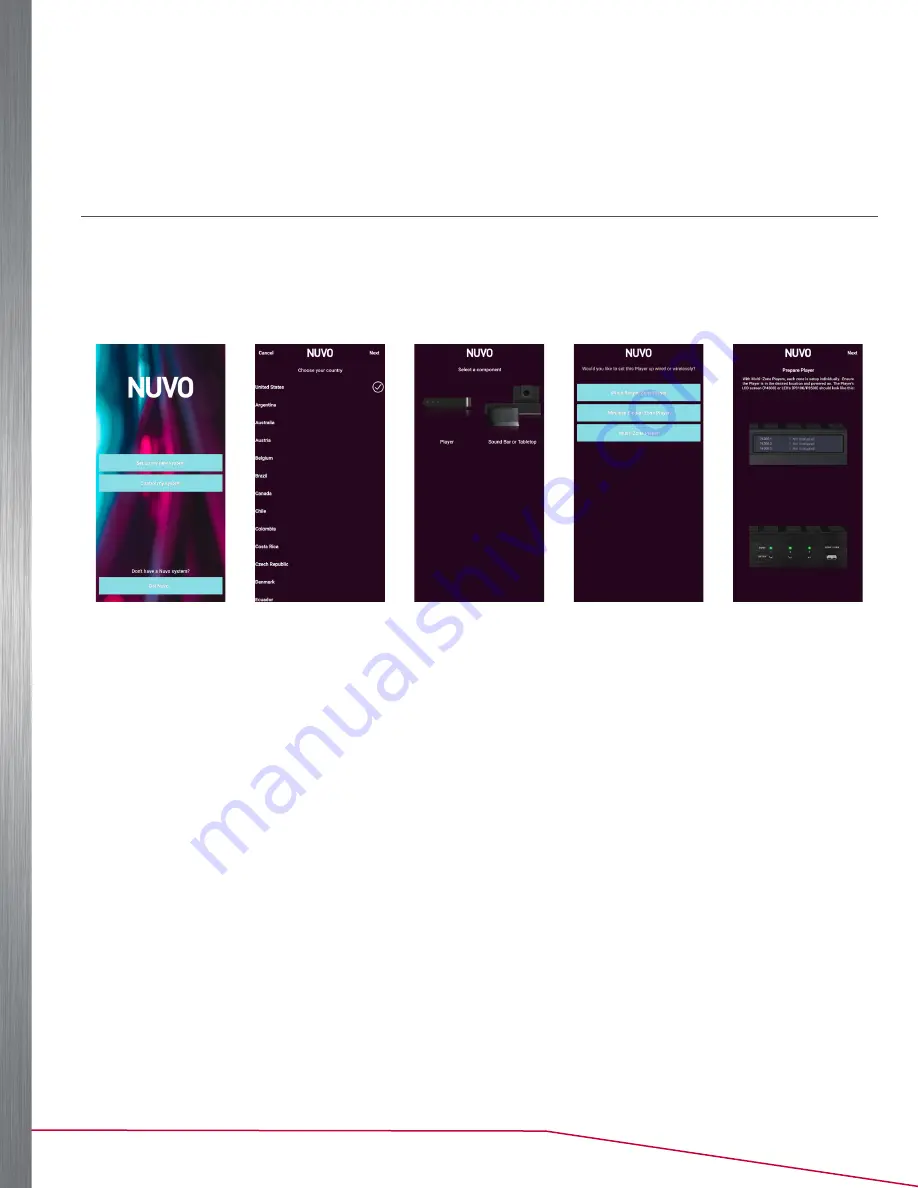
9
Player Portfolio Audio System
| Product Manual
SETTING UP YOUR SYSTEM USING THE APP
Once you have connected your system to the local network, you are ready to begin adding components in their desired
locations, naming those locations for local control, and creating your multi-zone music system. The process is easily
done from a compatible mobile device using the Nuvo Player app.
NEW SYSTEM SETUP
The Nuvo Player system is multi-lingual. Upon setting up a new system, the app automatically uses the default
language of your device. Once the system is setup up, if another language is desired, go to
settings > international >
language
and select another language.
Perform the following steps to set up your system:
Figure 2
Figure 3
Figure 4
Figure 5
Figure 6
1.
Confirm that the component is powered on and has an Ethernet connection to the same network as the mobile
device that will be running the Nuvo Player app.
2.
Download the Nuvo Player app to a mobile device connected to your home network. The app is available on the
App Store or on Google Play.
NOTE:
Google Play and the Google Play logo are trademarks of Google LLC. App Store is a service mark of Apple Inc., registered in the U.S. and other countries.
3.
Select
Set up my new system
(See Figure 2).
NOTE: Control my system
is used to connect a new mobile device to an existing system.
4.
Select your location and press
Next
(See Figure 3).
5.
Select
Player
as the component (See Figure 4).
6.
Select the
Multi-Zone Player
option (See Figure 5).
7.
Confirm that the component is powered on and has an Ethernet connection to the same network as the mobile
device running the Nuvo Player app (See Figure 6).
NOTE:
The status LED on the Player is solid green. For the NV-P4300-XX, the display shows a “not configured” message.
























