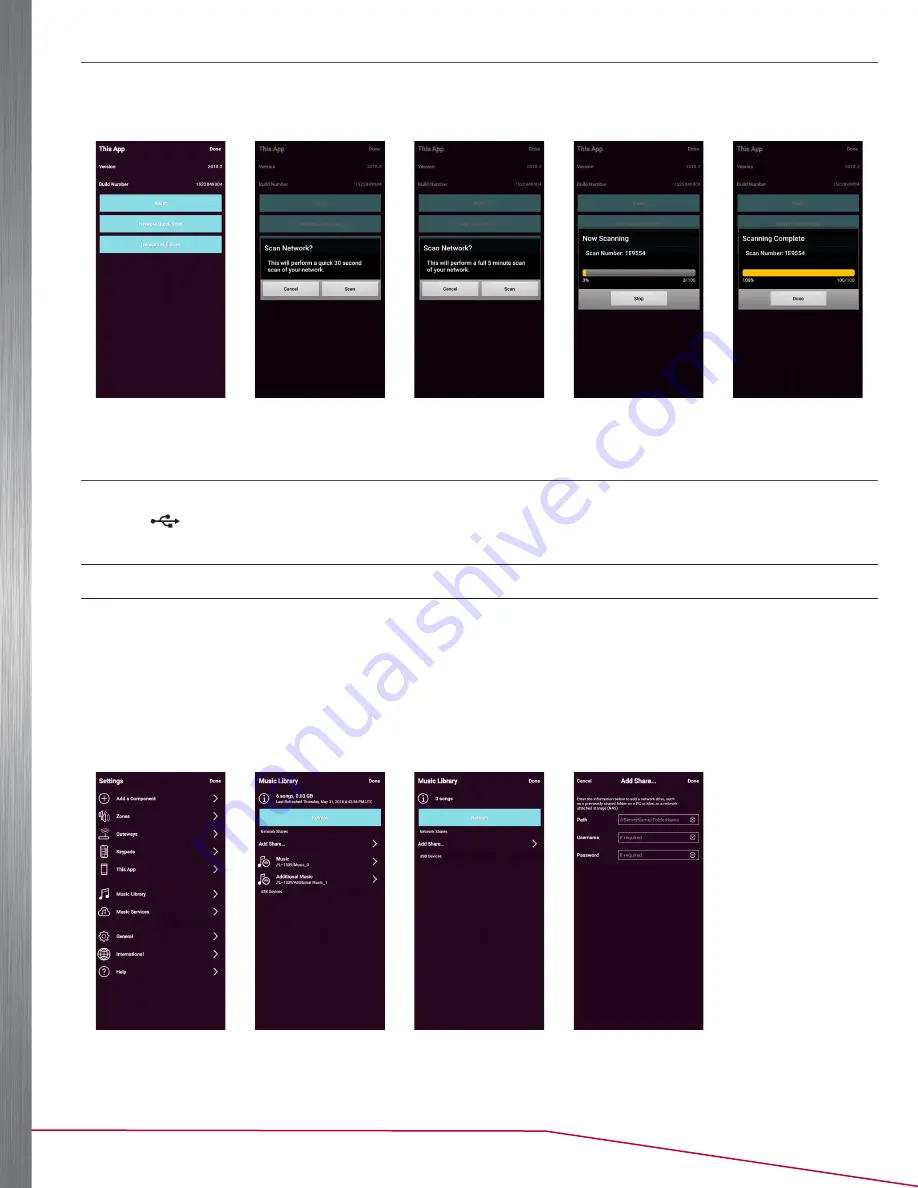
16
Player Portfolio Audio System
| Product Manual
THIS APP
When
This App
is selected, a page appears with the app’s current software version information, a
Reset
button that
disassociates the app from the system, and scanning options (See Figure 34 – Figure 38).
Figure 34
Figure 35
Figure 36
Figure 37
Figure 38
MUSIC LIBRARY
Existing personal music is easily shared with the entire system by plugging a USB storage device into the
USB port (
) on the back panel of any of the components. The component automatically scans the drives content
and adds it, with associated album art, to the music library.
IMPORTANT:
Not all USB drives are supported natively by the USB port. USB drives should meet USB 2.0 requirements.
NOTE:
Another way to add music is to use the Music Share software (See “The Music Share Software” on page 22).
Once music is added, select
Music Library
(See Figure 39). The MUSIC LIBRARY screen displays the number of
songs and file size of the accumulated library. It also shows the individual sources for music content (See Figure 40).
Choosing
Add Share
(See Figure 41) allows you to type in the network path to a directory or shared drive with music
content (See Figure 42). When a new library is added, it may take time for the content to be refreshed. The length of
time depends on the amount of content. The screen displays “Refreshing” while the files of the library are scanned.
Once the refresh is completed, the content is available for browsing and playback.
Figure 39
Figure 40
Figure 41
Figure 42






























