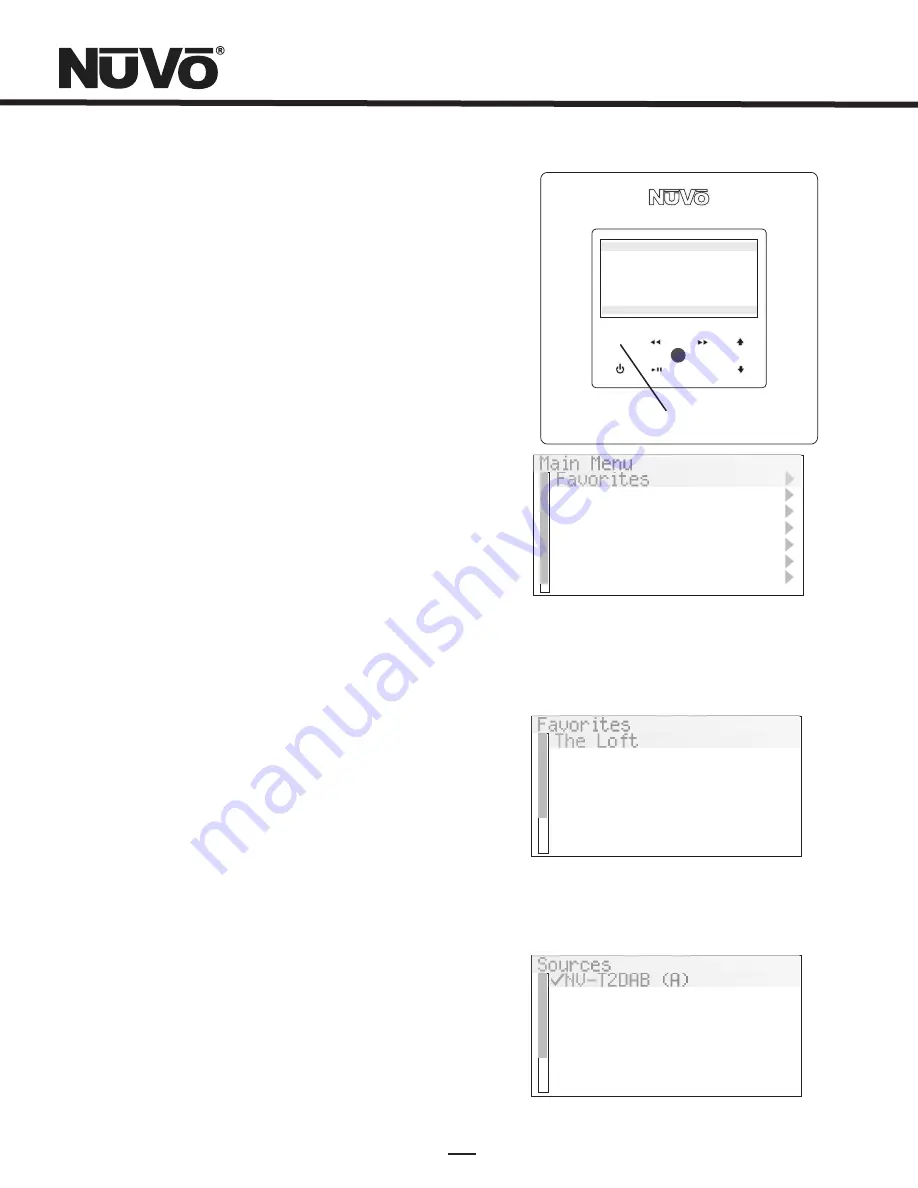
14
Control Pad Main Menu (Fig. 19)
Touching the Menu button takes the Control Pad display to the
Main Menu where the user has several control choices. Once in
the Control Pad Menu, the arrow up and down buttons move
the highlight up and down. When the desired choice is
highlighted, touch the OK button to initiate the command.
Favorites (Fig. 20):
The NuVoNet system places the
top 20 presets or playlists for each source in one
alphabetical list. This allows the user to make a
selection without having to choose that source first.
Sources (Fig. 21):
Sources 1-6 are listed in this menu
for easy access. NuVoNet automatically assigns the
names T2DAB (A) and T2DAB (B) when the NuVoNet
source number is established at the Tuner, (see
Section I. Setting the Audio Outputs for NuVoNet or
Standalone use,
pg. 7).
Bands:
This displays the available broadcast bands for
the selected tuner.
Presets:
Presets only appear if channels or
frequencies have been saved. The T2DAB allows for 5
banks of 20 presets each. The groups of 20 are
automatically defined as My Presets 1, My Presets 2,
and etc. unless they are given preset group names in
the Tuner Configurator Software. When a preset is
chosen the front panel will display its bank and preset
number. For example, P103 notes preset bank 1 and
preset 3 of 20 total.
Main Menu
Favorites
Sources
T2DAB Options
My Presets 1
Fig. 20
Fig. 21
Favorites
The Loft
700 WLW
KROCK 89.9
Sources
NV-T2DAB (A)
NV-T2DAB (B)
NV-M3 (A)
NV-M3 (B)
NV-M3 (C)
Cable
Fig. 19
MENU
OK
drift
FM
KROCK 89.9 (P101)
3:09 PM
Follow the Day
Menu Access
55 KRC
Oldies 91.9
My Presets 2
Adv. Zone Control
Setup
Summary of Contents for NV-T2DAB
Page 1: ...NV T2DAB Dual AM FM Tuner Installation Guide...
Page 2: ......










































