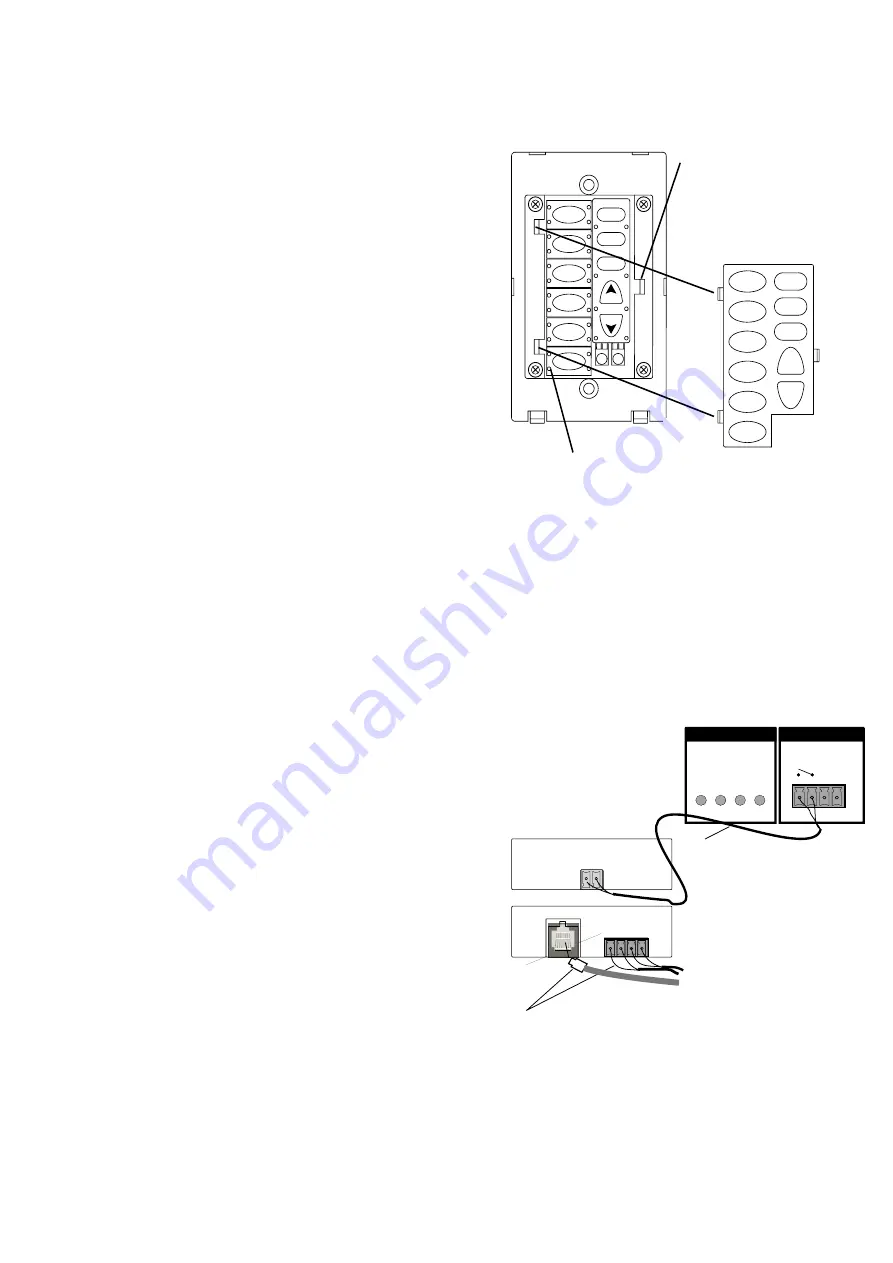
Fig. 16: Changing Keypad Buttons
XII. Changing the Buttons on the NV-EKP
XIII. NV-MI1 Mute Interface
BACK
Page 14
NV-MIB1
TO E6m
TELCO IN
The NV-EKP keypads come with 30 preprinted,
interchangeable buttons. These have a variety of audio
source labels for customizing the E Series system to match
the audio components being used. Included in these are
six genre buttons, such as Classical, Rock, Jazz, etc.
These can be useful for components like CD changers or
satellite receivers that can be set up for specific styles of
music.
The keypads have a screwless cover plate that is easily
removed with a small screwdriver. Under that plate is
another smaller plate that holds the buttons in place. This
is also easily removed with a small screwdriver. Once that
is removed, the buttons can then be replaced either
individually by tearing the perforation or as a complete
strip of six buttons.
Align the buttons you wish to use on the keypad and snap
the internal cover plate back over them. Snap the cover
plate back on, and the keypad is now ready to be installed
in its location in the wall (Fig 16).
CD 1
SAT
TUN 1
TUN 2
TUN 3
ALL OFF
ONOFF
MUTE
VOL
VOL
CD 2
REFER TO MANUAL
0 1 2 3
DIAGNOSTIC
CONTROL
-INPUT- -OUTPUT-
MUTE UNIT ON
+12V G
The NV-MI1 Mute Interface is an additional accessory that
can be used to temporarily mute all zones whenever the
phone rings or the doorbell chimes. No external power is
needed for this purpose.
To mute the system when the doorbell chimes, simply run
a pair of doorbell wires from the chime terminals to the
connector on the MI1 labeled DOORBELL A or
DOORBELL B (or both). Then connect a pair of wires
from the Mute Out jack on the MIB-1 to the Mute pins
on the back of the E6M amplifier (Fig. 17).
To mute the system when the phone rings, simply connect
a standard four conductor telephone line cord (for two
phone lines) into the Telco In jack, and then connect a
pair of wires from the Mute Out jack on the MIB-1 to the
Mute In pins on the back of the E6M amplifier (Fig. 17).
FRONT
Up to two phone lines from the homes
telephone service can be connected
to the MI1 via typical four-conductor phone
line with an RJ11 connector. Two doorbells
can be connected to the MI1 from the
doorbell chimes using two-conductor wire.
Fig. 17: NV-MI1: Mute Interface
The MI1 will accept
two phone lines and
two doorbell signals,
and combines them
to one two-conductor
connection to the
E6Ms Mute input.
DOORBELL
A B
I
Using a small
screwdriver, release
the tab holding the
internal cover plate to
the keypad, and
remove it.
The buttons have rubber tabs designed to
fit into holes in the keypads PC board.
The MI1 is not supplied with the E6M or the E6X
packages.
All manuals and user guides at all-guides.com
all-guides.com




































