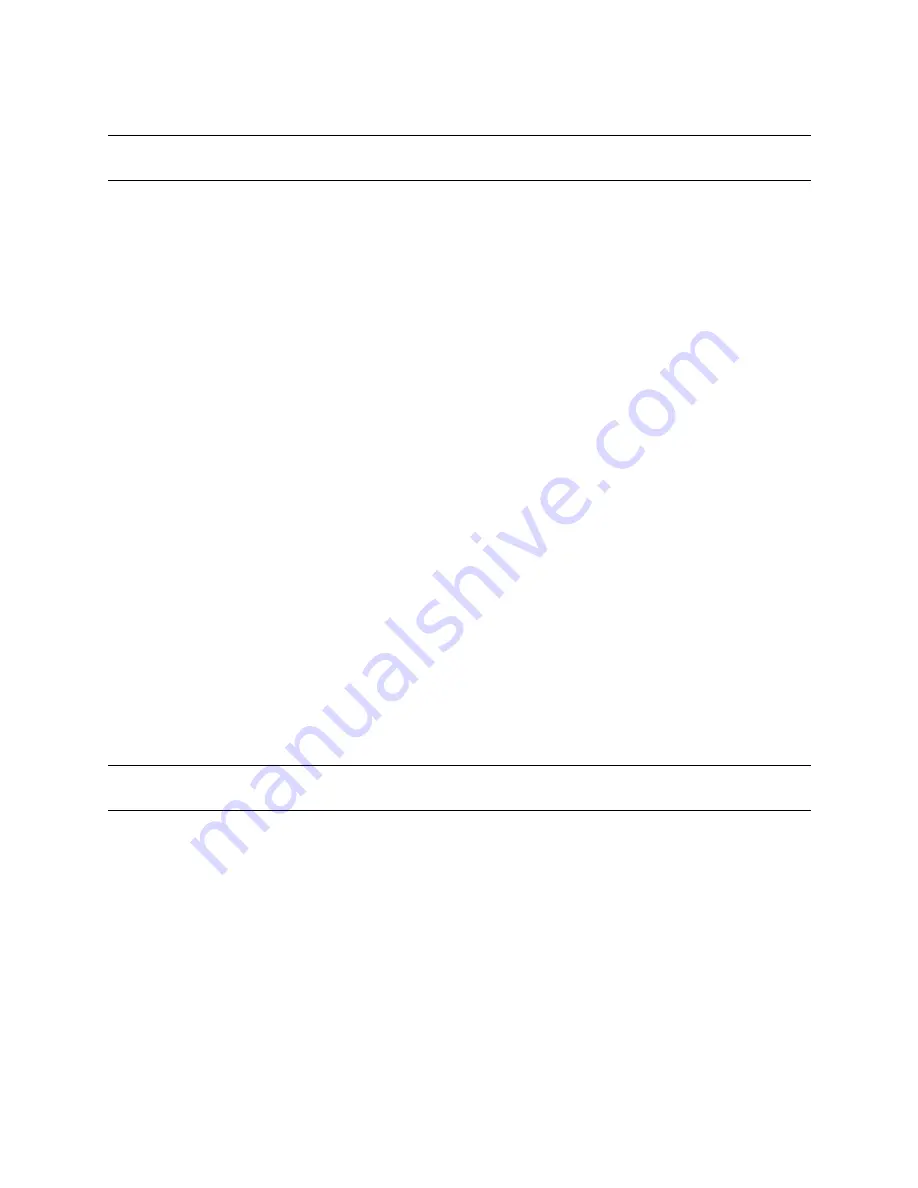
Changing the Television Settings
29
5.
Press
Menu
to close the OSD.
Changing the OSD Settings
Use the
OSD Settings
menu to change the on-screen display transparency or the on-screen display timeout.
To change the OSD settings:
1.
Press
Menu
on the remote control to display the OSD.
2.
Press the
VOL±
buttons to select the
General Settings
menu.
3.
Press the
CH-
button to select
OSD Settings
and then press the
VOL+
button. The OSD settings appear.
4.
Press the
CH±
buttons to select one of the following settings.
•
OSD Position
— Changes the position of the OSD on the television screen. Press the
VOL±
buttons to
move the OSD to the center, right top or bottom, or left top or bottom areas of the screen.
•
OSD Timeout
— Changes the number of seconds the television must be inactive before the OSD
closes. Press the
VOL±
buttons to increase or decrease the number of seconds between 10, 30, and 60
seconds.
5.
Press
Menu
to close the OSD.
Setting the Clock
Use the
Clock Setup
menu to adjust the television clock settings.
To set the clock:
1.
Press
Menu
on the remote control to display the OSD.
2.
Press the
VOL±
buttons to select the
General Settings
menu.
3.
Press the
CH-
to select
Clock Setup
and then press the
VOL+
button. The clock setup options appear.
4.
Press the
CH±
buttons to select one of the following options:
•
Set Time Zone
— Sets the time zone used by the television clock. Press the
VOL±
buttons to select the
desired time zone.
•
Observe Daylight Savings
— Specifies whether or not the television clock observes daylight savings
time. Press the
VOL±
buttons to select
Yes
or
No
.
5.
Press
Menu
to close the OSD.
Resetting the Television Settings
Use the
Reset Settings
menu option to reset the television setup options to factory defaults. All picture, image, audio,
general, and picture-in-picture settings will be reset to defaults.
To reset the television settings:
1.
Press
Menu
on the remote control to display the OSD.
2.
Press the
VOL±
buttons to select the
General Settings
menu.
3.
Press the
CH-
button to select
Reset Settings
and press the
VOL+
button. A
Confirmation
submenu
appears.
4.
Press the
Select
button to reset the television settings to factory defaults.
5.
Press
Menu
to close the OSD.
TIP:
When the sleep timer is set, pressing the
Sleep
button on the remote control will display the current number
of minutes until the television turns off.
TIP:
The clock on the television is automatically set. If the television loses power, the clock will automatically be
reset.
Summary of Contents for 52LEDLP
Page 1: ...Operating Instructions 52LEDLP High Definition Television...
Page 12: ...xii...
Page 32: ...20 Watching Television...
Page 50: ...38 Changing the Television Settings...
Page 54: ...42 Product Support...
















































