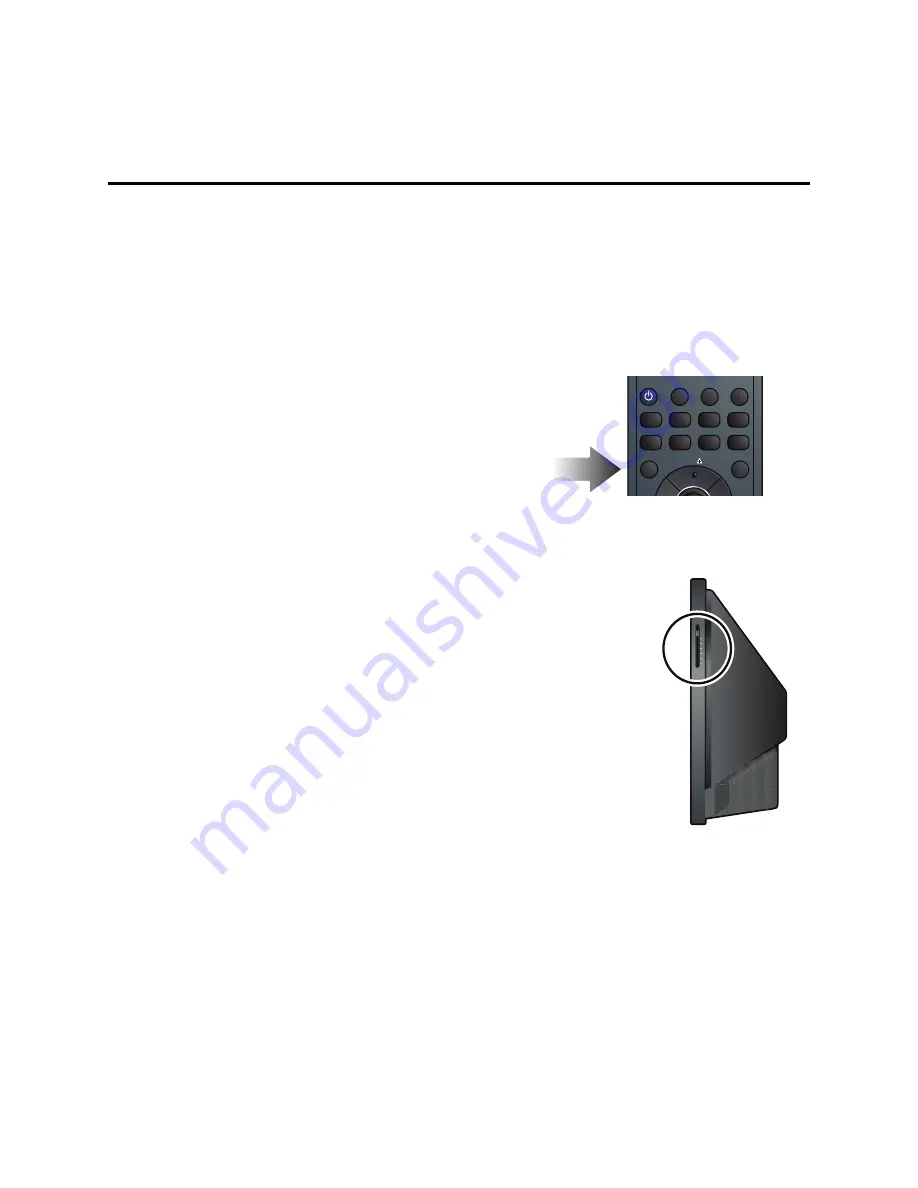
Changing the Television Settings
21
Chapter 4
Changing the Television Settings
Using the On-Screen Display (OSD)
You can adjust television settings, such as picture, color, audio, Picture-In-Picture settings, and parental controls, using
the OSD menus. These menus will guide you through the television’s controls and features.
The OSD is accessible by pressing the
Menu
button on the remote control or the side of the television. The following
steps outline the general procedure for using the menus to adjust television settings.
To access and use the on-screen display:
1.
On the remote control, press
Menu
to display the OSD.
2.
Press the
VOL±
buttons to select the appropriate menu and
display the menu options.
3.
Press the
CH±
buttons to navigate through the menu options.
4.
Press the
VOL±
buttons to adjust the settings as necessary.
5.
Press the
Select
button to accept the settings.
6.
Press
Menu
to close the OSD.
—or—
1.
On the side of the television, press
Menu
to display the OSD.
2.
Press the
Volume
buttons to select the appropriate menu and display the
menu options.
3.
Press the
Channel
buttons to navigate through the menu options.
4.
Press the
Volume
buttons to adjust the settings as necessary.
5.
Press the
Enter
button to select the settings.
6.
Press
Menu
to close the OSD.
POWER
SRS
Comp1
Comp2
HDMI 1
HDMI 2
Cable
Antenna
AV1
AV2
AV3
Picture
Guide
Menu
CH
Summary of Contents for 52LEDLP
Page 1: ...Operating Instructions 52LEDLP High Definition Television...
Page 12: ...xii...
Page 32: ...20 Watching Television...
Page 50: ...38 Changing the Television Settings...
Page 54: ...42 Product Support...






























