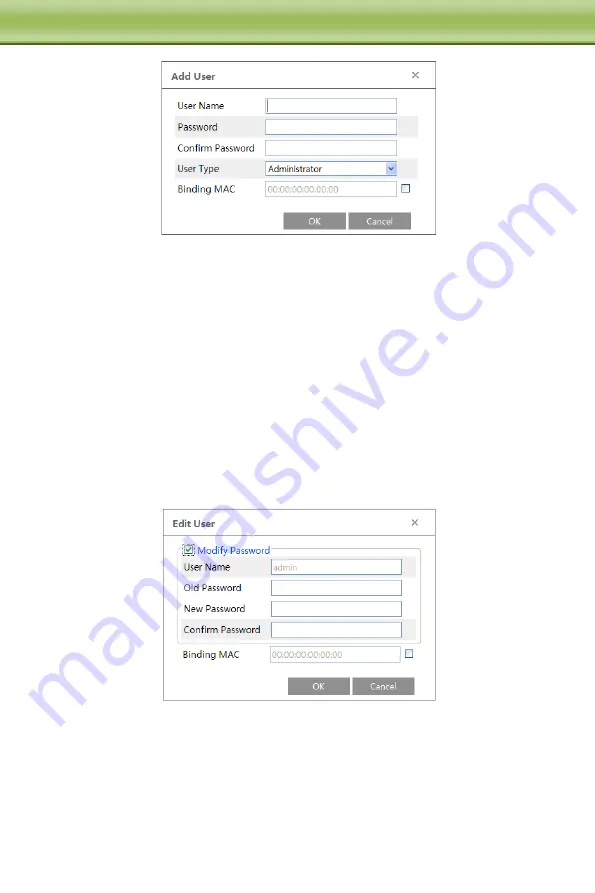
40
C
C
C
h
h
h
a
a
a
p
p
p
t
t
t
e
e
e
r
r
r
5
5
5
R
R
R
e
e
e
m
m
m
o
o
o
t
t
t
e
e
e
C
C
C
o
o
o
n
n
n
f
f
f
i
i
i
g
g
g
u
u
u
r
r
r
a
a
a
t
t
t
i
i
i
o
o
o
n
n
n
2. Input user name in “User Name” textbox.
3. Input letters or numbers in “Password” and “Confirm Password” textbox.
4. Choose the use type.
5. Input the MAC address of the PC in “Binding MAC address” textbox.
After binding physical address to the IP-CAM, you can access the device on this PC only. If
the MAC address was “00:00:00:00:00:00” which means it can be connected to any
computers.
6. Click “OK” button and then the new added user will display in the user list.
Modify user:
1. Select the user you need to modify password and physical address in the user configuration
list box.
2. The “Edit user” dialog box pops up by clicking “Modify” button.
3. Input old password of this user in the “Password” text box.
4. Input new password in the “New password” and “Confirm Password” text box.
5. Input computer’s MAC address as required.
6. Click “OK” button to modify user’s password.
Delete user:
1. Select the user you want to delete in the user configuration list box.










































