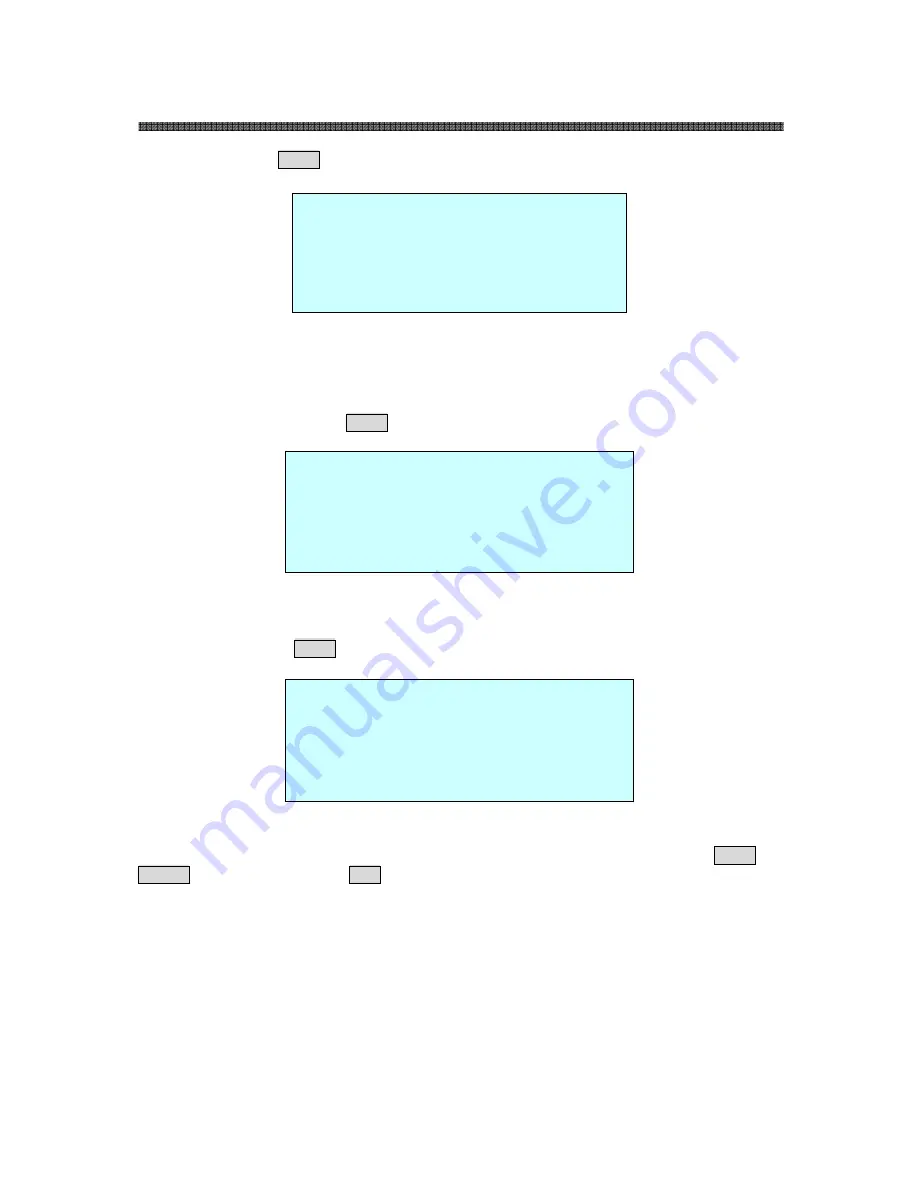
40
PTZ SPEED DOME CAMERAS
3.5.6 LINE LOCK (
MENU
MENU
MENU
MENU
=> SETUP => LINE LOCK)
MODE
INTERNAL / EXTERNAL Adjusts phase of picture with other
PHASE
0~255 cameras in EXTERNAL mode.
EXIT (ESC TO EXIT)
3.5.7 FACTORY DEFAULT (
MENU
MENU
MENU
MENU
=> SETUP => FACTORY DEFAULT)
Programmed data go back to initial state as ex-factory
3.5.8 ERASE DATA (
MENU
MENU
MENU
MENU
=> SETUP => ERASE DATA)
Erase programmed data in the EEPROM of the selected dome camera. Press
MENU
MENU
MENU
MENU
or
ENTER
ENTER
ENTER
ENTER
button to erase data,
ESC
ESC
ESC
ESC
key to exit without erasing. Origin offset value is not
affected.
CAUTION: Unless you download the data into a safe place, all the data in the selected
dome camera will be lost. (Refer to Download/ Upload data function in the
Keyboard Configuration utility)
LINE LOCK SETUP
MODE : INTERNAL
PHASE : (0~255)
EXIT
FACTORY DEFAULT
ARE YOU SURE : (Y/N)
YES : ENTER OR MENUKEY
NO : ESC KEY
ERASE PROGRAMMED DATA
ARE YOU SURE : (Y/N)
YES : ENTER OR MENUKEY
NO : ESC KEY
Summary of Contents for SD-Z18
Page 1: ...0 PTZ SPEED DOME CAMERAS ...
Page 49: ...48 PTZ SPEED DOME CAMERAS Notes ...
Page 50: ...49 PTZ SPEED DOME CAMERAS Notes ...
Page 51: ...50 PTZ SPEED DOME CAMERAS Notes ...
Page 52: ... 51 PTZ SPEED DOME CAMERAS ...











































