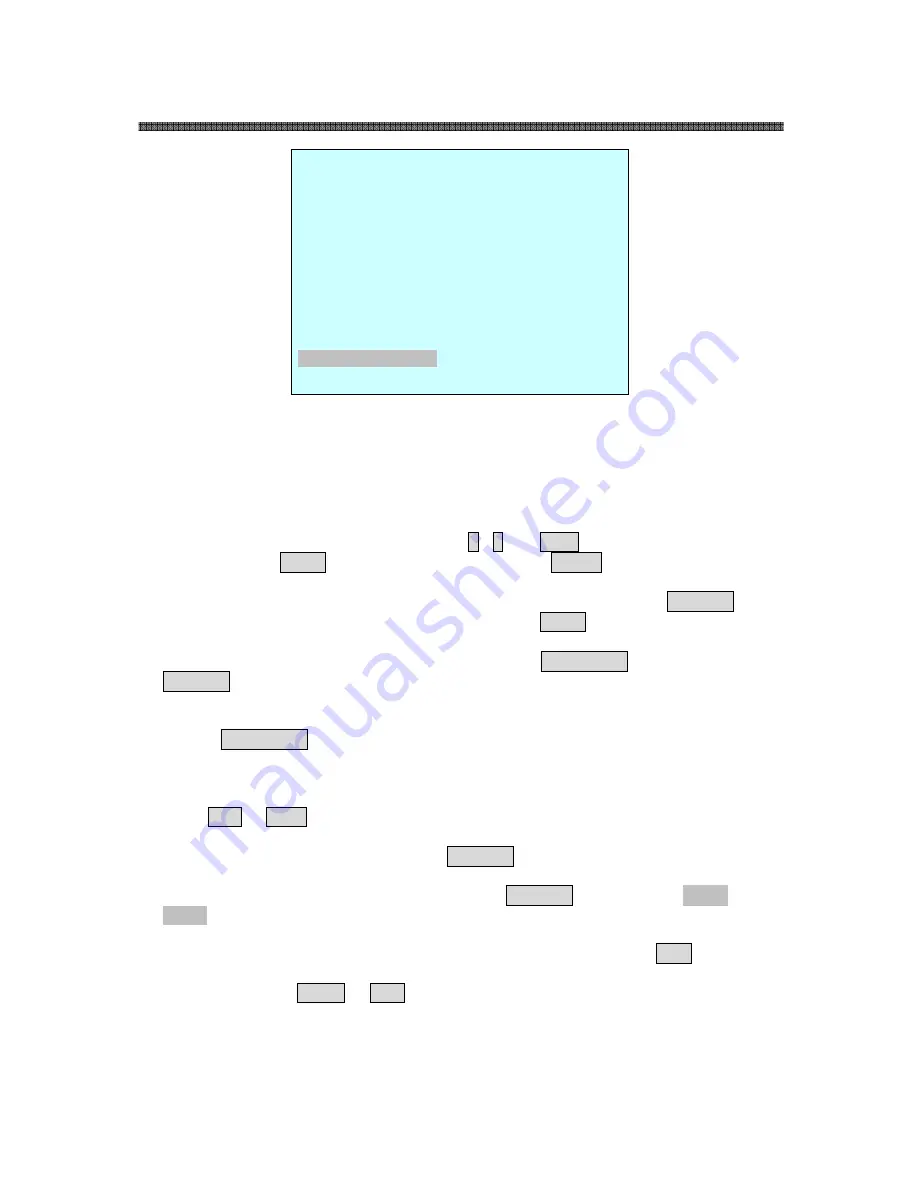
23
PTZ SPEED DOME CAMERAS
F :
Focus I : IRIS B : BLC
X :
16 digit of preset title
- :
not defined
█
:
Current cursor position
Follow the steps below to program the Preset positions.
1. Select the camera number by pressing
0 ~9 and CAM.
2. Simply press
PRST button to enter preset menu. ( MENU => FUNCTIONS =>
PRESET)
3. Select the empty preset location to be programmed by moving the
Joystick
up/down. If selected location is not empty, pressing
PRST button will display the
predefined position.
4. After selecting an empty position, press and hold
SHFT/PGM then use the
Joystick to control the direction of the camera and lens.(Or twist the zoom handle or
press the zoom button to start PTZ control for view selection.)
5. After aiming the camera (view direction and lens control) to a specific position,
release
SHFT/PGM button (or hit the focus button). The selected location No. field
will be filled with “
A A F”. Move the joystick to the right to select each Focus/ Iris
/BLC mode using zoom handle.
6. Move to the title field to edit/enter the name. Rotate the handle CW and CCW or
press
Tele or Wide button to scroll through the alphanumeric characters. Moving
the handle to right or left to select next or previous digit.
7. To finish entering the title, move the
Joystick up/down.
8. Locate the cursor on “
PREV NEXT” item to select the previous/next page of
presets, scroll through the page by moving the
Joystick to the Left on “PREV
NEXT”.
9. Repeat the steps 2 through 8 for each additional preset position.
10. Select
Save and Exit by moving the Joystick to the right. Press ESC to exit the
Preset menu without saving.
NOTE: Press the Home or OFF button at programmed position to delete the
preset.
PRESET 01/8
NO. F I B TITLE
001 A A F xxxxxxxxxxxxxxxx
002 M M O ----------------
003 - - - ----------------
004 - - - ----------------
005 - - - ----------------
006 - - - ----------------
007 - - - ----------------
008 - - - ----------------
PREV NEXT
SAVE AND EXIT
Summary of Contents for SD-Z18
Page 1: ...0 PTZ SPEED DOME CAMERAS ...
Page 49: ...48 PTZ SPEED DOME CAMERAS Notes ...
Page 50: ...49 PTZ SPEED DOME CAMERAS Notes ...
Page 51: ...50 PTZ SPEED DOME CAMERAS Notes ...
Page 52: ... 51 PTZ SPEED DOME CAMERAS ...
















































