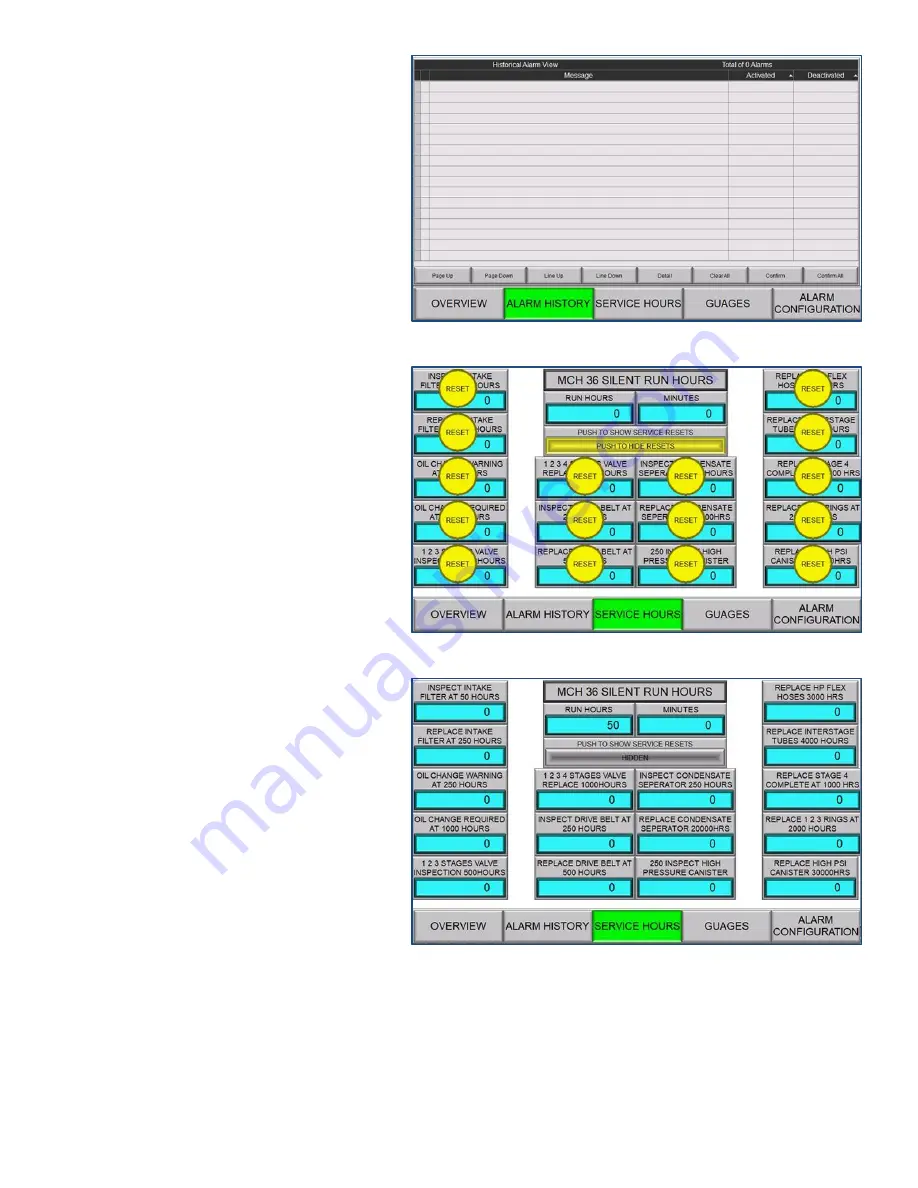
MCH36 Silent Touch
Nuvair
Page 17
www.Nuvair.com
•
S
top (red “STOP” button)
•
Fill Mode (SINGLE FILL MODE or
AUTO RESTART MODE, described in
Section 4.1).
•
Run Hours (displayed as total hours)
•
Final Pressure (or
“output pressure” in
both digit and gauge display)
•
Test Purge (testing of auto drains,
described in Section 4.1).
•
Reset (resets all settings to factory
defaults)
•
Alarm Summary (indicating alarm type
and time activated)
Other screens can be selected by pressing
one of the five buttons in the bottom ribbon
(Alarm History, Service Hours, Gauges, and
Alarm Configuration). Each screen is defined
below.
To access advanced settings of the
Dashboard and to prevent unauthorized
changes to critical settings, a security code is
sometimes required. To access secured
settings, enter the *-digit security code in the
security code input screen (Figure 5).
4.3
Alarm History Screen
This page is a record of alarm or service
events (Figure 6). The alarm event type will be
noted, when the alarm activated, and when
the user clears or
“deactivates” the alarm.
Service events will record the date it was
reset.
4.4
Service Hours Screen
This screen shows non-resetting total RUN
HOURS (in both hours and minutes), along
with 16 service timers (Figure 8).
The service timers can be reset at any time by
pushing the “HIDDEN” button below “PUSH
TO SHOW SERVICE RESETS.
” This activates
“RESET” buttons for each timer (Figure 7).
Press the desired service timer reset for one second; the specific timer will reset.
Return to the
normal screen by pressing the yellow “PUSH TO HIDE RESETS” button.
Figure 6. Alarm History screen.
Figure 8. Service Hours screen.
Figure 7. Service Hours screen showing reset buttons.






























