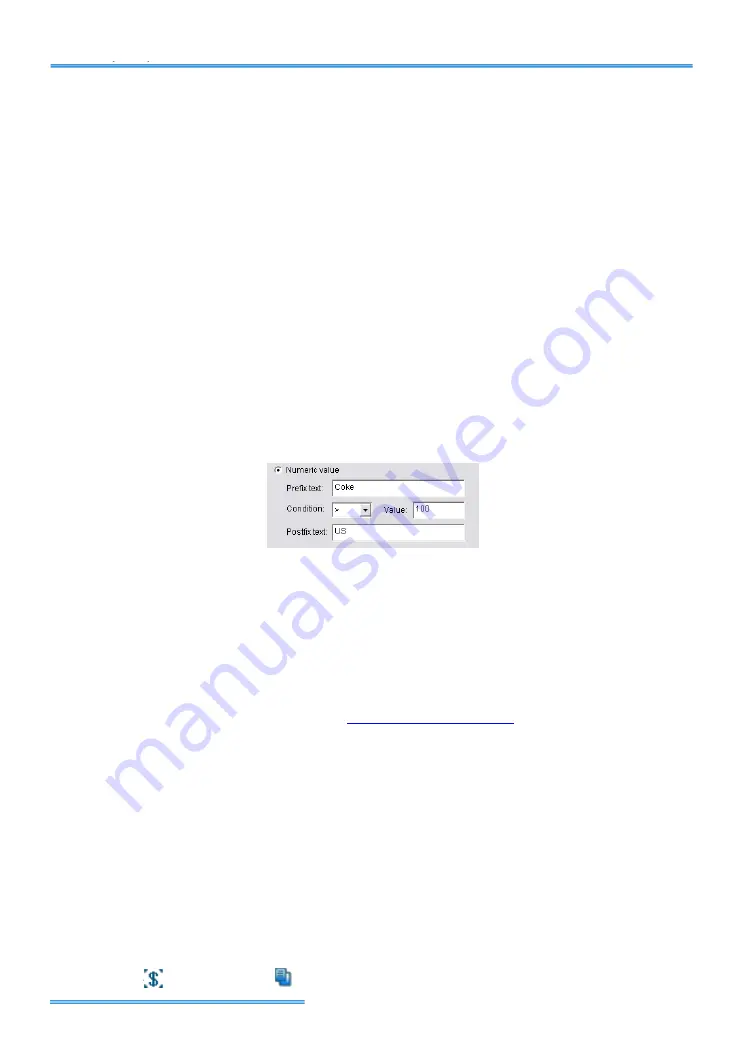
Intelligent Surveillance Solution
System Setup
page-
17
a.
Event name
: Enter the name of user defined event.
b.
Alert Condition
:
Text
:
Enter the text user wants to detect in Keyword column.
Enable
Match case
to search for names where the case
matches the letters you entered. Or enable
Match whole
word
to search for the terms you entered as a whole word.
Check
Using Regular Expression
to include regular expression
commands in search.
Numeric value
:
Enter a number as the condition of event and then choose
one of the symbols (
≦
<
=
>
≧
) to define the numeric
value.
For advanced settings, use
Prefix text
/
Postfix text
to detect
special text before/after the value’s condition.
For Example: To detect Coke > 100 US, please insert as below:
Note:
The value is also case sensitive, you must key in “,”
symbol to search for 10,000US.
External rule
:
This feature allows developers to customize event rules. Main
Console can send filtered transaction data to third-party
applications and receive reply on whether to trigger alarm or
not. Please contact
for details.
c.
Frequency
:
Count
:
Alarm will be triggered when this event happens over specific
number of times.
Count Period
:
To reset count after each new transaction, or under specified
period of time.
To Copy Event to other POS Devices
1.
Right-Click on POS Event which you want to copy. For example,
click
, and select
copy
.




























