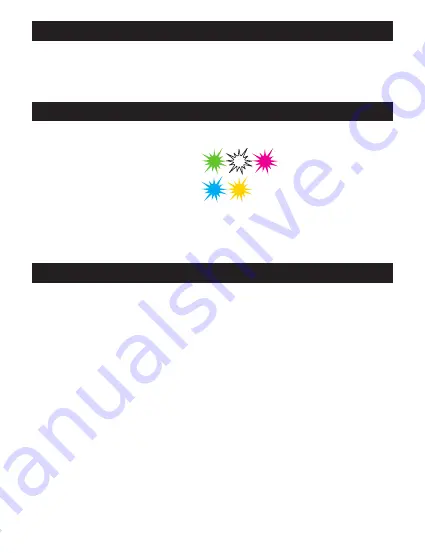
nuConnect trX
13
07/2020 EN
3. Power supply / powering on
If you haven’t done it yet, connect the USB socket to a suitable power supply
(e.g.) USB power supply, PC). The nuConnect trX will automatically power on.
4. Mode Selection
You can recognize the current mode from the color of the status LED:
Transmitter: Green, white or pink
Receiver: Blue or yellow
If you wish to change the mode, press-and-hold the control button for 8 seconds,
the trX will then reboot in the new mode.
5. Wireless connection
In its default state, the trX is not paired with any device, the status LED blinking
slowly.
Press-and-hold the control button for 3 seconds to begin the pairing process. The
trX will now search for a compatible transmitter (master) or receiver (slave) for
2 minutes. The status LED will blink faster during the search.
Next, start the pairing process on the master or slave device. This is normally
done by navigating to the setup menu and selecting either
wls master
or
wls
slave
. Please see owner’s manual of the device for details.
The two devices will now connect. Once the connection is established, the status
LED will light permanently.
























