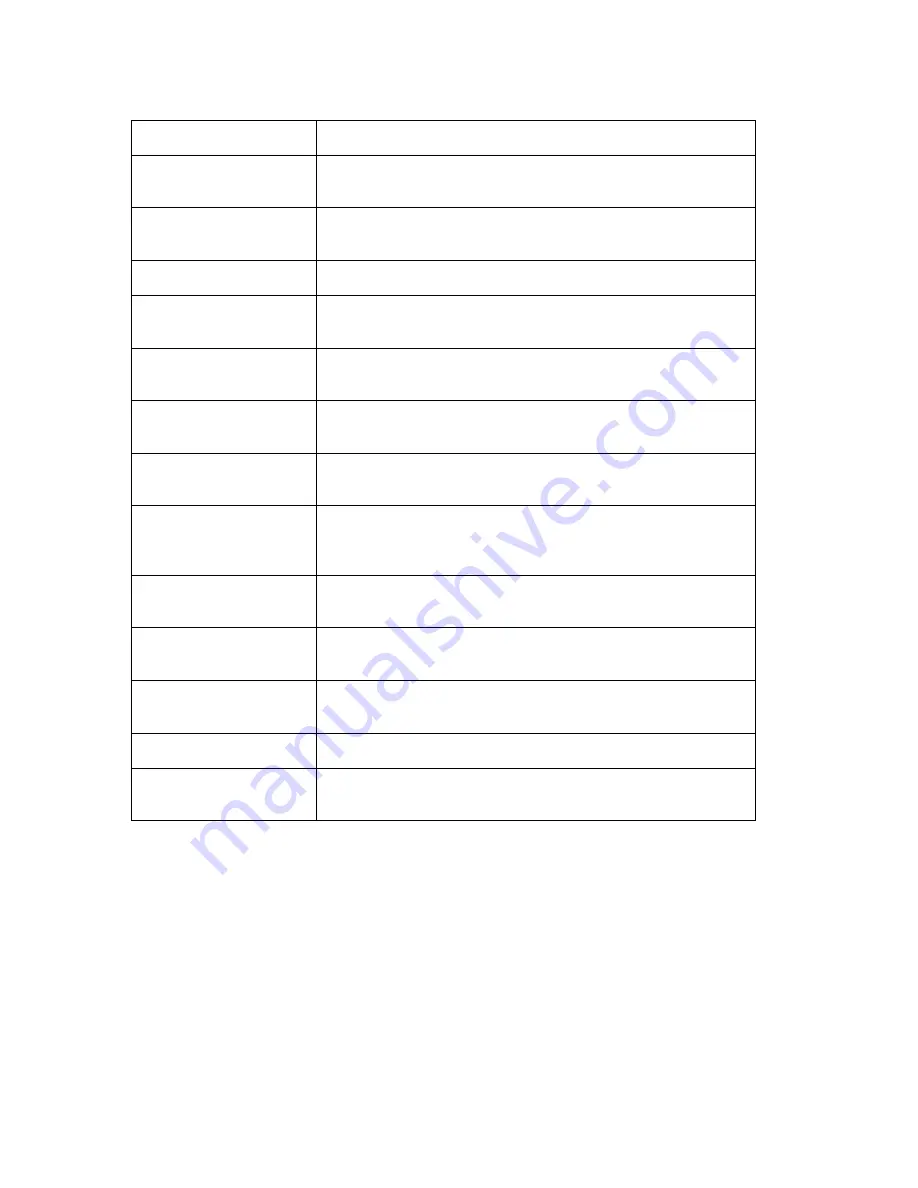
TALKS key sequence
Description
[TALKS], [Up]
Reads the selected object or current line of text; in the WAP browser,
also reads the text before the selected object
[TALKS], [Long Up]
Spells out the selected object or current text line; in the WAP browser,
also spells out the text before the selected object
[TALKS], [Left]
In a text field, reads the character to the right of the cursor
[TALKS], [Right]
In a text field, reads the word in which the cursor is located; in the
WAP browser, reads the selected object
[TALKS], [Long Right]
In a text field, spells out the word in which the cursor is located; in
the WAP browser, spells out the selected object
[TALKS], [Down]
Reads the text from the location of the cursor on; in the WAP
browser, reads the selected object and the text below it
[TALKS], [Long Down]
Reads the selected text; in the WAP browser, spells out the selected
object and the text below it
[TALKS], [Menu]
or
[TALKS], [Long Key 1]
Opens the
TALKS&ZOOMS Settings
dialog box
[TALKS], [Clear]
Turns speech off and on. This feature is useful when you want to
listen to ring tones or use the Recorder application.
[TALKS], [Long Clear]
Deactivates speech completely, and reactivates it when you press this
sequence again
[TALKS], [Exit]
Turns Braille output on and off; see the additional manual for Braille,
which you can obtain from your Braille device manufacturer
[Long TALKS]
Stops the current speech output
[TALKS], [TALKS]
Executes the original function of the key that is used as the
[TALKS]
key.
44
















