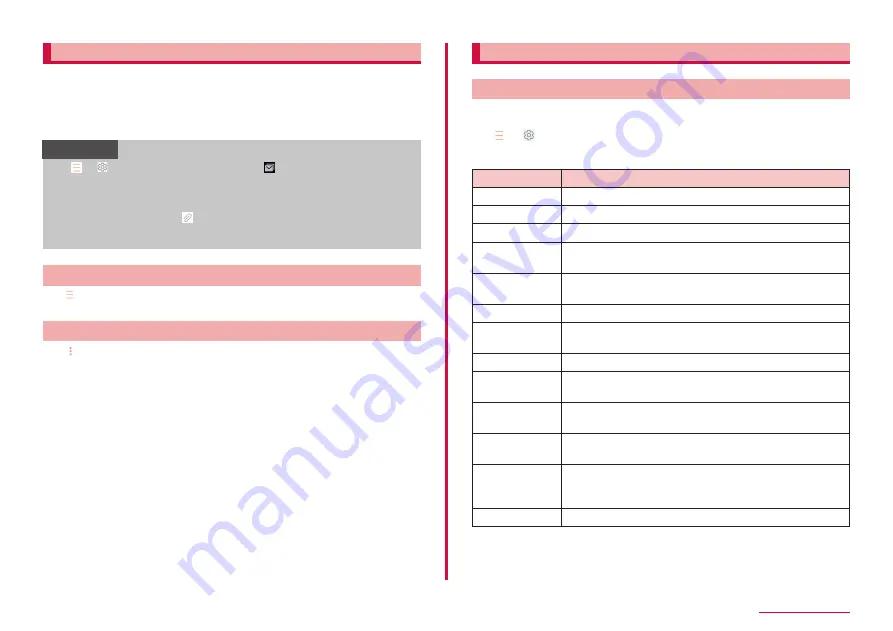
87
Mail/Web browser
Checking received emails
1
From the Home screen, "apps folder" → "Email"
2
Slide Email list downward
3
Tap an email you want to read
• A message screen appears.
Information
• If → → "Notifications" is set to ON, , etc. appears on the
status bar when an email is received.
• Tap a sender and select "View contact" on the message screen to
register to the Contacts or send email.
• When data is attached, appears on the Email list screen. When
you tap the file name of attached data, an attached data list screen
appears.
Menu on Email list screen
Tap
on the Email list screen to display the items. Follow the onscreen
instructions.
Menu on message screen
Tap on the message screen to display the items. Follow the onscreen
instructions.
Changing Email settings
Account setting
1
From the Home screen, "apps folder" → "Email"
2
→ → Tap an account you want to set
3
Tap an item you want to set
Item
Description
Sync account
Set whether to synchronize with Email server.
Account name
Change account name.
Your name
Change user name.
Always Cc/Bcc
myself
Add your mail address to Cc/Bcc.
Signature
Set whether to add signature to a Email message. Also
edit signature.
Show images
Set whether to display images.
Auto download
attachments
*1
Set whether to download attached files automatically
when connecting via Wi-Fi.
Sync schedule
Set Email synchronizing timing.
Email sync
period
Set period for synchronizing Email.
Number of
emails to load
*2
Set number of emails to be displayed.
Limit retrieval
size
Set email size for receiving.
Limit retrieval
size while
roaming
Set email size for receiving while roaming.
Server settings Change settings of sending/receiving server.
*1 Does not appear for POP3 account.
*2 Does not appear for IMAP account.






























